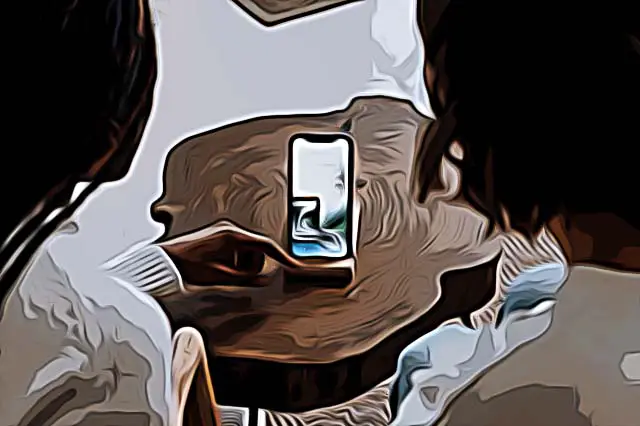A Beginner's Guide on How to Use TikTok
What is TikTok?
Since TikTok (formerly musical.ly) started blowing up, many new users are joining the platform on a daily basis. The platform is a tad different than what we’re used to while scrolling on Instagram or Facebook.
The company declares their app as a video-sharing platform, and this is exactly what it is. Users post short videos with any context, could be short funny videos, excerpts from movies, TikTok trends (more on this later), tutorials, DIYs and so on.
The current number of existing TikTok accounts is over 1 billion and the number just keeps going up.
How can I set up an account?
You can sign up to create an account from both desktop or from your phone, but after you’ve created your account on desktop you won’t have all the same features as you’d have while using the app on your phone.
Here’s how to create an account to start using TikTok!
- Download the TikTok app from the App Store or Google Play. / Open tiktok.com if you want to do this from your desktop.
- Click on ‘Sign Up’ and follow the guidelines you’ll be given (Continue with Google/Apple/Facebook).
- Once your account is created, you’ll be asked to select some of your interests so TikTok knows what type of videos you’d potentially be interested in.
You’ll be asked to write down a phone number, which will also be helpful so you can recover your account at any time.
How can I edit my profile on TikTok?
- After you’ve created your account on TikTok, click on the ‘Me’ icon in the right-hand corner. You’ll be redirected to your profile.
- Under the following/followers list, click on the ‘Edit Profile’ icon. On the page you’ll be redirected to, you can change your profile photo, username or bio.
- After you start posting, the ‘likes section’ will show how many likes altogether your videos have.
- If you want your profile to be private, from the ‘Me’ section, click on the three lines in the upper right corner. Under ‘Privacy’ look for ‘Private Account’ and toggle on the button.
How to use TikTok?

On the bottom left side of the screen, click on ‘Home’. The home screen you’ll be redirected to is your ‘For You’ page. This is where the videos are shown. The more videos you like, the better TikTok’s algorithm functions - showing you videos you’d be interested in based on what you’ve liked previously.
In the right corner, just above the ‘Me’ icon, there is an arrow pointing right - the ‘Share’ button, if you click on this icon, you’ll be able to share videos you’ve seen with your friends, copy the link and many more features.
Next to the ‘Home’ button, is the ‘Discover’ page. In this section, you can look up people, search for videos, type in the username of your friends so you can follow them, etc. The shortcut to this is on your ‘For You’ page, in the top right corner, if you click on the ‘Search’ icon.
In the middle, the ‘+’ button is where you can record, edit and post your videos. If you want to post your videos, make sure to have your profile set to ‘Public’ so your posts can reach more users!
Check out how to download TikTok videos without the watermark.
How can I upload a video?
In the ‘+’ section, your camera will open. Make sure to set up your surroundings, find good lighting and get ready to film.
- Try rehearsing a couple of times if the video you want contains lip-syncing for example.
- Select the audio you want to use by clicking on ‘Sound’, and search the name of the song.
- Tap on ‘Record’ whenever you feel ready. The videos can be 15s, 60s or 3m long.
- On the next screen, you’ll be able to edit, add text or stickers to your video.
What are the TikTok trends/challenges?
Since TikTok popped off, a lot of trends and challenges started being popular on the platform. Many users got their big numbers of followers by doing these trends, which led them to getting the ‘Verified Badge’.
When users create a trend, they usually use a hashtag along with the name of the trend, so other users can join. Click on the hashtag to open all public videos mentioning the trend.
TikTok Metrics - what are they and what do they mean?
TikTok has metrics on all videos - like count and view count.
Like count will show you the number of individual users who liked the video you or another user have posted. This is visible under the heart icon on the right side of the screen.
The view count is available only if you open a certain profile, right next to the play icon. This count shows how many times the video has been watched by users.
The more views, likes, and interactions (comments, shares) the video gets, the bigger are the chances that the video will keep showing up on other users’ ‘For You’ page (FYP).
These are the basics of how to use TikTok in general, the more time you spend on the app, the more you’ll get the gist of it. It’s not complicated at all and it offers a lot of fun videos, as well as educational.
Bear in mind that this is after all a social platform, so there is a chance of getting a few negative comments. You can easily erase them, or block the users in a few simple steps.