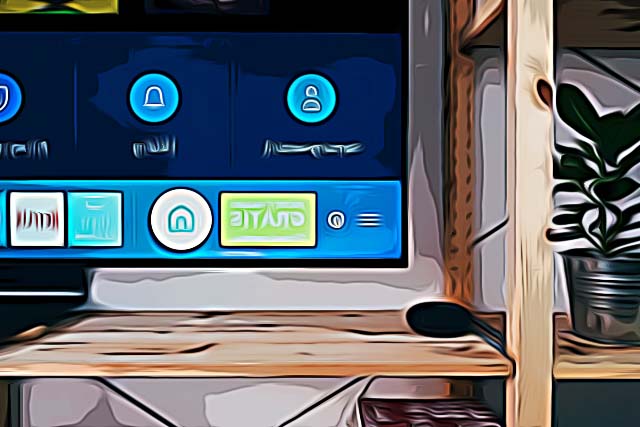AirPlay not Working on Roku TV - How to Fix
AirPlay is Apple’s feature that allows iPhone, iPad and Mac users to share content between devices to a streaming player - Roku being one of them.
The feature is so well developed, it allows Apple users to screen mirror movies, music, or their screen in a matter of seconds.
Due to how successful the feature became after it was launched, more and more devices are being developed to be compatible with the AirPlay feature.
However, when it comes to technology, connections being established without any issues is extremely rare, hence the bugs, glitches and errors that every device has every once in a while.
Regarding the Roku device, a big number of users have reported experiencing the same issue - they’re unable to connect their Apple device using AirPlay to the Roku gadget.
Luckily though, since we’re living in the Internet era, solutions to each technology-related problem can be found within a few minutes.
Hence, if you’re having trouble connecting your Apple device to Roku via AirPlay, check out the possible solutions in the article below.
How do I get AirPlay to work on my Roku TV?
Since we can’t be sure what is causing the issue for you currently, dive into the several possible causes and fixes to get your AirPlay and Roku to collaborate.
AirPlay code not showing up
When you’re trying to connect devices using AirPlay, the feature will send a code to whatever device you’re trying to link it to at the moment, in order to establish a connection. However, if the required code is not showing up on the device - in this particular case with the Roku device, you won’t be able to screen mirror to the TV.
If your code is not showing up, the first thing you need to check is for software updates on your Roku device. The Roku OS needs to be updated regularly, so to check for updates, follow these steps:
- Open Roku ‘Settings’, and click on ‘System’ from the list of options.
- Next, under ‘System’, click on ‘System Updates’, and wait to see if you have the latest update.
Depending on what TV you have, you’ll need to make sure the device supports AirPlay - some models will require the Roku device to run on Roku 9.4, while others require Roku 10.0 or higher in order to support Apple AirPlay or HomeKit.
AirPlay not finding Roku
Another common issue is the Roku TV not popping up on the list of available devices at all. Since you’ll need to see the Roku device in order to connect, this sure can get frustrating.
If your Apple device is not showing the Roku TV among the available devices on AirPlay, you’ll need to check the network connectivity. In order for the AirPlay feature to function properly on Roku, you need to make sure to connect your Roku to the same network as your Apple device. Otherwise you’ll be experiencing this issue.
After making sure both devices are connected to the same network, and you still can’t connect them, try restarting your Roku device and the Apple device, and reconnecting them once again.
Also read: How to Fix: AirPlay Not Working on Samsung TV
AirPlay not showing video on Roku
A number of users have reported connecting the devices using AirPlay. However, there is no video even after a connection has been established.
Unfortunately, this happens due to some minor glitches and bugs, and the only thing you can do is try to reset your Roku and Apple devices, and give it another shot.
After resetting both devices, let them rest for about a minute or two, and try to establish a connection once again.
AirPlay not connecting to Roku
In some cases, AirPlay won’t connect to Roku at all, even though the entire process of connecting the two features should take less than a minute.
To try and fix this issue, you’ll need to make sure the AirPlay feature hasn’t been disabled on the Roku device.
To check, follow these steps:
- On the Roku device, open ‘Settings’, and find the ‘Apple AirPlay and HomeKit’ feature.
- After finding it, open it, and make sure it’s set as ‘On’, in order to be able to connect the two devices.