Can You See Who Viewed Your Profile on Pinterest?
After you’ve spent so much time and effort on creating and sharing amazing pins and boards, you want to know if and how many people visit and view your profile on Pinterest.
We will cut to the chase and immediately give an answer to your question. Unfortunately, Pinterest doesn’t give you the option to see who viewed your Pinterest profile.
What you can see instead is people that repinned and saved your pins. So not everything is lost! On Pinterest, you can see:
- People who repinned your pins.
- When they were repinned.
- Competitors profile the users follow.
- Where the person who repinned your pins is located.
Pinterest is not like other social media platforms where the focus is on sharing images and connecting with people. Instead, Pinterest is a search engine as well as an image-sharing platform where you come to discover style inspirations, recipes, home decor ideas, and other DIY ideas.
Also, if you’ve been saving pins, you might have noticed that Pinterest sends a notification suggesting other creators you might like to follow based on the pins you’ve repinned. The same notification pops up to other Pinterest users who might be interested in your profile based on their repins.
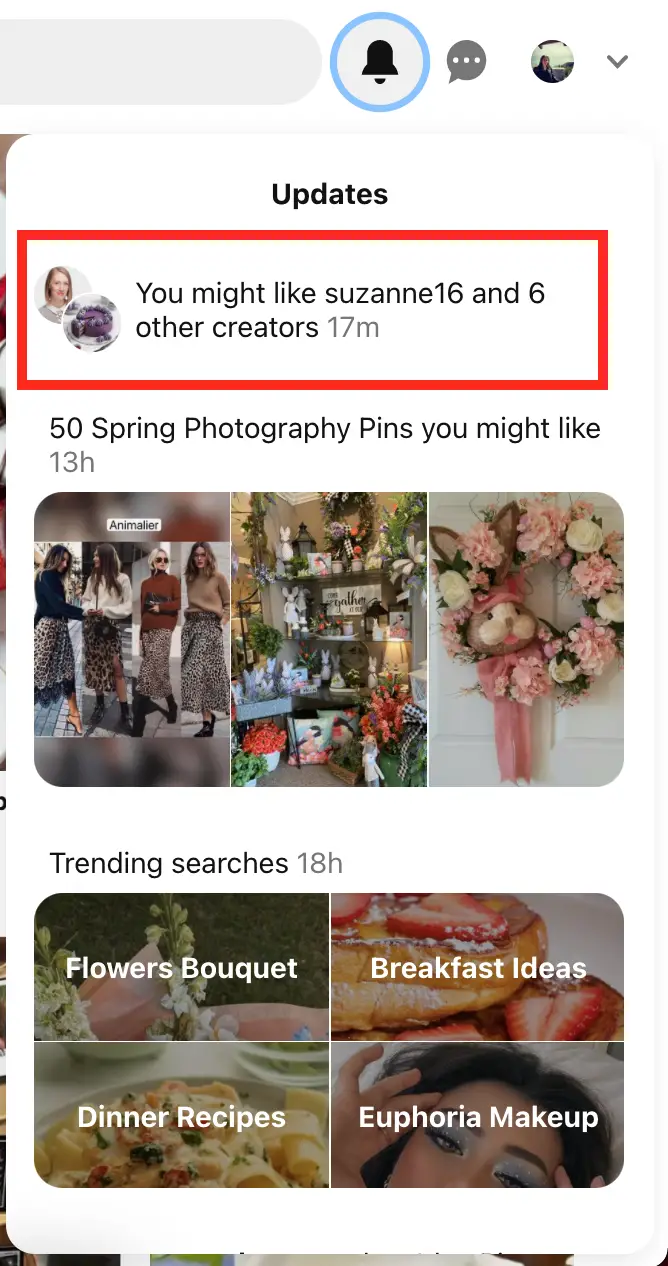
So, if you are interested to see who was inspired and repinned your pins, we’ll show you how below.
How to see who repinned your pins
Before we proceed to the steps, it’s important to mention that you have to have a Pinterest Business Account and have a verified website or blog connected to your Pinterest account.
You might be wondering why Pinterest limits this information only to business accounts with a verified website. But knowing who repinned their pins can be helpful for businesses to do market research and understand the audience interested in their pins.
Note: It’s more convenient to do the steps below on a desktop.
Once you meet these conditions:
- Go to the Pinterest website and log into your account.
- Then in the URL bar enter ‘https://www.pinterest.com/source/yourdomain.com/’.
- You'll be redirected to the Business Hub page where you can see a list of the people who repinned your pins and the boards they saved them to, as well as how many impressions and clicks your pins got.
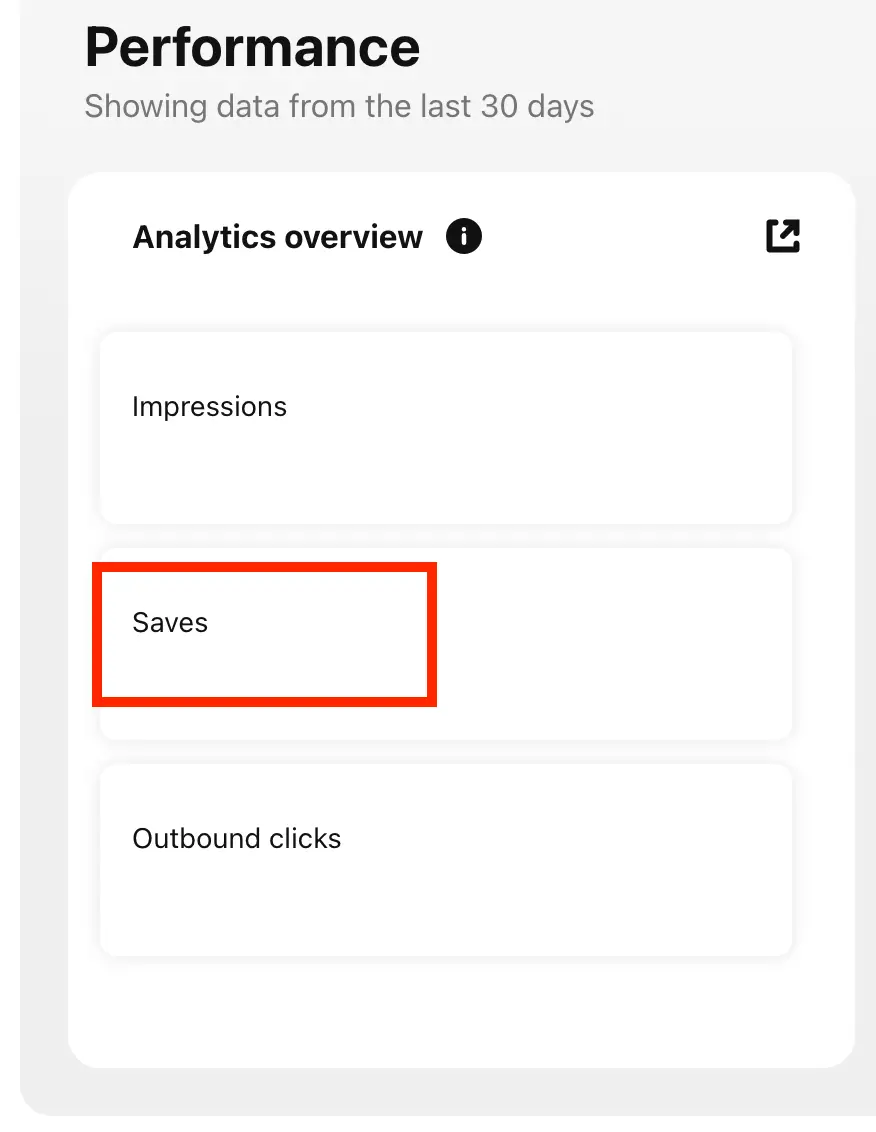
How else to get information about your audience on Pinterest
If you want to find out more detailed information about your audience on Pinterest, you can also use Pinterest Analytics.
Note that to use this feature you also need to convert your Pinterest account into a Business Account.
To access Analytics, follow these steps:
- Go to the Analytics tab in the top-left corner and click on it.
- Here you can choose to select ‘Overview’ or ‘Audience Insights’.
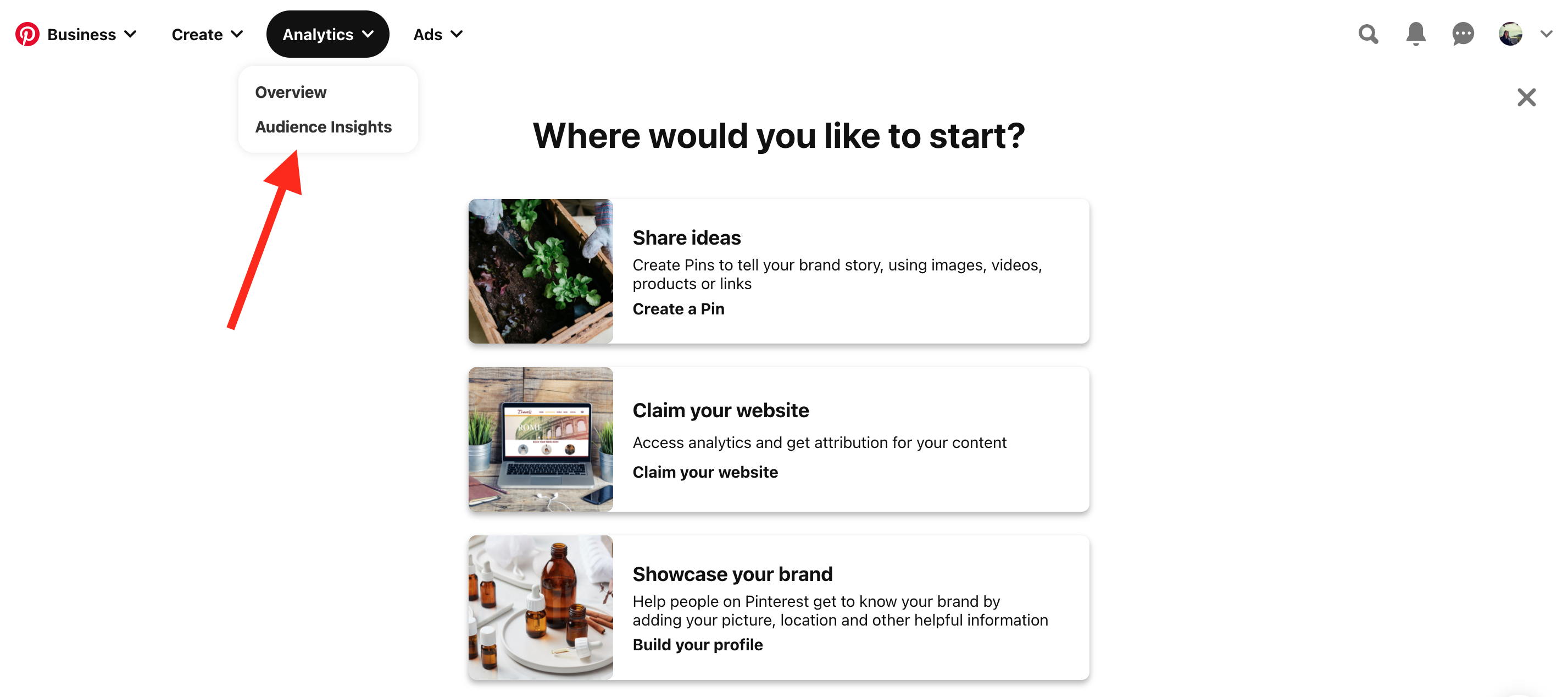
- On the Overview page, you’ll be able to find info about your audience’s activities with your pins, such as impressions, engagements, pin clicks, saves, etc.
With the Analytics insights, you can get a better understanding of your audience’s preferences and create your Pinterest content to fit their needs.
How to stop someone from viewing your Pinterest profile
Conversely, if you want to stop a user from seeing your profile, saving and seeing your pins or messaging you, you can block them.
To block a user, follow these steps:
- Go to pinterest.com or open the Pinterest app.
- Go to the user’s profile.
- Click or tap on the three vertical dots under their name and bio.
- Select ‘Block’.
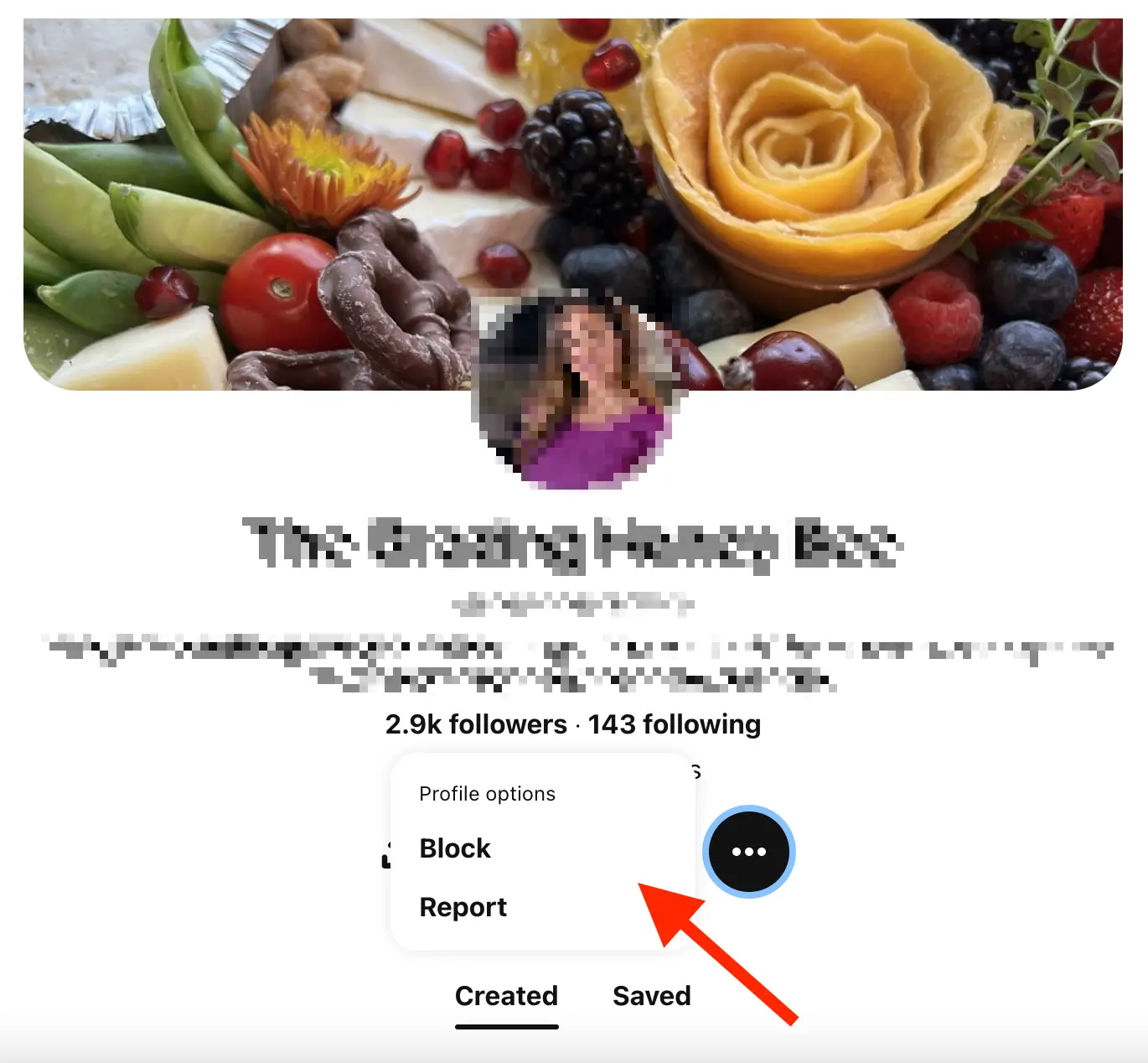
Keep in mind that blocked users will still appear in search, feeds and group boards. If you’ve saved some of their pins, they’ll remain on your profile. You’ll need to delete those pins separately.
The user you block won’t receive any notification that they’re blocked. They’ll only find out if they try to find your profile or interact with your pins.
Also, if you want to go one more step with privacy, check out how to hide your Pinterest accounts from search engines and create secret boards.
.jpg)