How to Auto-Delete Messages in WhatsApp
WhatsApp - one of the most widely used messaging apps has updated its option for automatic message deletion. The social network rolled out this feature a while back but up until now, users were able to set their messages for auto-deletion after seven days only.
In 2021, the Meta-owned messaging app updated its auto-deletion feature and allowed its users to choose from a variety of auto-delete options.
Now, users can set their messages to disappear after 24 hours, 7 days, or 90 days. Additionally, users can activate the View Once option that auto-deletes their messages immediately after they are opened.
The option is available for all devices iOS, Android, and desktop, so users can send disappearing messages from any device they prefer.
Furthermore, the option is available for both individual and group chats, and the activation steps are the same for both.
To learn how to enable the auto-delete option in WhatsApp for any device just follow the steps below.
How to enable disappearing messages in WhatsApp for Android devices?
- Open the WhatsApp chat.
- Tap the contact’s name.
- Tap the Disappearing messages option.
- Choose 24 hours, 7 days, or 90 days.
How to disable disappearing messages for Android devices?
- Open the WhatsApp chat.
- Tap the contact’s name.
- Tap the Disappearing messages option.
- Tap off.
.jpg)
How to enable disappearing messages in WhatsApp for iOS devices?
- Open the WhatsApp chat.
- Tap the contact’s name.
- Tap the Disappearing messages option.
- Choose 24 hours, 7 days, or 90 days.
How to disable disappearing messages for iOS devices?
- Open the WhatsApp chat.
- Tap the contact’s name.
- Tap the Disappearing messages option.
- Tap off.
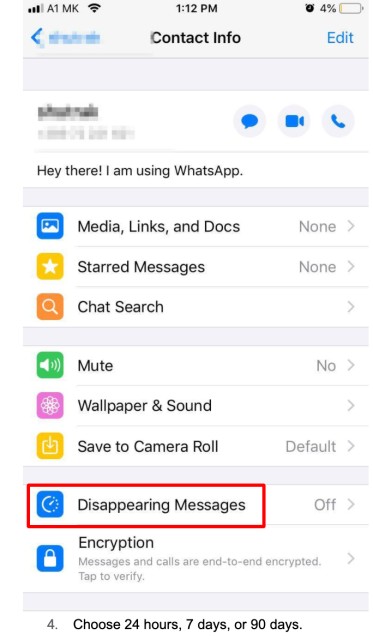
How to enable disappearing messages in WhatsApp for desktop?
- Open the WhatsApp chat.
- Tap the contact’s name.
- Tap the Disappearing messages option.
- Choose 24 hours, 7 days, or 90 days.
How to disable disappearing messages for desktop?
- Open the WhatsApp chat.
- Tap the contact’s name.
- Tap the Disappearing messages option.
- Tap off.
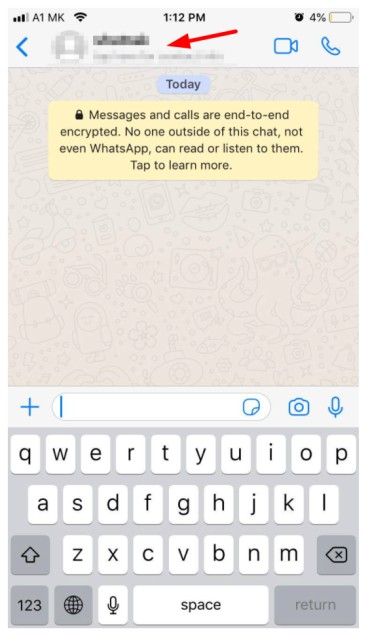
Useful notes for all WhatsApp users
There are still some questions users are getting confused about despite the fact that the feature is straightforward and easy to activate.
That’s why we decided to outline some of the most asked questions regarding the WhatsApp auto-delete option so users can have a clearer understanding of the feature.
- In an individual chat, both users can enable the disappearing messages option, but only admins can enable this option for groups.
- The message will be automatically deleted after seven days, even if the user will not open the message.
- If users reply to a disappearing message, the reply may remain after the message gets deleted.
- If a disappearing message gets forwarded to a chat that doesn’t have auto-deletion, the message won’t disappear.
- If users have activated the auto-download option for media, the disappearing photo or video will be automatically saved in their galleries even though it’s a disappearing message in question.
Why did WhatsApp add an auto-delete option?
WhatsApp said that the auto-deletion option was introduced as a way to provide its users with more private and lighter conversions.
The feature should enable users to have more personal conversions and give them the ability to get rid of unnecessary messages like street addresses or grocery store lists.
Furthermore, in addition to the newest updates and in regard to the duration for which a message will remain on a user's chat, the company stated that users should be able to have a higher level of control over their private messages.
However, many think that Meta's decision to introduce encrypted conversations is problematic. Some believe that this could increase the criminal activity taking place on this social media platform as encryption will make it harder to track.
It is important to note, however, that many users welcome this option, and for everyday users, this is another layer of security and another reason to continue using this application.
.jpg)