How to Back Up Phone Before Factory Reset [Android 2024]
A factory reset, also known as a hard reset or master reset, is the process of restoring a device to the state it was in when it first left the factory.
When users perform a factory reset, all the settings, applications, and data they added get permanently deleted.
Users usually perform factory resets to fix internal malfunctions on their smartphones or to ensure their personal data is removed from their smartphones before selling them.
Most electronic devices, including tablets, smartphones, laptops, and desktop computers, can be restored to factory conditions.
Therefore, if you are looking for a way to back up all your data before resetting your phone, this blog post will show you how.
How to back up Android device before factory reset
There are multiple ways to back up your Android phone before factory resetting it.
Users can reset their Android devices through third-party apps, or via Google Apps.
The third-party apps are usually paid tolls. Therefore for the purpose of this guide, we will walk you through the process of backing up your Android devices using Google Apps.
1. Back up photos and videos before resetting via Google Photos
- Download Google Photos.
- Sign in to Google Photos with your Google account.
- Tap on ‘Menu’.
- Tap on ‘Settings’ and tap on ‘Back up & sync’. Your photos and videos will be backed up automatically to Google Photos.
Once a factory reset is performed on your phone, you will need to download Google Photos App again to be able to access your photos. If you are not planning on downloading the app again, you can view your photos through your google account.
2. Backup files before resetting via Google Drive
- Android files you can back up via Google Drive
- Apps
- Call History
- Device Settings
- Contacts
- Calendar
- SMS (Pixel phones only)
- Photos & videos (Pixel phones only)
- Backing up files and documents in Google Drive is one of the easiest ways for Android users to save their documents before permanently deleting them.
Steps to backup files in Google Drive before resetting your Android phone
- Sign in to Google Drive.
- Tan on the ‘plus sign’ and tap on ‘Upload’.
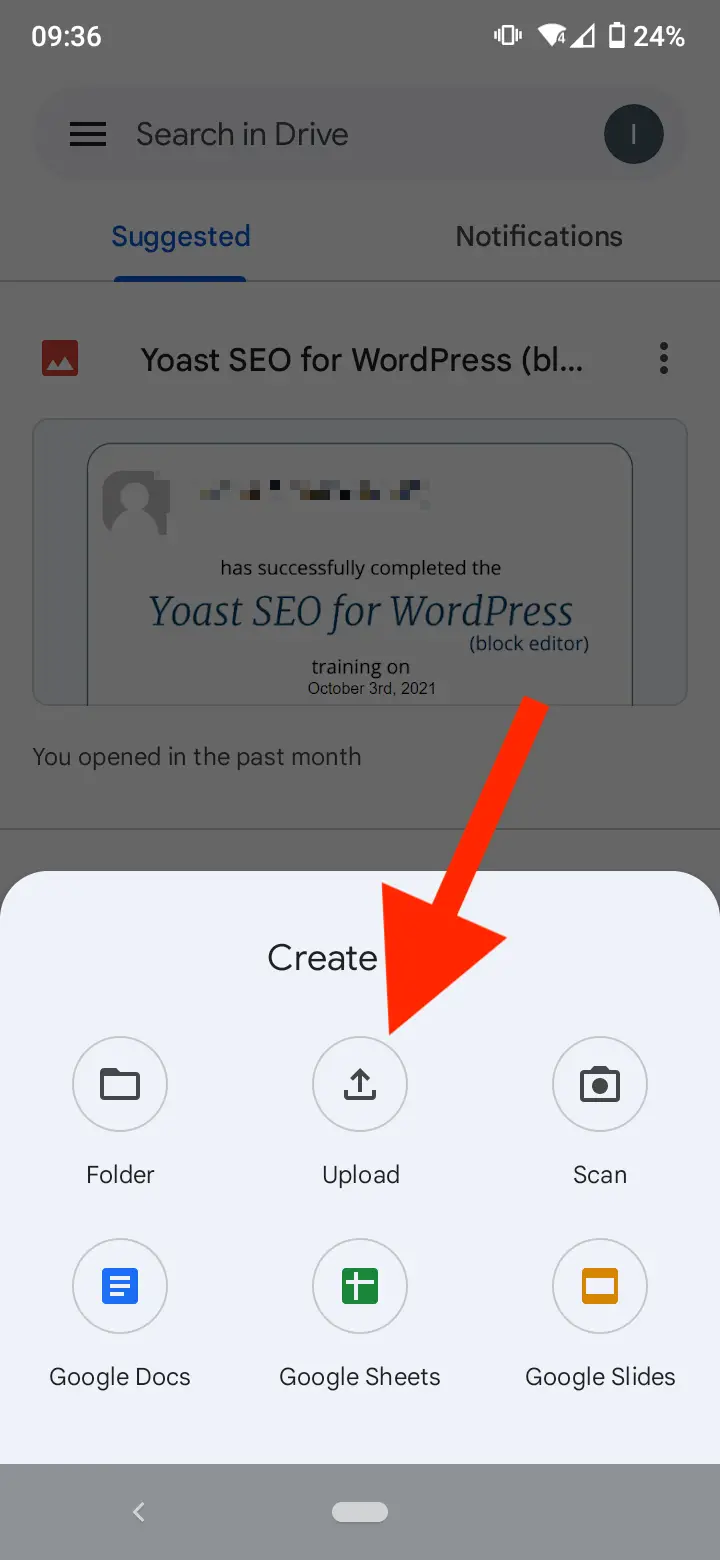
- Select the files you need to back up and wait for the process to be finished.
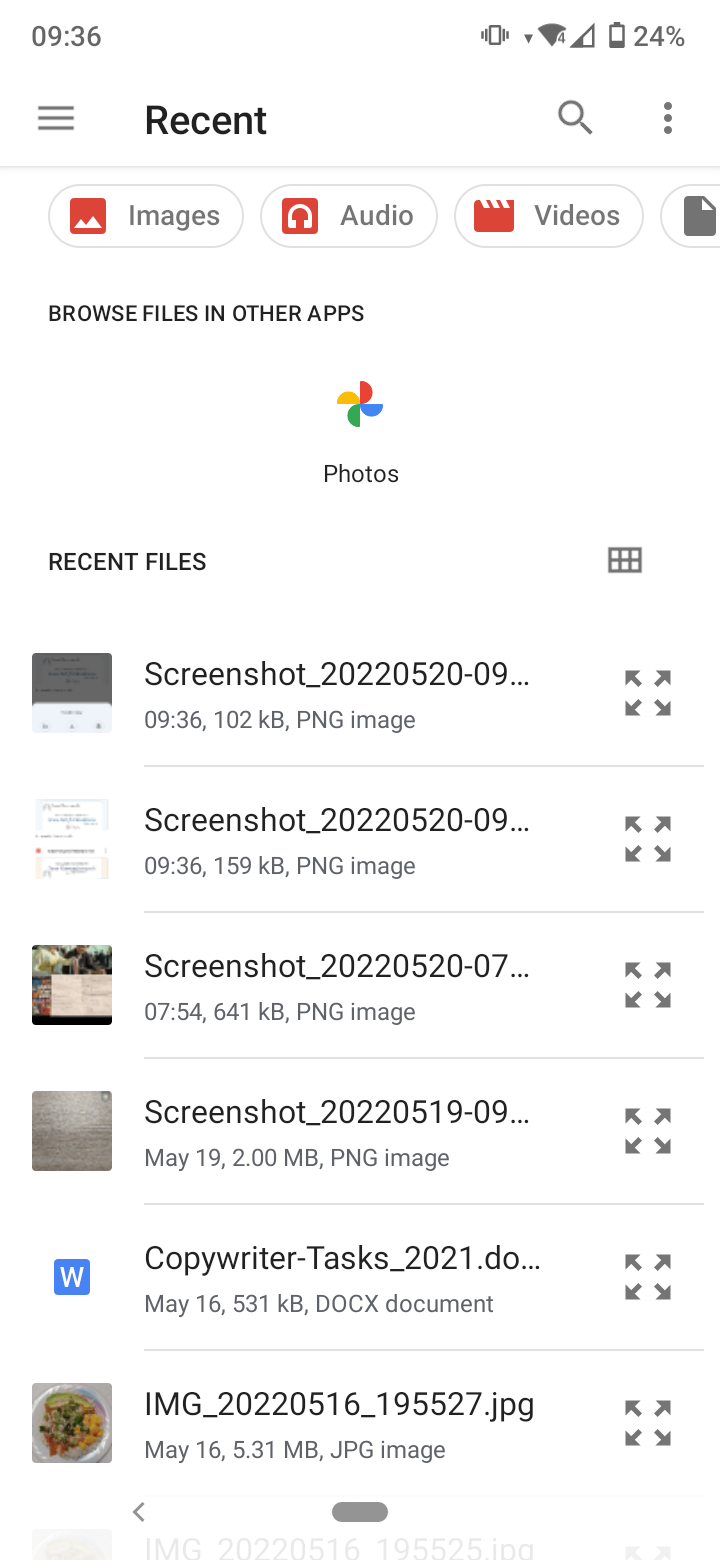
In addition, users of Android 8 and higher can back up their app data to Google Drive, including their text messages.
- Open the Settings app, then scroll to the bottom and tap Google (or System).
- Tap on ‘Backup’, and tap on ‘Back up to Google Drive’.
- Tap ‘Account’ and select your Google account.
- Tap ‘OK’.
Your texts and other data will continue to be backed up as long as you have an internet connection and sufficient battery.
Note: Keep in mind that your data will remain safe as long as you actively use your device. Google will show you a message about how long your data will remain safe without activity. After 57 days, your backup will expire and will get automatically removed from Drive.
Also learn: How to restore your data from Google Drive.
Back up Android phone before factory reset with cloud backup
Another alternative users can try to back up their data from their Android devices is the Cloud-native backup feature Android devices have. Depending on the device, the steps for backing up data to the cloud may vary.
The steps below are for Samsung devices.
- Go to your ‘Settings’ app.
- Tap on ‘Cloud and accounts’ (from a Samsung phone).
- Tap on ‘Samsung Cloud’.
- Tap on ‘Backup my data’.
Wrapping Up
These are two proven ways to backup and reset an Android phone without losing any important photos and files.
Alternatively, users can always use a USB cable and transfer important data that way, but if you are looking for a more convenient way of transferring use the methods mentioned before.
![How to Back Up Phone Before Factory Reset [Android 2024]](https://thebestideas.online/sites/7/292/man-using-his-mobile-phone.jpg)