How to Change Event Privacy on Facebook
Facebook events are one of the easiest ways to promote and invite guests to an event or a special occasion you are organizing.
The best part about Facebook events is that anyone can create an event, be it for an intimate gathering with family and friends or a huge party with hundreds of people.
For the event to reach a small or massive group of people, users need to adjust the privacy settings to private, public, or friends. Depending on the privacy settings, the event will be visible to a specific group of people.
That being said, many people wonder how can they change the privacy of a Facebook event.
Sadly, once an event has been created on Facebook and the privacy settings have been set, there is no way users can change their privacy.
Users can only edit the event's name, time, and date.
This post talks about Facebook’s event privacy features, so keep reading to learn more.
Facebook event privacy settings
Upon creating a Facebook event, users can select the privacy of the event. Following is a description of the privacy settings and who will be able to see an event once users choose a privacy setting.
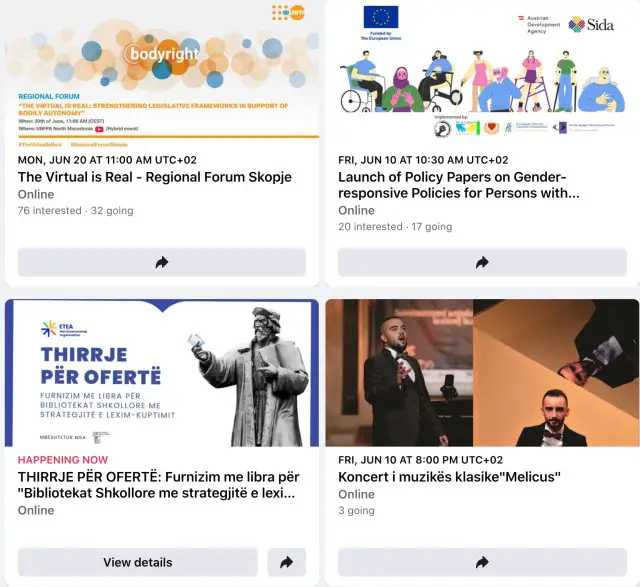
- Private event: A private event is visible only to those who are invited. Additionally, you can enable guests to invite their friends. Only people who you invite can see the event description, photos, posts, and videos.
- Public event: Public events are visible to everyone. Anyone with a Facebook account can see things like the event description, photos, posts, and videos.
- Friends event: Friends events are visible only to users, Facebook friends. Your friends can see the event description, photos, posts, and videos.
- Group event: The privacy setting for the group determines who can view the event.
- Public group event: Visible to anyone. Any Facebook user can view event descriptions, photos, discussion threads, and videos.
- Private group event: Visible only to members of the group. Group members can see the event description, photos, posts, and videos.
Users can edit other event details like the description of the event, the cover photo, and the location and start a discussion.
How to invite people to a Facebook event
- Log in to your Facebook account, and click on ‘Events’ in the left menu.
- Click on ‘Invite’.
- Click your friends' names to invite them individually.
- Click on ‘Send Invites’.
Also read: How to Remove Facebook Profile Pic, How to Add a Link to Facebook Story, How to Fix Facebook Pay Not Working
Why am I missing the invite button?
There are several reasons why Facebook doesn’t display the invite button.
When users create a public event, the invite button won’t show up on mobile devices. Instead, users will be able to see the share button.
Users also won’t see the invite button on private events where the host has disabled the ‘Guests Can Invite Friends’ option.
Page events also don’t have an invite button because they are public by default, and users will be able only to share the event.
Wrapping Up
Sadly users can’t change the privacy of Facebook events. Once they set the event to be public or private, there is no turning back.
The easiest solution to this issue would be to delete the event and create a completely new one from scratch.
