How to Clear Cache on BlueStacks on PC or Mac
BlueStacks, one of the greatest, if not the best mobile gaming platforms for both PC and Mac is an Android emulator allowing users to play and use Android exclusive games and apps.
However, the downside is that this kind of emulator takes a lot of data space which eventually gets taken by the cache and we all know how many problems can that cause over some time.
Bonus: How to connect Paramount Plus/PS4 and how to screen share Xbox on Discord.
Anyways, there is no need to worry because both versions, BlueStacks 5 (on PC) and BlueStacks 4 (on Mac) allow users to clear out the cache in just a few simple steps.
Important Info: BlueStacks X/BlueStacks 10 does not allow users to clear away the cache, but the way to do it, is to open BlueStacks 5.
So, if this is something you want to try, keep on reading because down below we share every step of the way on how to clear the cache on BlueStacks.
How to clear the cache on BlueStacks 5 (on Windows)
Here, we share two methods on how to clear BlueStacks 5 cache:
- Use your fake Android phone’s Settings app
- Open Bluestacks on your PC.
- Open the System apps folder.
Choose Settings.
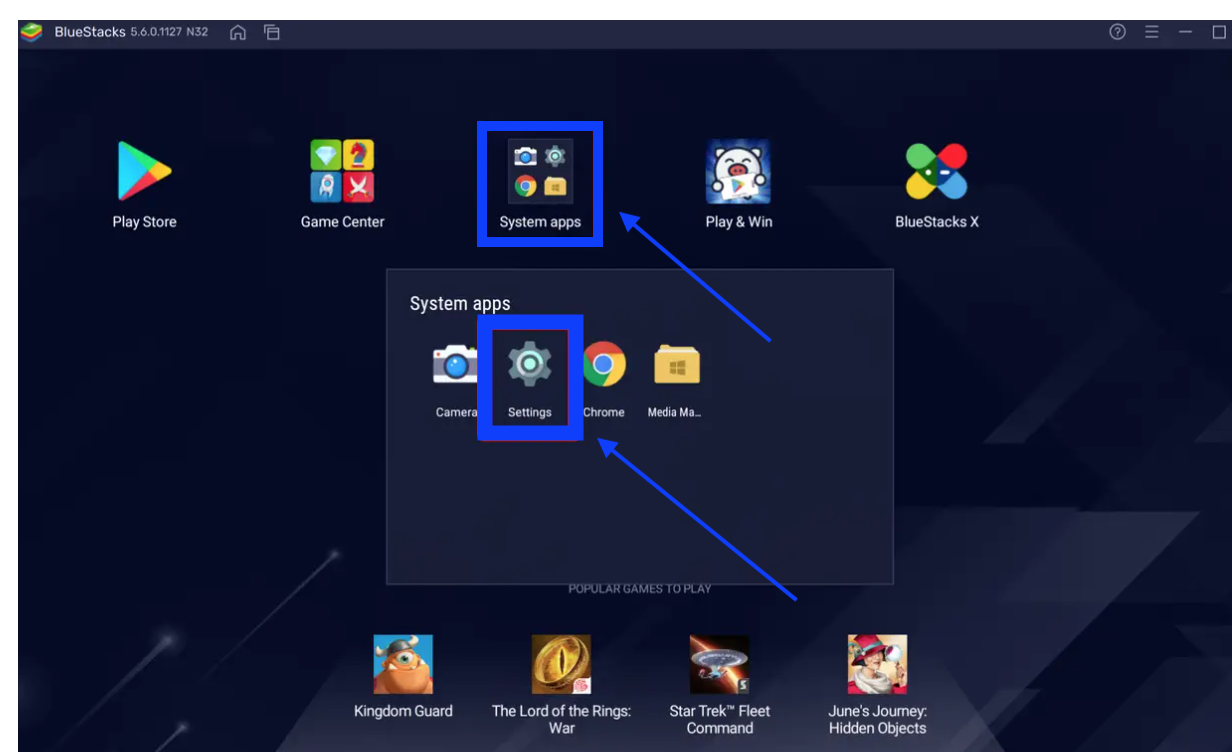
- Click on Storage.
This will open two options for you - to either clear the cache all at once or to clear the cache for some particular apps.
- To clear all cache, scroll down and click on Cached data.
- Confirm that you want to clear it.
- To clear a particular app’s cache, click on Apps (top of the page).
- Choose the app and click on Clear Cache.
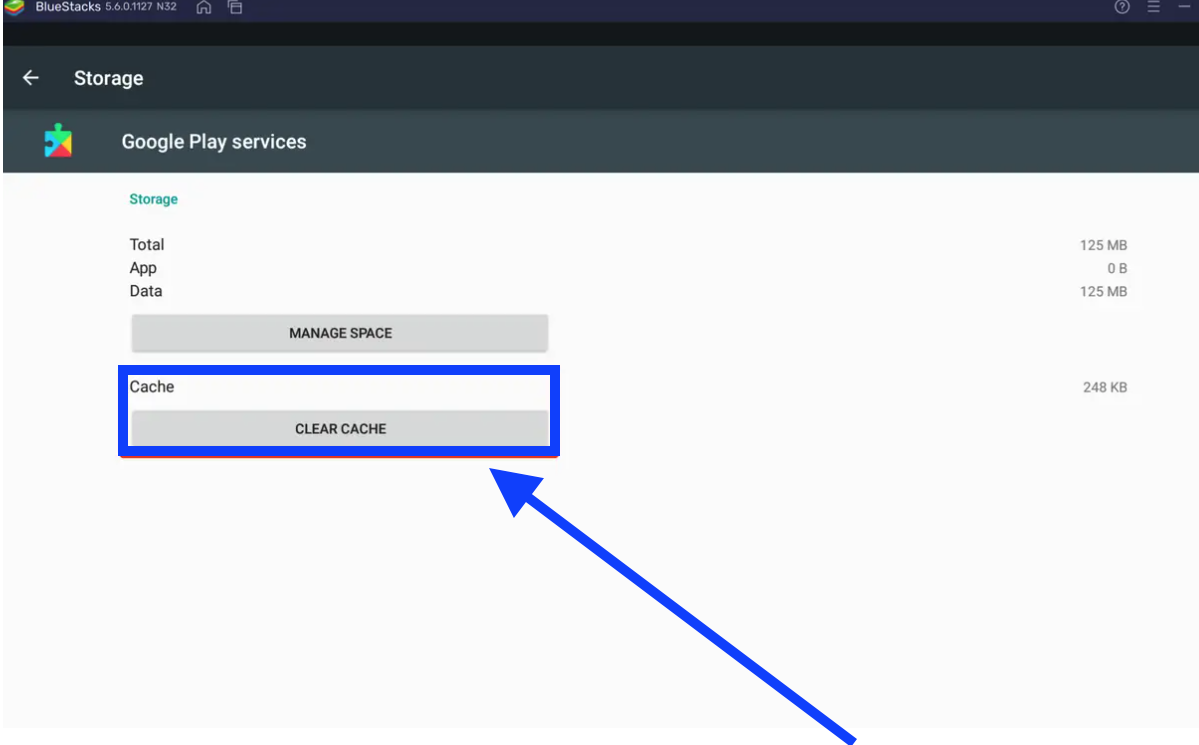
Reminder: The Clear Cache option will be on the information page.
- Clear BlueStacks cache by using the BlueStacks app’s Settings page
- Open BlueStacks on your PC, as usual.
- On its homepage, click on the small gear icon (the toolbar on the right).
![]()
- Click on User data (left sidebar).
- Click on Free up space.
- Click on Continue.
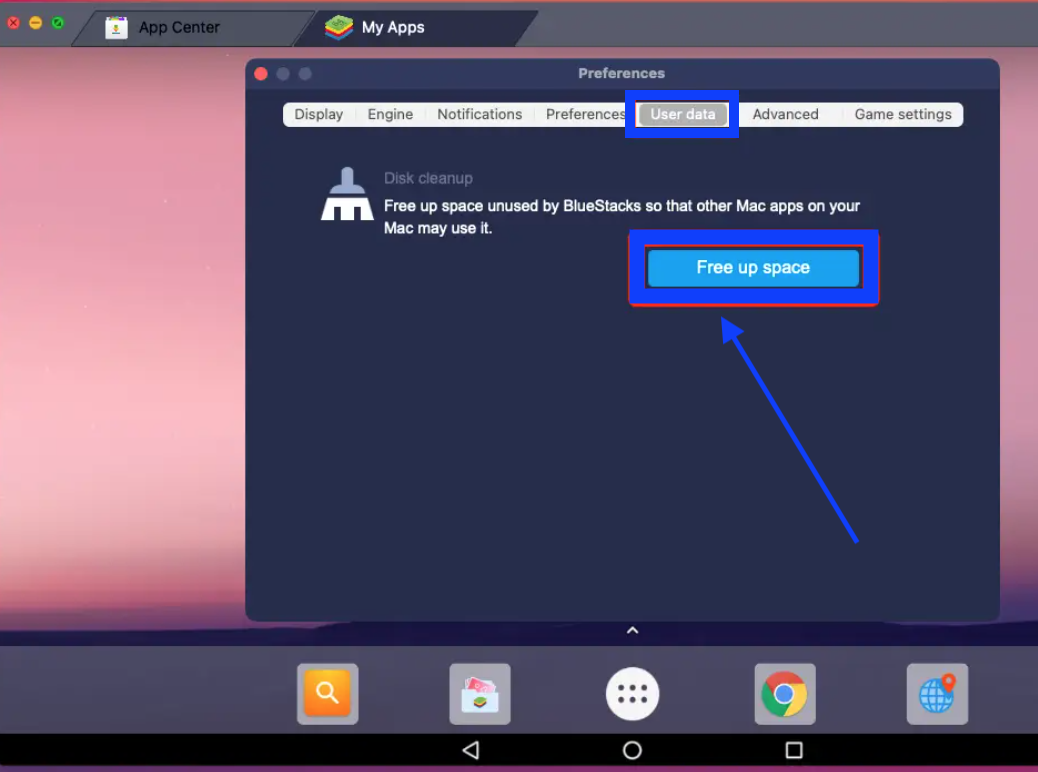
This will make BlueStacks shut down and clean up its data files to free up space.
How to clear BlueStacks 4 cache (on Mac)
For those who are using a Mac, the way to do it is by using the app’s Preferences page.
- Open the BlueStacks app on your Mac.
- Click on BlueStacks (top-left corner).
- Choose Preferences.
- Click on User data (top of the pop-up).
- Click on Free up space.
- To confirm, choose Continue.
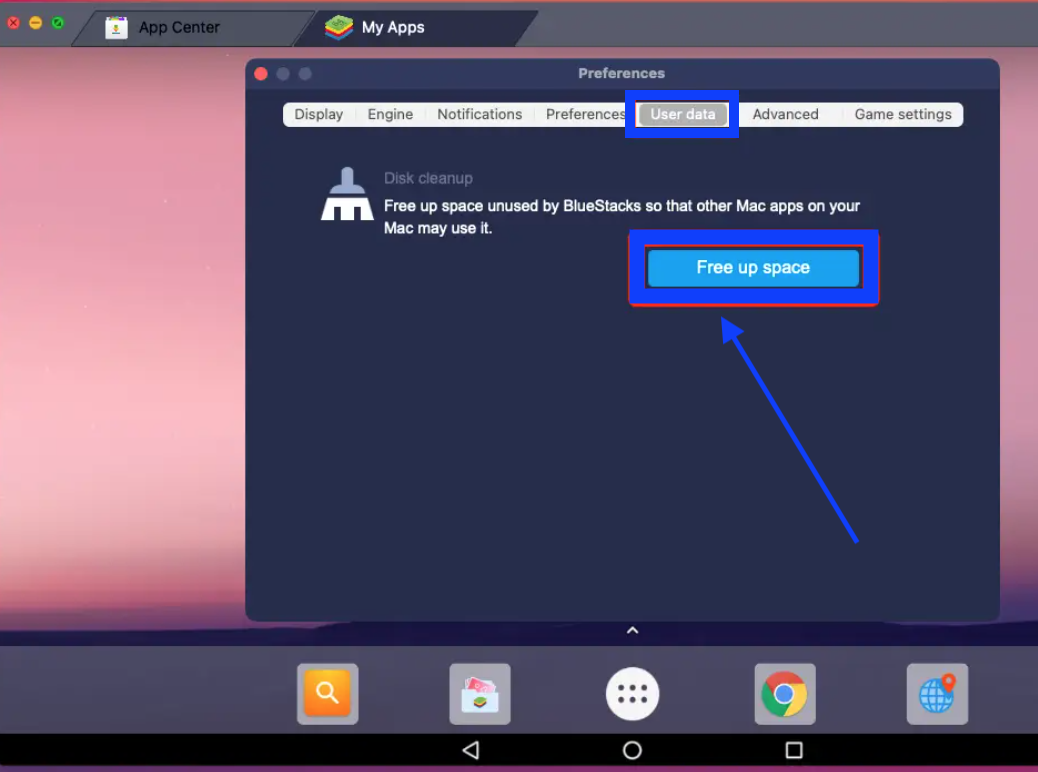
Just like on a Windows PC, BlueStacks will shut down and clean up its files and after it is done, the unnecessary cache will be gone.
In addition, you may find it interesting to know some of the best Xbox games for kids - we have a collection of the greatest ones yet.
And if you want to connect your AirPods to Xbox, you can also do that - we share a guide for that as well.
