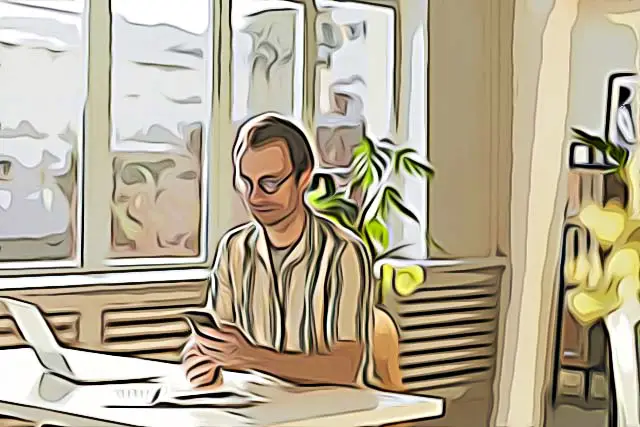How to Delete Expired Subscriptions on iPhone
As iPhone users, we subscribe to new, exciting apps in order to use them continuously.
While subscribing to new apps is seamless for Apple devices, there is one serious issue many users are concerned about.
Namely, Apple stores all of our subscription histories, including the purchasing history of apps that we are no longer subscribed to.
Storing purchasing history is a huge privacy concern, and this Apple's setback has caused many complaints.
This means anyone who gets their hands on your phone can access and view your previous purchases.
Sadly, there isn’t an integrated ‘delete’ feature that allows users to delete their expired subscriptions permanently. Instead, users must wait one year for Apple to delete their expired subscriptions.
While this is absolutely bad news for everyone looking for a solution, there are two methods users can try in order to get rid of their previous purchasing history on iPhone.
How to remove expired subscriptions on iPhone
Users can try these two workarounds to protect themselves from others who might peek into their phones and see their subscription history.
First method: Log out from your Apple ID
Any iCloud data you have stored on your device will be removed when you sign out, but it will remain in iCloud.
If you want to keep a copy of this information on your device, you'll be asked before signing out.
When you sign out of iCloud, you're also automatically signed out of the App Store, which means that your subscription history won’t be visible as well.
To sign out from your Apple ID, go to Settings> Tap on Apple ID> Tap on Sign out.
Second method: Set app limitations
You will not be able to delete your expired Apple subscriptions by setting up app limitations on your App Store, but you can prevent others from snooping around longer than you specify.
Here is how to set app limits on your App Store.
- Go to ‘Settings’.
- Tap on ‘Screen Time’.
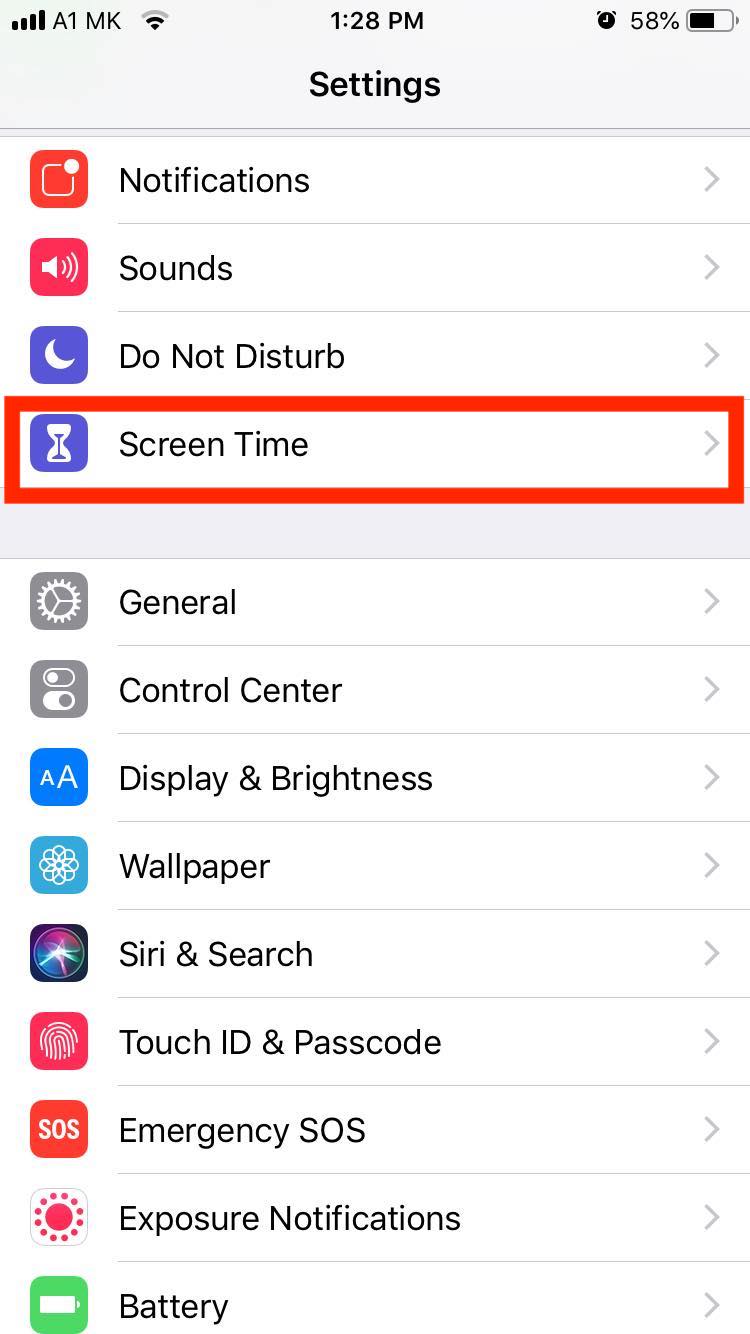
- Tap on ‘App Limits’.
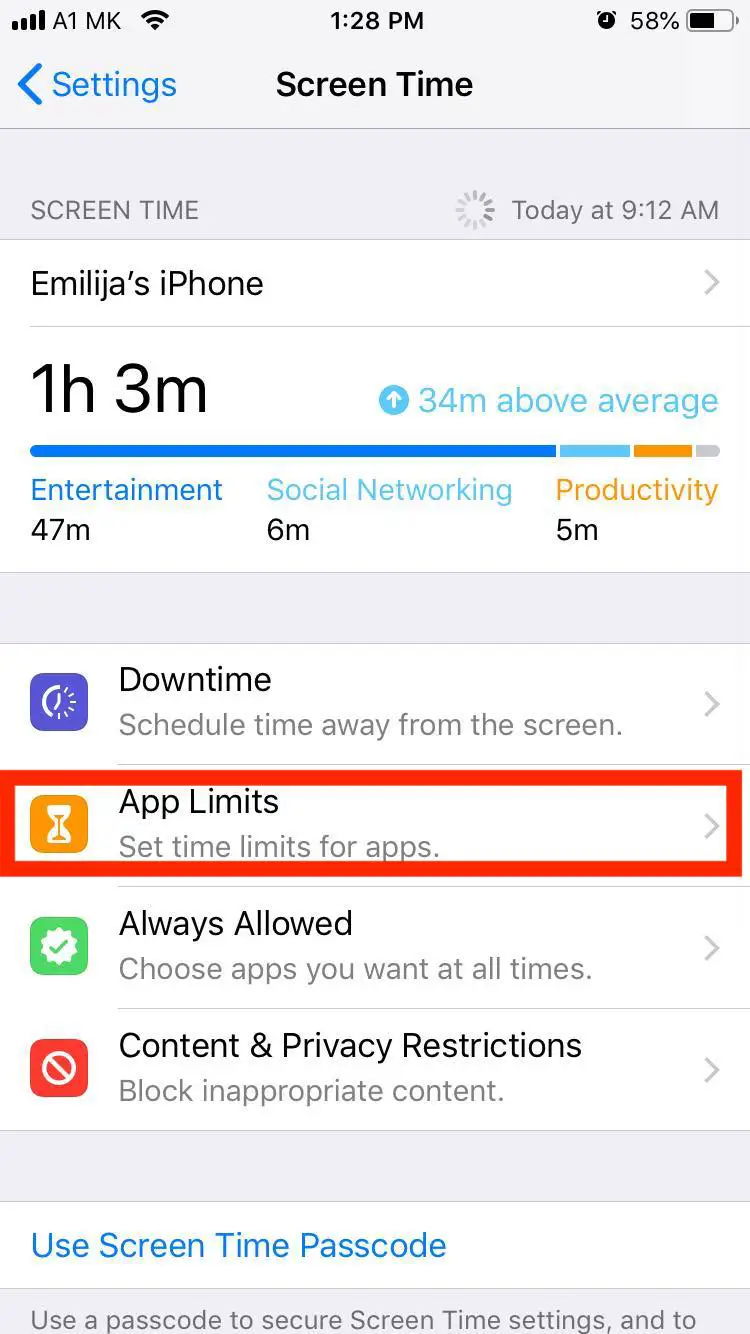
- Tap on 'Add Limit'.
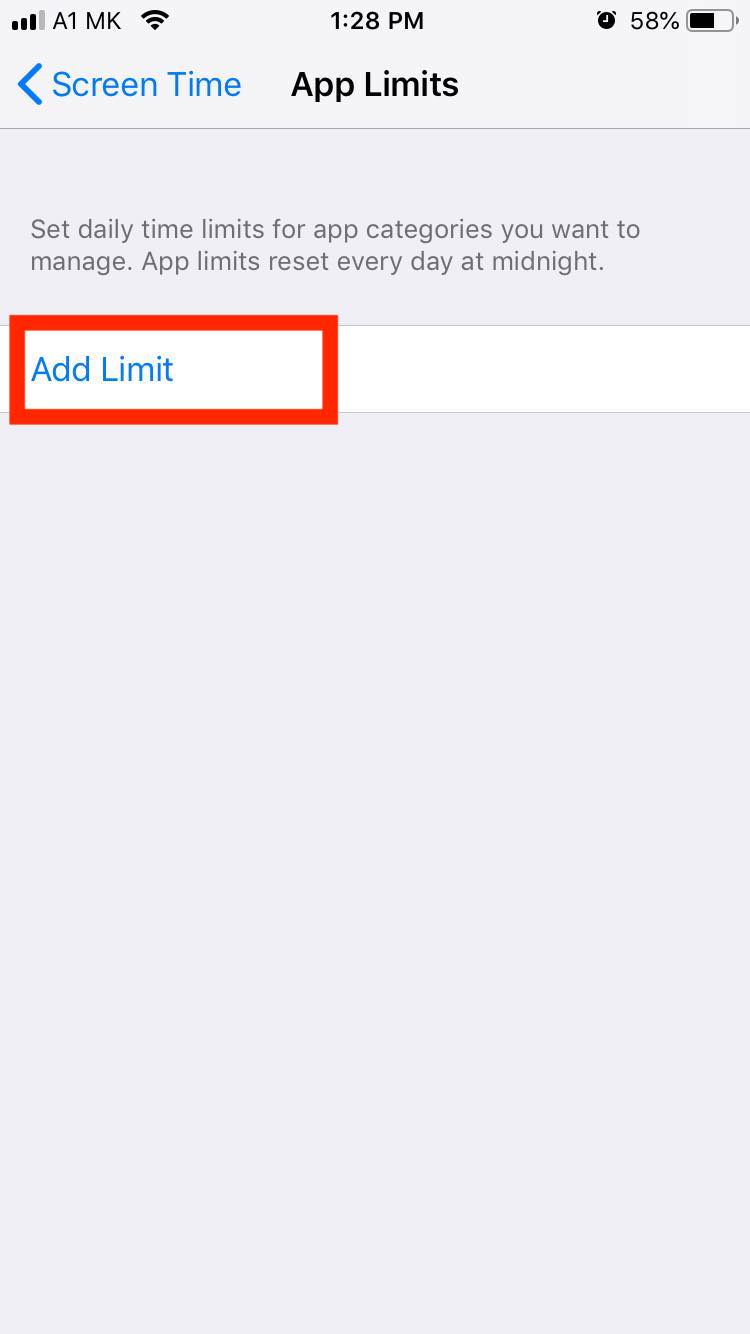
- Find the ‘App Store’.
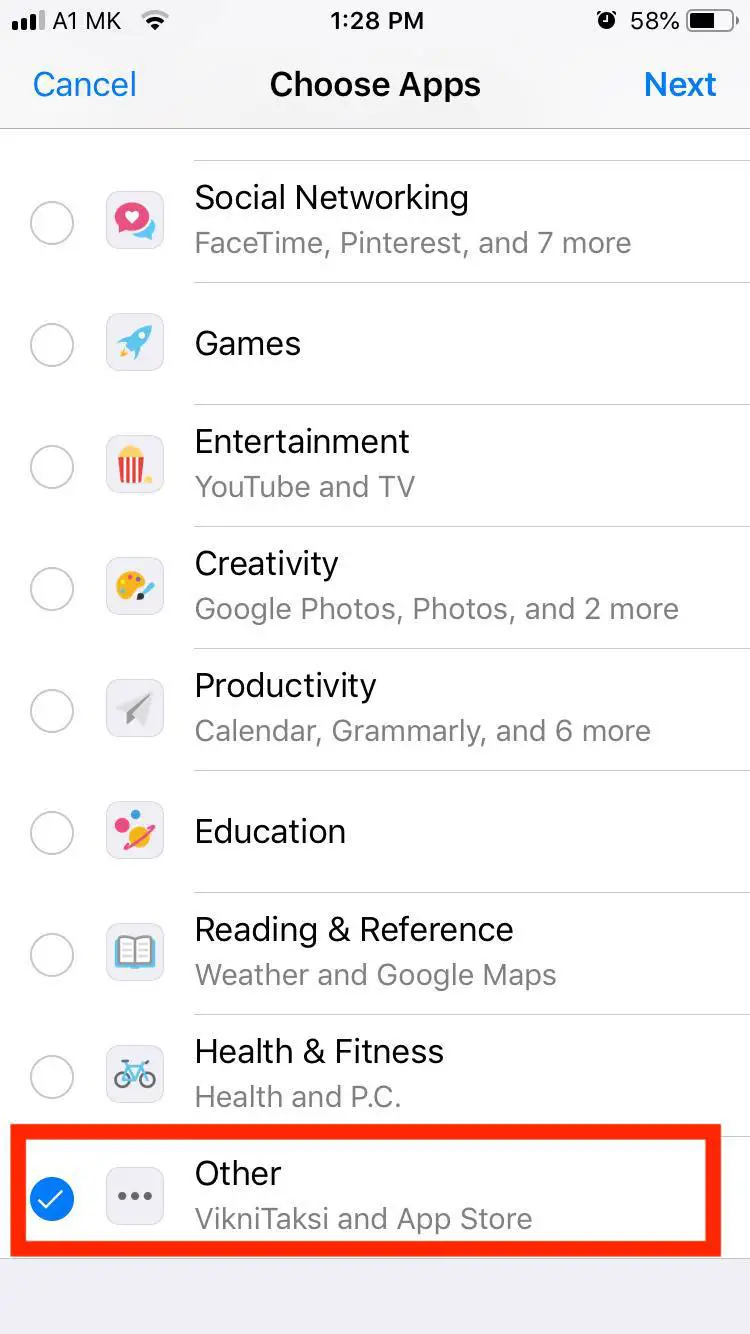
- Set the time limit to 1 minute.
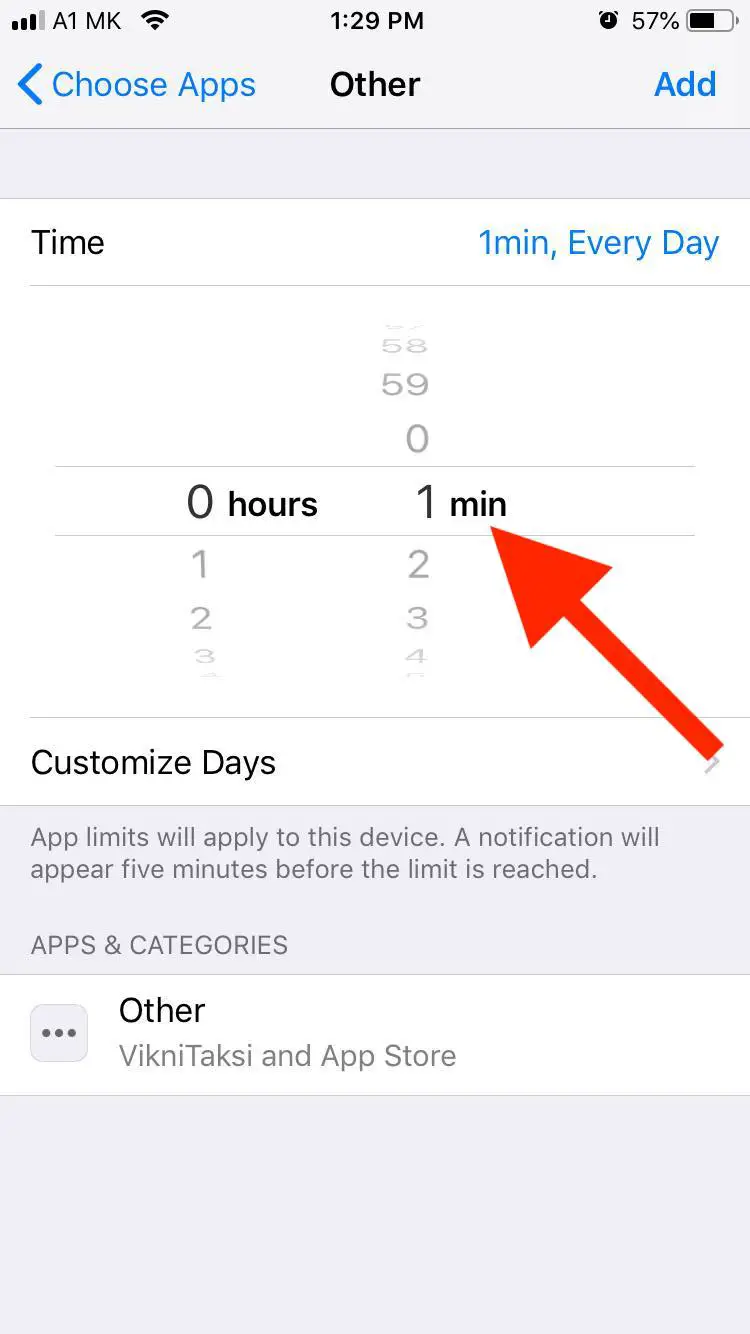
Setting up a time limit on the App Store will prevent other users from sticking longer on the app and getting to your subscription history.
Also read: How to Fix: An Error Occurred Installing iOS 15 and How to Fix: AirTag not Connecting
How to cancel an active subscription
As opposed to deleting expired subscriptions, canceling an active subscription on Apple is easy and quick.
Cancel subscriptions from App Store
- Open the App Store.
- Tap on your Profile icon in the upper right corner.
- Tap Subscriptions to see your active and expired subscriptions.
- From the subscription list, tap on the app that you want to unsubscribe.
- Tap on ‘Cancel subscription’.
- Tap on ‘Confirm’.
Cancel subscriptions from Settings
- Go to ‘Settings’.
- Tap on your name at the top of the screen.
- Tap on ‘Media and Purchases’.
- Tap on ‘View Account’.
- Tap on ‘Subscriptions’.
- Tap on the app you want to cancel.
- Tap ‘Cancel Subscription’.
- Tap on ‘Confirm’.
Wrapping Up
Not having the option to delete Apple's expired subscription history is a huge disappointment for many users.
In order to protect their privacy, many users are looking for a way to delete their purchasing history.
Hopefully, Apple will listen to the customer feedback and integrate this subscription option into their system soon.