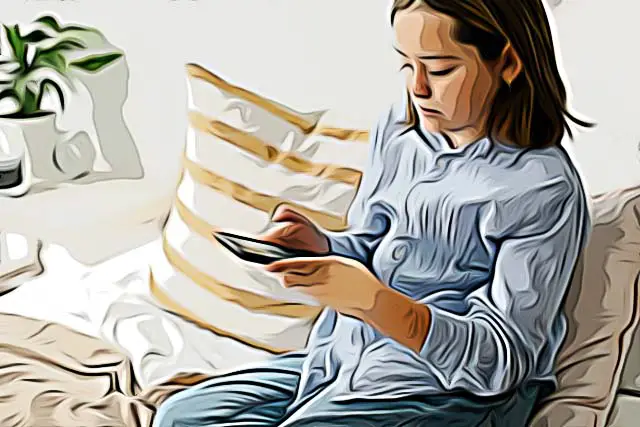How to Delete GroupMe Account
GroupMe is one of the many effective and easy-to-use messaging apps that enable users to form groups where they can freely talk and share important information.
If, however, the GroupMe account has become insufficient and you wish to delete it, the good news is that it is possible and very easy to do.
This guide will walk you through the deletion process, so let’s dive in!
Also, we have other guides on GroupMe, so if you change your mind about getting rid of the account, you can check out how to fix GroupMe failing to add a member, and how to delete messages in GroupMe.
How to delete a GroupMe account
Note: You have 48 hours to reactivate your account if you change your mind about deleting it. You can cancel the account deletion by logging back into GroupMe, or by clicking the link GroupMe has sent you by a confirmation email, or SMS.
You can't recover your account if you don't restore it within 48 hours.
Here are the steps to deleting your account:
GroupMe website
- Sign in to your ‘GroupMe account’ and select your profile picture in the left corner.
- Click on the ‘Delete GroupMe Account’ link.
- Enter your password and click ‘Continue’.
- If you are not an owner of groups, click on ‘Delete’.
- If you are an owner of a group, you will need to transfer the ownership before deleting your account.
- Select ‘Transfer’, select a new owner from the member list, or choose ‘End Group’.
- Repeat the steps for each group.
- From the ‘Edit Profile’ page, select ‘Delete GroupMe Account’ again.
- Enter your password, then select ‘Continue’.
- Select ‘Delete’.
GroupMe iOS
- Open the GroupMe app and tap the ‘More’ button in the GroupMe menu.
- Tap ‘Edit’ profile.
- Scroll down and tap the ‘Delete GroupMe Account’ link.
- Enter your password and tap ‘Continue’.
- If you are an owner of a group, you will need to transfer the ownership before deleting your account.
- Select ‘Transfer’, select a new owner from the member list, or choose ‘End Group’.
- Repeat the steps for each group.
- Select ‘Delete GroupMe Account’ again.
- Enter your password, then select ‘Continue’.
- Select ‘Delete’.
GroupMe Android
- Open the GroupMe app and tap the ‘More’ button in GroupMe menu.
- Tap ‘Edit’ profile.
- Tap the ‘Delete GroupMe Account’ link.
- Enter your password and tap ‘Continue’.
- If you are an owner of a group, you will need to transfer the ownership before you delete your account.
- Select ‘Transfer’, select a new owner from the member list, or choose ‘End Group’.
- Repeat the steps for each group.
- Select ‘Delete GroupMe Account’ again.
- Enter your password, then select ‘Continue’.
- Select ‘Delete’.
Why should users delete their GroupMe accounts?
Since GroupMe is an app primarily used by younger generations, there are a few privacy concerns regarding the content that can be shared on the platform.
For instance, kids can encounter sexual content in Gifs, images, and videos that can be easily shared through the platform’s features. Sadly, parents and guardians cannot do much about this, since there are no parental controls on the app.
In addition, GroupMe doesn’t offer an option for deleting older messages. The only thing users can do is hide old messages in individual and group chats, which is a legit reason for deleting your account permanently.
What happens when you delete a GroupMe account?
When users delete their GroupMe account, all content associated with that account will be deleted. This means that all the group chats, files, and conversations will be gone once users decide to permanently delete their accounts.
How long does it take to delete a GroupMe account?
It shouldn’t take you more than 5 minutes to go through the steps and complete the deletion process.
Note that if you sign in in the next 48 hours, your account will be re-activated.