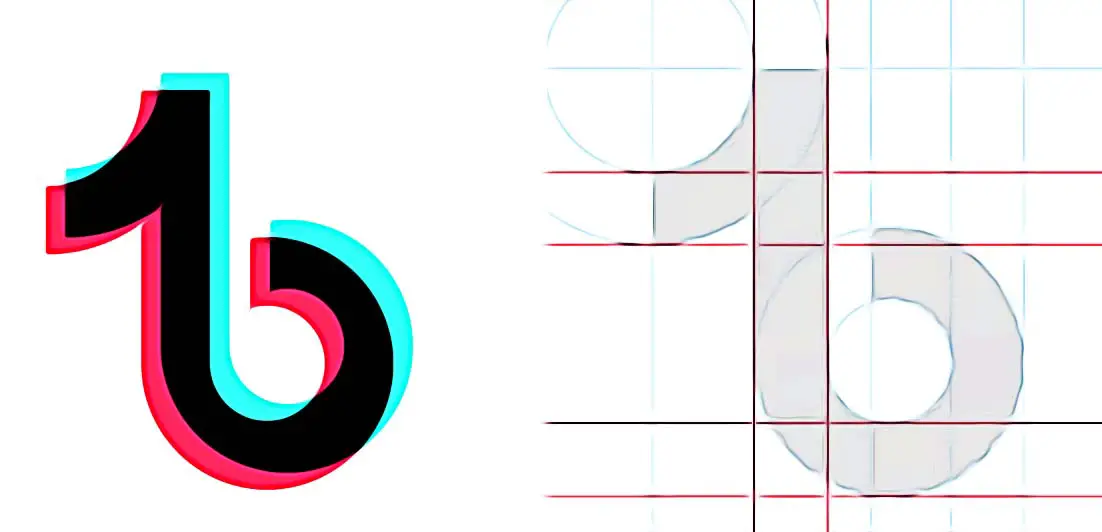How to Delete TikTok Videos
You always save the videos you record on TikTok, and your account looks a bit overcrowded because of that. So, think it is about time to clear some old content, or, sometimes, a video that you just recorded does not turn out as you wish and want to get rid of it.
We got you TikTok users!
In this blog post, we’ll explain how you can delete TikTok videos, and we’ll include how to do it on a current TikTok video you just captured, the one you have already shared, and also a video you have saved as a draft in your TikTok gallery.
Also check out: How to trim sound on TikTok?!
How to delete a TikTok video you just recorded
After you record a TikTok video, you are given numerous features to choose from - to add sound, effects, or text with hashtags, mentions, and a description. But, for those that decide to end the recording and remove the TikTok video, here are the steps to take:
- To stop the recording video, tap on the checkmark icon (bottom right corner).
- Don’t tap on Next, instead, tap on the arrow icon (top left).
- Tap on the X sign (top left).
- TikTok will ask you if you want to Start Over Discard
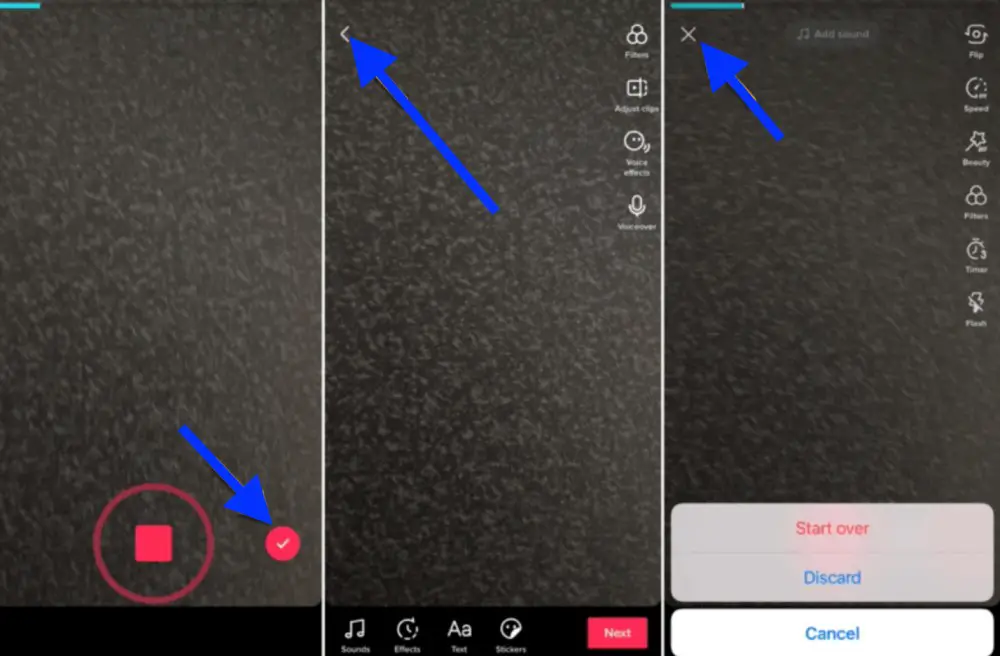
How to delete a TikTok video on the TikTok editing screen
- On the editing screen where TikTok gives you a preview of your record video, tap on the arrow (top left).
- Tap on the X sign.
- Choose one from the two options, Start Over Discord.
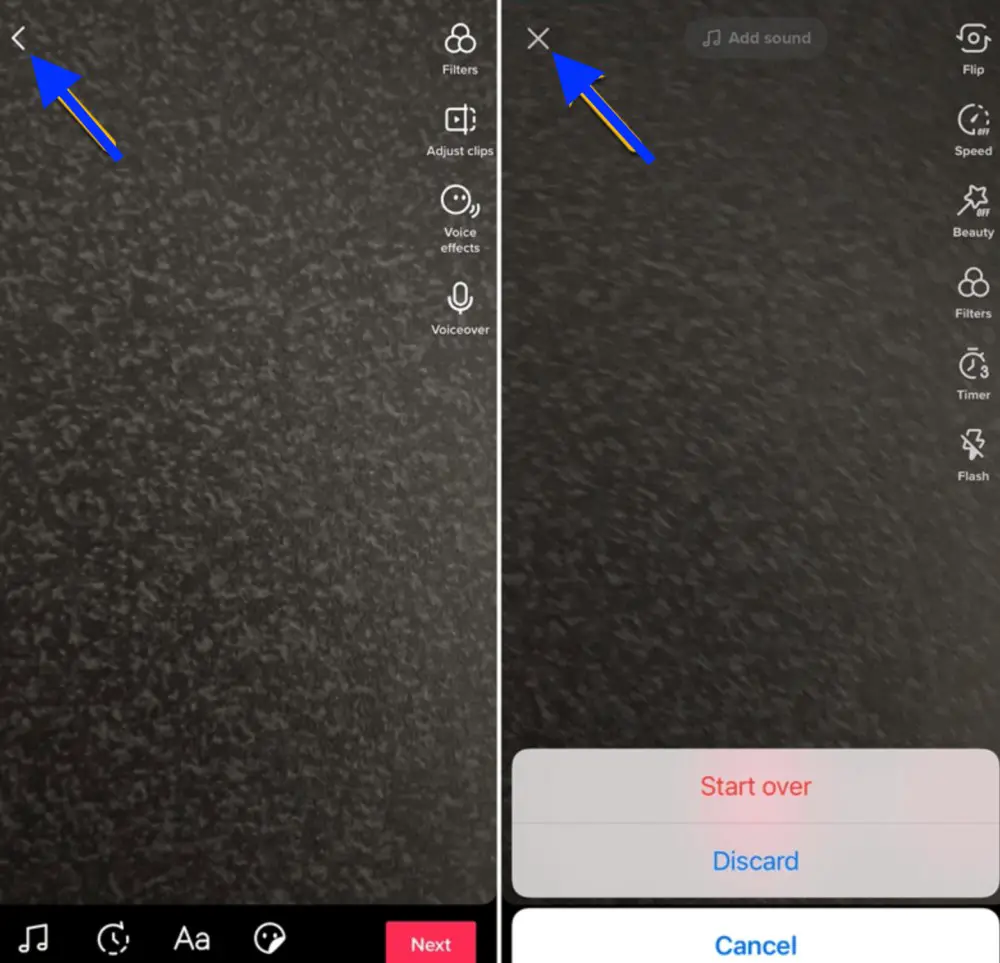
How to delete a TikTok video on the TikTok posting screen
- On the TikTok posting screen, tap on the arrow (top left).
- Tap on the arrow on the editing screen.
- Tap on the X sign.
- Again, tap on either Start Over or Discard.
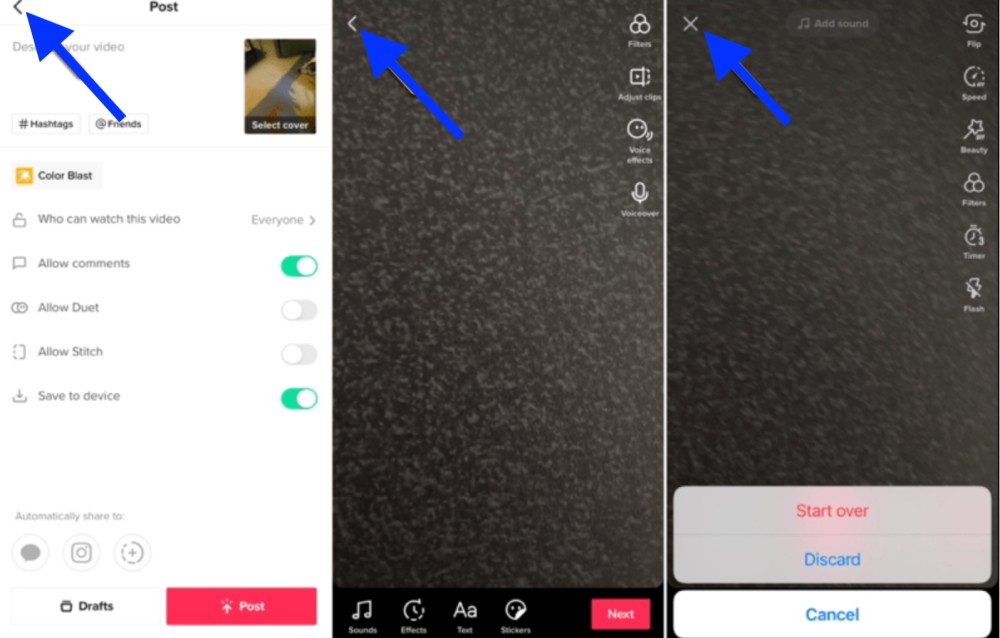
How to delete a video you already shared on TikTok
On the mobile app:
- Open the TikTok app as usual.
- Tap on the Me tab (bottom).
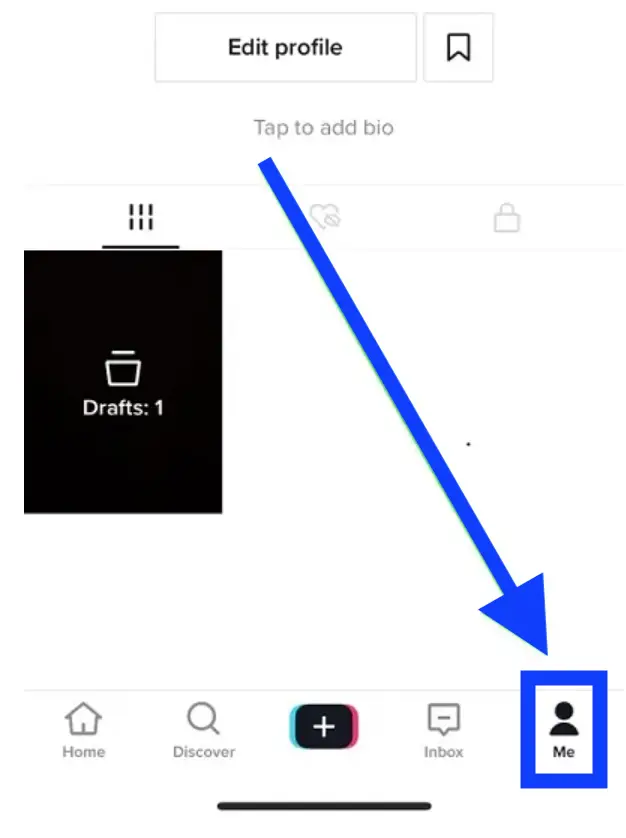
- Choose the video you want to delete.
- Tap on the More
- Above the option Cancel Delete.
- Tap on Confirm.
On the website:
- Navigate to TikTok’s official website and log in to your TikTok account.
- Click on your profile icon (top right corner).
- Pick the option View profile.
- Choose the video you want to remove.
- Click on More (three dots on the top right).
- Choose and click on Delete.
- To confirm, click again on Delete.
You might also like to learn what it means to clear cache on TikTok and how to clear cache.
Can I delete a video I saved on TikTok?
Yes! Sometimes, you have a saved TikTok video that you saved as a draft but never posted. If you are deciding to delete it, you can easily do it and also select more than one video draft to delete them all at once.
To delete one draft video:
- Tap on the Me tab.
- Choose the option Drafts.
- Choose a video you want to remove and swipe from the right to the left.
- Tap on Delete.
- To confirm, tap on Discard.
To delete more drafts:
- Tap on the Me tab.
- Choose the option Drafts.
- Mark the videos you want to delete by placing the mark next to them.
- Tap on Delete.
- To confirm, tap on Discard.
Bonus read: How to fix: Why won't TikTok let me like video?!
Things to keep in mind before deleting a TikTok video
- Once you delete a TikTok video it is gone and you cannot retrieve it back.
- If the internet connection is not stable or slow and the three-dot menu does not load up, you cannot delete the video.
You might also be interested to know if you can see who shared your TikTok - we have a post on that too.
In addition, it is also good to know how you can limit comments on TikTok how to get someone banned on TikTok.