How to Fix: iFruit App Not Working
You are wondering what might be the reason for your favorite gaming app iFruit not working as it did before?!
Well, you are not the only one witnessing this.
Despite being an app that just accompanies the GTA game, especially for Grand Theft Auto V and Grand Theft Auto Online, iFruit has been installed too many times now and is loved by many gamers worldwide. It enhances the whole gaming experience and allows users to design their own vehicles from everywhere, order custom nameplates, add accessories to those vehicles and so much more.
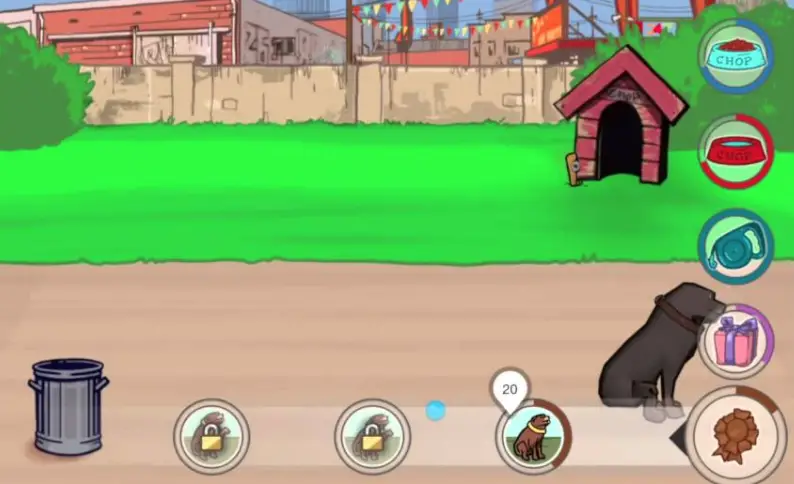
Bonus: A list of the best 13 Xbox games for kids.
But, all of that goodness cannot be accessed if users are having some of the most general problems such as bugs, cache errors, and also some maintenance issues.
For all of those who have problems when their iFruit app is not working, keep on reading because down below we listed all the possible fixes.
Note: iFruit is available for iOS, Android, Windows PC, and PlayStation.
How to fix when your iFruit app is not working
If your iFruit app is crashing whenever you try to launch it, check out what you can do to fix it:
- Check your internet connection
This is always a first and a must not only for the proper functioning of this app but for others as well. So, before you try all of the other fixes, first check whether you have a stable Wi-Fi connection.
- Check your smart device’s compatibility with iFruit
One of the main reasons why iFruit is not working well on your mobile device is probably due to incompatibility. By this, we mean that if your phone is somewhat new, for example from 2019 - 2021 it has new software that does not support the iFruit app and cannot load it. This is also due to the fact that developers of GTA (Rockstar Games) never updated the app since its creation.
- Update your iFruit app
Another thing you should always try when some app is not running as it should is to update it. So, this is not something new and you should also update your iFruit app, by navigating to your phone’s Settings and then Apps/Manage Apps and then search for iFruit. When you locate it check to see if there are any updates available that are waiting to be done.
- Wait till maintenance is completely finished and then launch the app
You always have to wait till the app finishes its inside maintenance work and then launch it. Maybe during that maintenance, it is fixing the bugs or doing some software updates that should not be interrupted.
- Restart and update your smartphone
Sometimes, it all comes down to a simple reboot of your smart device and doing an update of your phone. Restarting your smartphone will stop all background processes which may have been causing the app not to work properly. So, do that and relaunch the iFruit app to see how it works. Maybe this was the only solution that was needed.
- Clear the app’s cache and delete the data in the Play Store
Also, an important thing to do when trying to fix your iFruit app not working is to clear the iFruit app cache. For instance, if you are using the app on an Android phone, these are the steps to do so: Navigate to your phone’s Settings > tap on Apps > tap on Apps again > tap on Storage > tap on Clear data > tap on Clear cache.
Reminder: The steps to clear the app’s cache are different in different Android phones as well as on iOS phones.
- Uninstall and reinstall the iFruit app
If none of the abovementioned try-fixes don’t work for you, you can always uninstall and then reinstall the iFruit app. That way, if there was a cache error it will be fixed and you will have a fresh start, to begin with. Then, try logging in again to see if that really worked for you.
In case you want to try out some other games other than iFruit, you can check out the games on Netflix. Netflix also allows you to play games and you can read our blog post to find out how to play them.
In addition, if you are playing the popular game Fortnite, which everyone seems to love, you might as well learn how to play it on your phone - check out our blog post for full guidance on how to do it.
