How to Fix: Unable to Connect to Google Chat
The former Google Hangouts feature - now known as Google Chat, is among the top choices for many workplaces since Google Chat allows you to easily get in touch with your coworkers.
Lately, the ‘Unable to Connect to Google Chat’ error has been happening for a lot of users, and people are left wondering how they can fix it.
Some Google users get the ‘Unable to connect to Chat’ error, while some have an issue loading and opening the page altogether.
We found several different fixing methods that are proven to be working, so dive into the steps below to get rid of this annoying error in Google Chat!
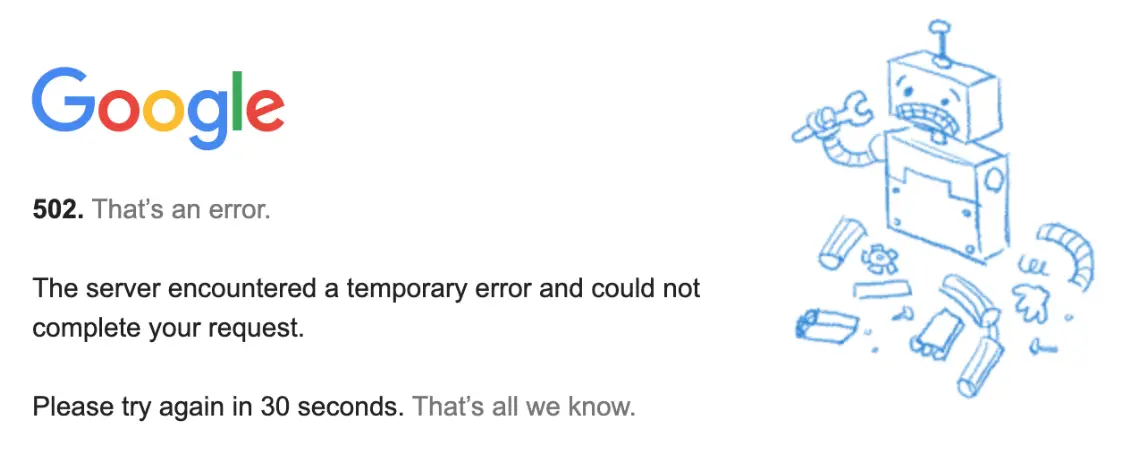
Check out: How to Reset Google Wi-Fi
Why am I getting the ‘Unable to Connect to Google Chat’ error?
Google Chat works like any other platform you use on a daily basis, which means it’s no exception from occasional crashes and glitches.
If the issue is on Google’s end, in instances such as their servers being down, there’s not much you can do about it.
However, using some Google Chrome extensions, or not having your cache data cleaned for a while, might be what’s causing this issue.
Hence, check out the fixing methods below.
How do I fix the ‘Unable to connect to chat’ error on Google Chat?
Since it’s difficult to determine the exact cause of the issue, try out any of the fixes we listed below:
Method 1: Clear Google Chat site data from Google Chrome
- Open the chat.google.com feature on your web browser, and click on the lock icon, on the left side of the address bar.
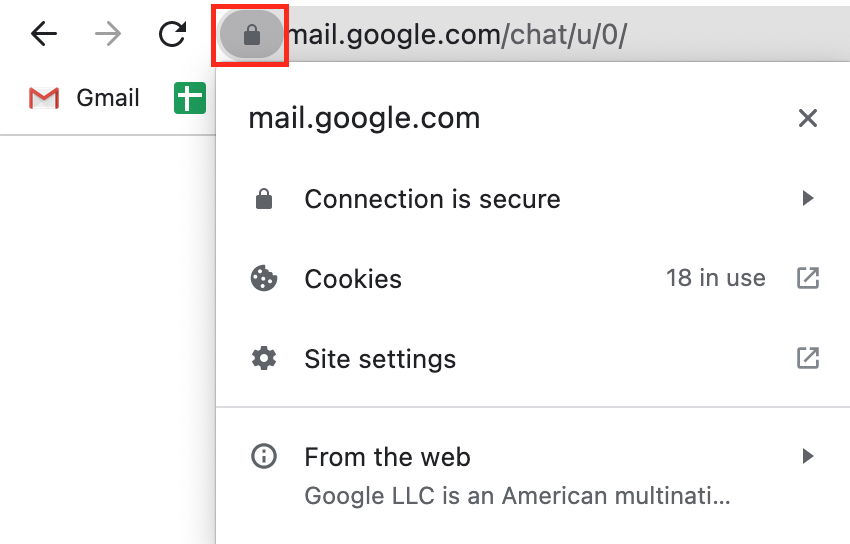
- On the drop-down menu, click on ‘Site settings’.
- A new tab will open, named ‘Settings’. From this page, click on ‘Clear Data’ under ‘Usage’.
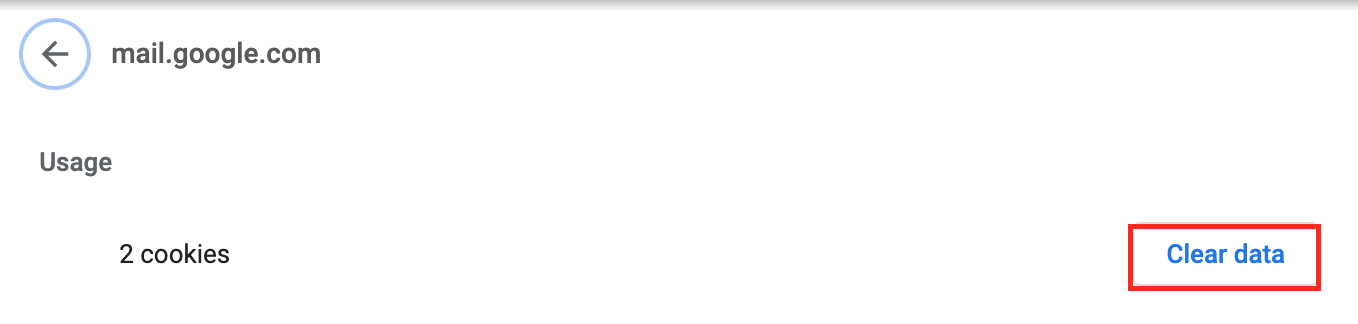
Method 2: Checking your Internet connection
If you noticed that you’re having trouble with Google Chat often, or any other site for that matter, you need to check your Internet connection.
Having an unstable Internet connection can cause all sorts of issues, and ‘Unable to connect to Google Chat’ is surely one of them.
- On your laptop/computer, open SpeedTest.
- Click on the ‘Go’ button, and let the website calculate your connection speed.
- Your connection should be at least 10-12 Mbps in order for it to be stable.
Note: If you notice issues with your Internet connection, contact your Internet supplier and ask for a router replacement.
Method 3: Restoring default permissions
Resetting permissions for the Google Chat site can help you get back to using the site with no issues.
You might have made some adjustments by accident, so restoring the permissions might help.
- Open the chat.google.com feature on your web browser, and click on the lock icon, on the left side of the address bar.
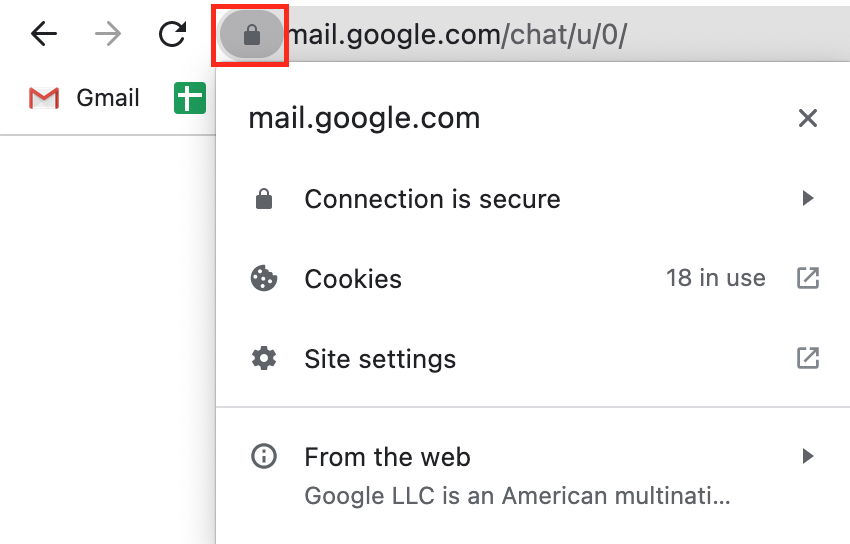
- On the drop-down menu, click on ‘Site settings’.
- On the following page, under ‘Usage’, click on ‘Reset Permissions’ from the ‘Permissions’ section.
Method 4: Disabling extensions
Having too many Google Chrome extensions can cause errors on any site when using Google Chrome.
Try disabling the extensions, and launching the Google Chat site once again to check whether the issue resolves.
- In the upper-right corner of Google Chrome, click on the three horizontal dots.
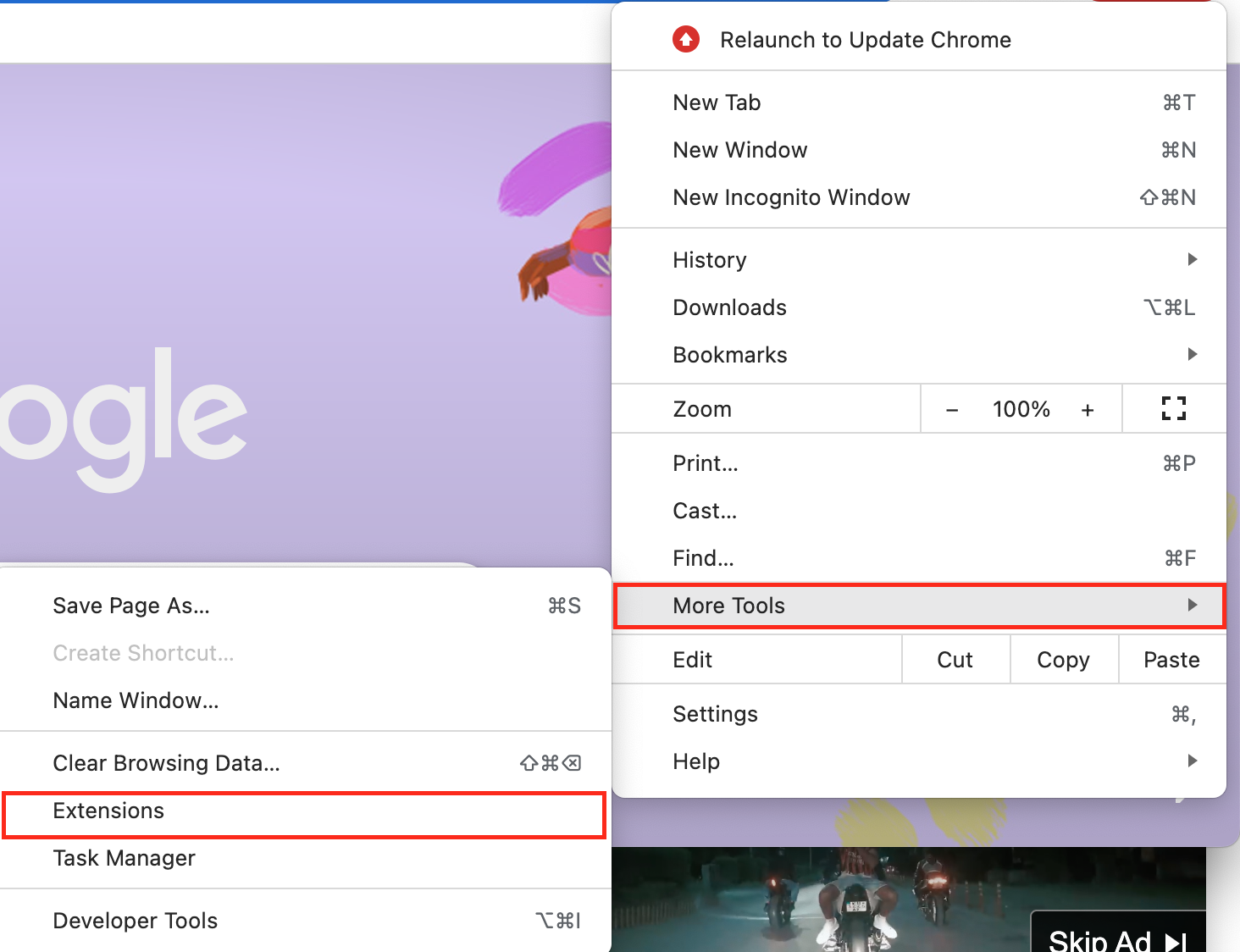
- From the drop-down menu, click on ‘More Tools’, and from the following menu that shows up on the left side, click on ‘Extensions’.
- A list of your installed extensions will show up, make sure to disable all of them.
Note: Since you’re using your Google account on a daily basis, as well as Google Chrome, make sure to update Chrome to the latest version, since this might help get rid of any issues you’re experiencing.
You might also like: Does Ring Work with Google Home?
