How to Give Someone Instagram Username Without 14 Days
You might remember the popular Instagram prank in 2020 where people were challenged to change their Instagram names. If you haven’t fallen victim to the prank, you may have seen Instagram accounts with really weird or funny names, this means that those people have been caught in the prank.
What was the Instagram name change prank all about?
If you are not familiar with what we are talking about, pranksters sent messages to users asking them to change their Instagram names twice with their favorite food, animal, etc.
Note: The prank involved changing usernames’ Instagram names, not usernames.
The pranksters usually required users to change their names one in lower case, once in upper case, and then send a screenshot of the changed name to the sender of the message.
However, after sending the screenshots, when people tried changing back to their normal name, Instagram informed them that after they changed it, they could not change their Instagram name without waiting 14 days, i.e., two weeks.
If you have fallen for the prank and changed your name to something funny, you are stuck with that name for the next 14 days.
Difference between an Instagram name and username
First of all, we need to differentiate between Instagram name and Instagram username and the limitations to changing it to avoid falling for the name change prank.
- Instagram name is the display name displayed under your profile picture on your profile. You add emojis, symbols and special characters in your name. Also, you can use a name even though it’s already in use by another user. However, you can only change your Instagram name twice every 14 days.
- Instagram username is the unique name that identifies each user. It has to be unique as it is used to find a specific user. Your Instagram username appears at the top of your profile. It can’t be longer than 30 characters, and it can’t contain special characters. You can only use letters, periods, numbers, or underscores in your username. However, Instagram doesn't limit how many times you can change your username.
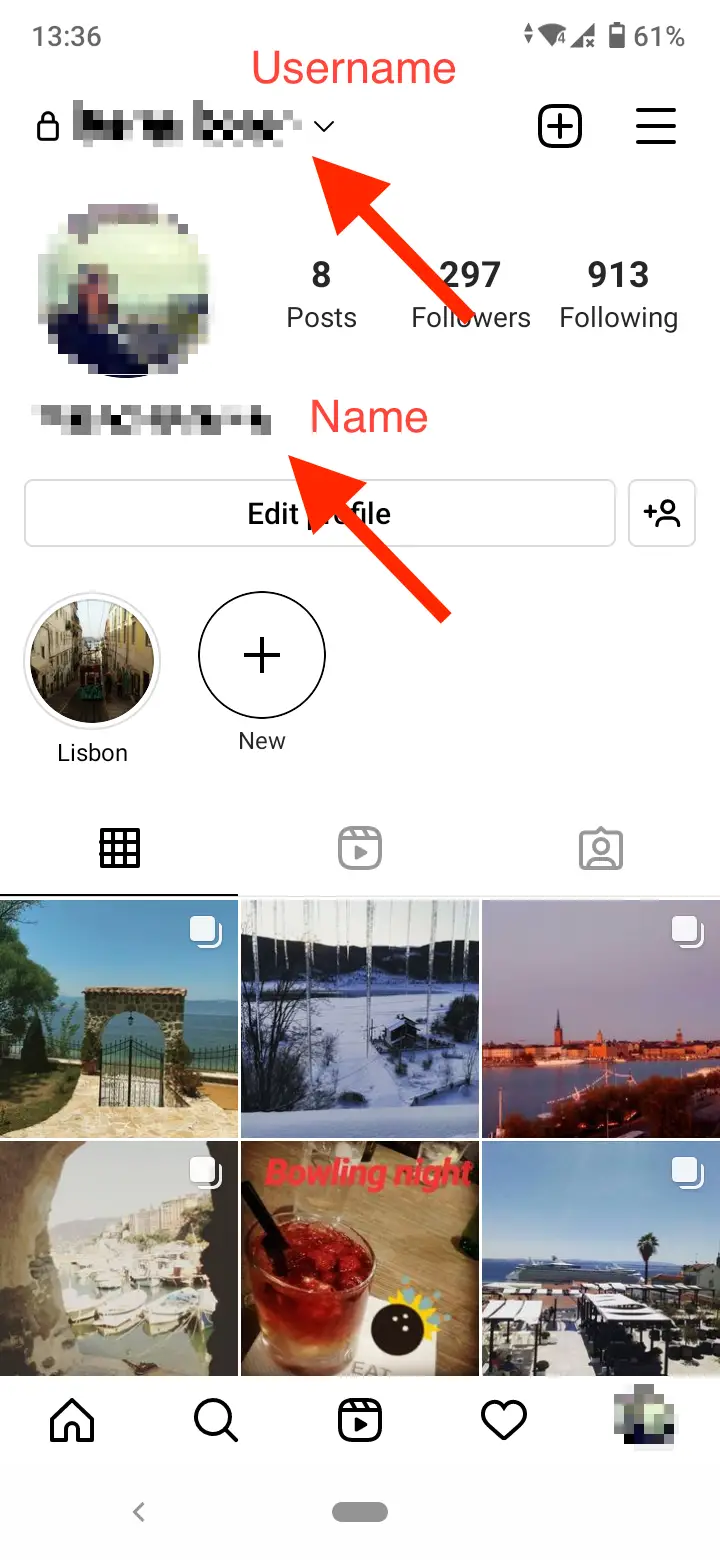
How to take an Instagram username without 14 days
However, if you want to give your Instagram name to someone in order to add you on Instagram, you might be wondering if it’s possible to take back your Instagram name before 14 days have passed.
You can temporarily deactivate your Instagram account until the 14 days pass so we can change back your username and share it with friends.
But if you don’t want to deactivate your account, try some of the tips below. Keep in mind that there’s no guarantee they will work.
✔ You might also like to learn how to change your location on Instagram.
Delete your name
If you’ve changed your name once, you can erase your name from your profile and save the changes. This method helps if you have changed your name to something embarrassing, and you’d prefer to have no name than the current one.
Just delete your name and wait 14 days to be able to change it again. But, if you don’t want to be left nameless, check the other solutions below.
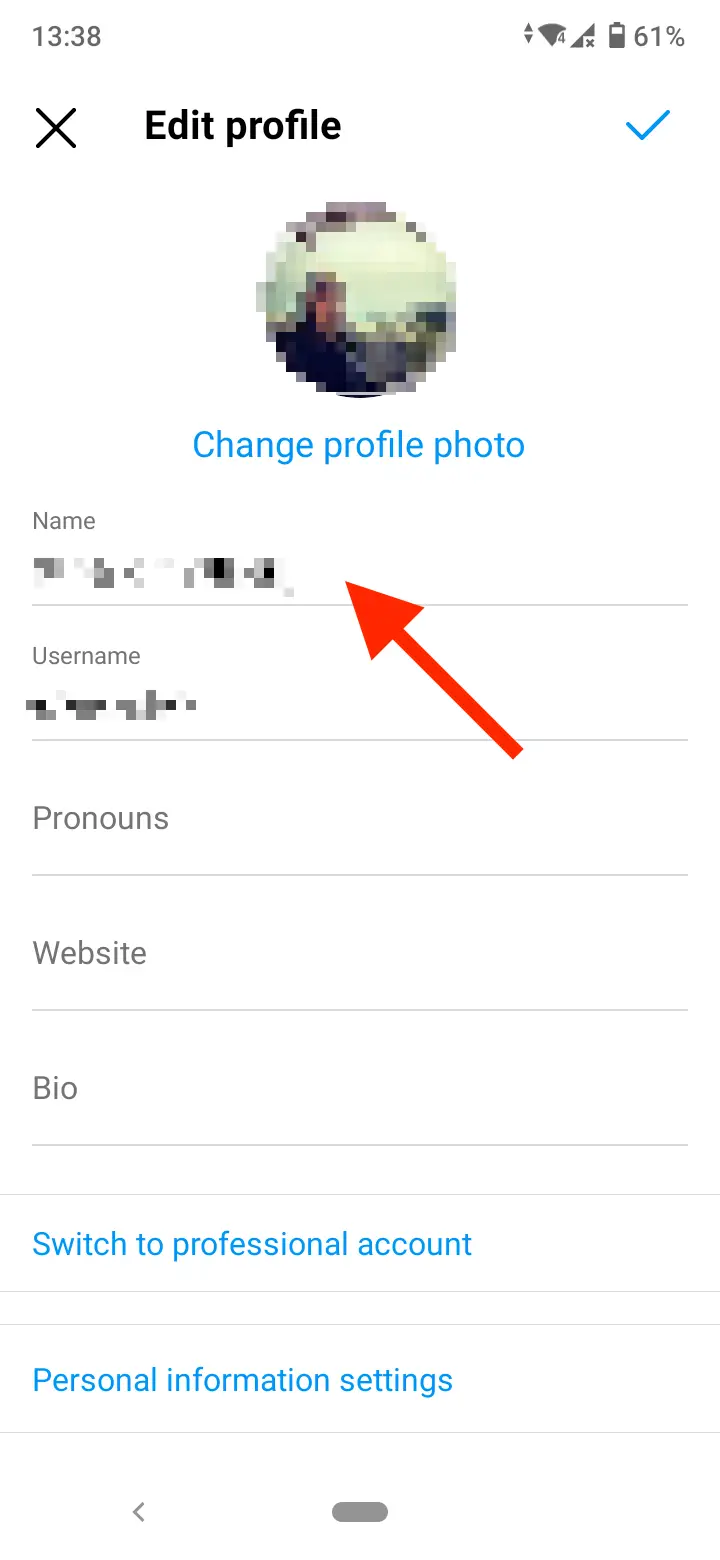
Pose a security threat to your account using a VPN
Instagram takes security really seriously. So if they detect any unusual activity on your account, you will get a notification on your email. So, this method takes advantage of this security measure to secure your account and change your Instagram name again within the 14-days period.
Here’s how to do it:
- Log out of Instagram on your device.
- Install a VPN app on your phone.
- If you are using an Android device, then go to Settings > Applications > Instagram and clear the data and cache.
- Then, connect the VPN to another location.
- Try to log in using your username and the wrong password 3 - 4 times, and then close the app.
- Then, open your phone browser, go to Instagram and log in with your correct username and password. The VPN should still be connected.
- After this, disconnect the VPN and open the email on a mobile phone or computer. You should have received an email about an unusual activity from Instagram.
- Click or tap on the ‘Secure your account here’ link in the email.
- You will be asked to change your password. After creating a new password, Instagram will ask you to review your profile information and secure your account. ‘No, Secure My Account’.
- You’ll be taken to a new page. Click on ‘Review Profile’.
- You will be redirected to another page that will say “For your security we’ve updated some of your profile information. Please review your profile to make sure all the information there is correct”.
- Once you review your account, you will get the option to edit your profile. Now, change the name here and save the changes made.
- After you review your account, you will have the option to edit your profile. Now, change your name and save the changes.
Note: Changing your Instagram name this way may revert to your original name.
The success of the VPN method depends on many factors like the threat of origin, country, changes made in the account, etc.
Bonus read: What Does It Mean When It Says 'Instagram User'?
Final words
The best way is to avoid any such shady pranks requiring you to change your Instagram name. However, if you have already done it, you might try the two methods above if you need to give your Instagram username to somebody without waiting 14 days to pass.
Bonus: Learn how to turn on and off Instagram two-factor authentication.
