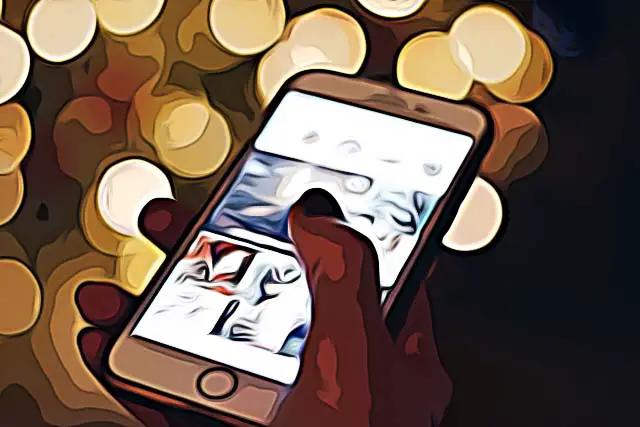How to Rearrange Instagram Posts + 3 Tools for Better Aesthetics
Instagram is a photo-based platform on which many users build their brand and following. Thus, Instagram aesthetics, photo placement, and the things users are photographing play a critical role in their success on the platform.
The visually appealing photos and overall photo arrangement have caused many Instagram profiles to go viral, which inspired others to make similar efforts on their profiles.
Sadly, the social media platform doesn’t offer an option that supports rearranging photos which may help users achieve the killer Instagram grid.
However, there are many preview apps that help users plan their Instagram content in advance. In this way, users can organize their photos and videos beforehand in the most aesthetically pleasing way.
So, if you are not a natural like some Instagrammers out there, these tools might help you achieve similar aesthetics on your Instagram feed.
Why should you use an Instagram layout tool?

Instagram aesthetics plays a major part in the decision whether someone will follow your account.
Further, a well-structured Instagram profile leaves an impression of professionalism, which is especially important for users who sell products or services on the platform.
Businesses and Influencers build their voice through Instagram, meaning that after some time, they are recognized by the manner they post on the platform.
But, since Instagram does not allow changing the order of the photos, using an Instagram layout tool can help fix this issue.
The goal of these apps is to allow you to preview how your Instagram profile will look like before posting your photos in a specific order.
Usually, these tools offer more options besides the option for planing the photo order. The apps also have an option that allows users to schedule posts in order to reach a bigger audience.
Also read: How to edit Instagram posts like a pro.
1. Planoly
Planoly is a scheduling app that allows an easy arrangement of your Instagram posts. The app is free to use and is available for both Android and iOS users. Planoly also has a paid version that offers more advanced features.
Here is how you can arrange your Instagram content with Planoly.
- Click on the plus sign.
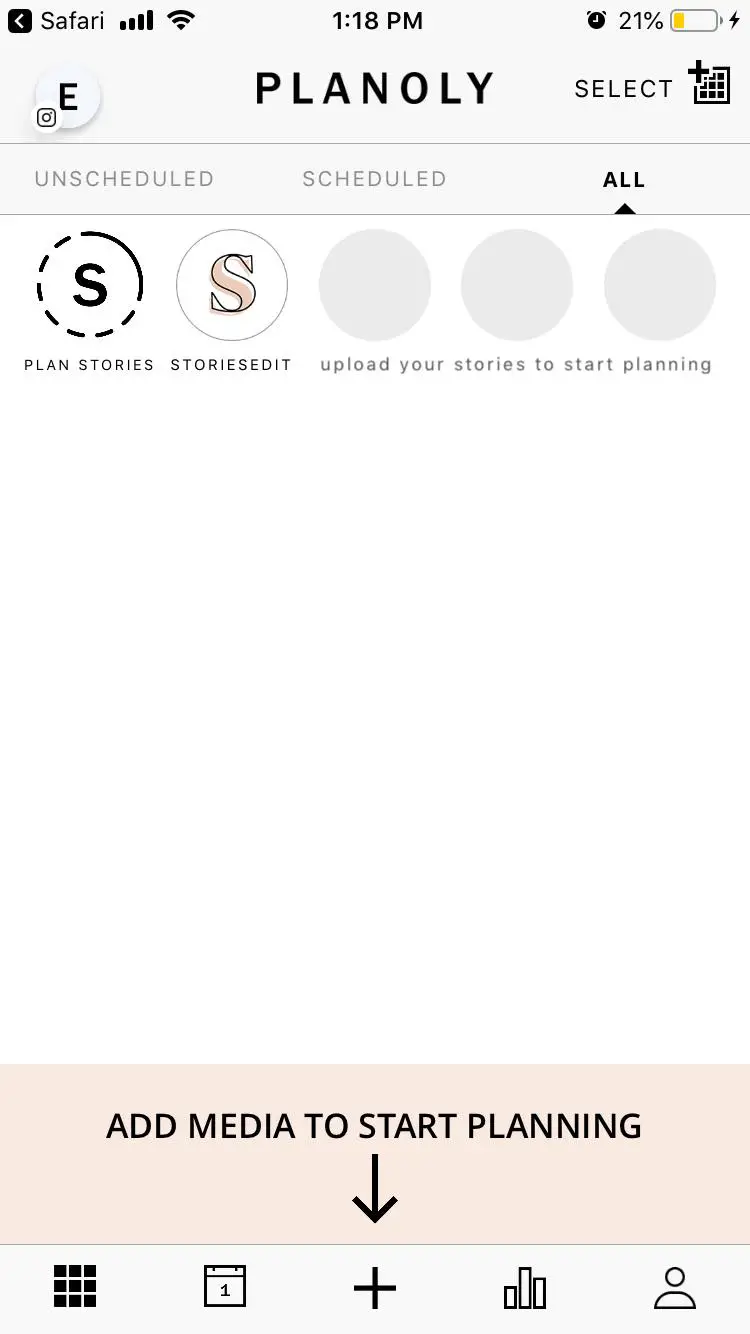
- Next, choose the source from where you want to upload photos.
- Tap on the album where your images are stored.
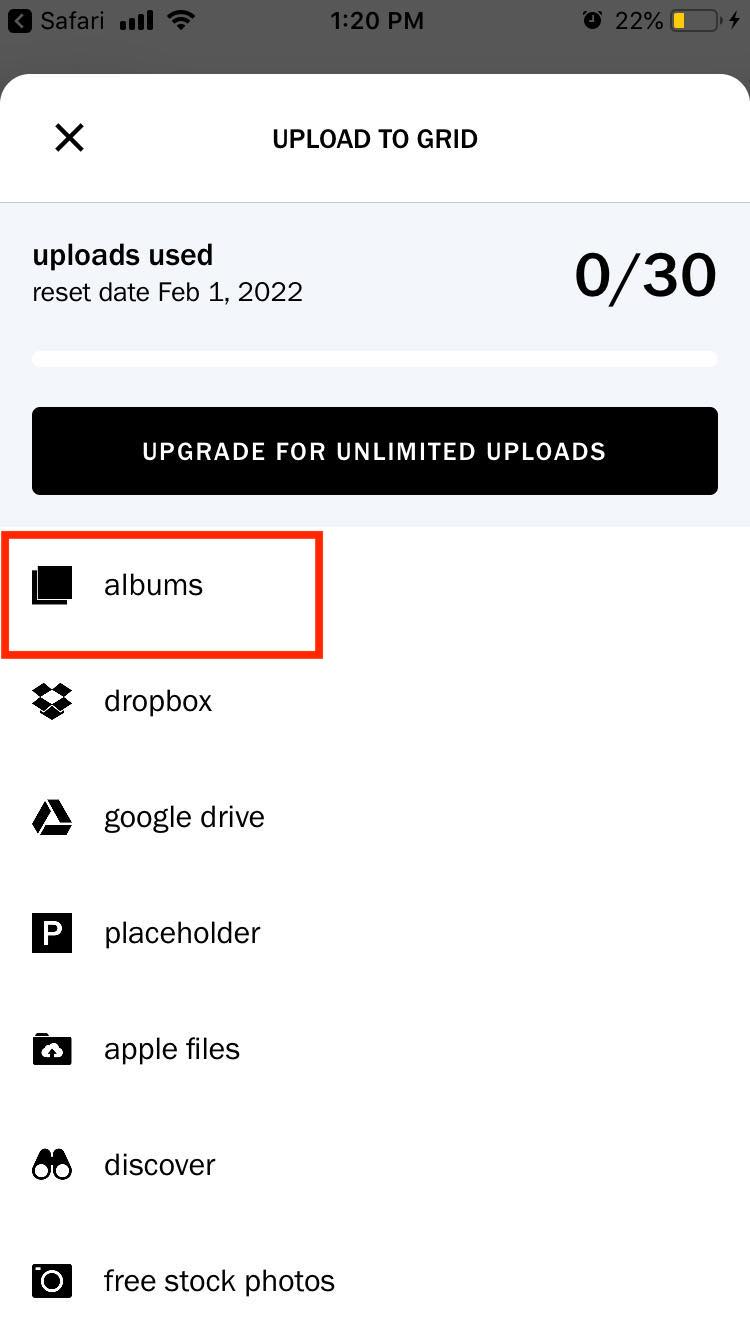
- Tap on the image you want to schedule In the upper right corner tap ‘Add’.
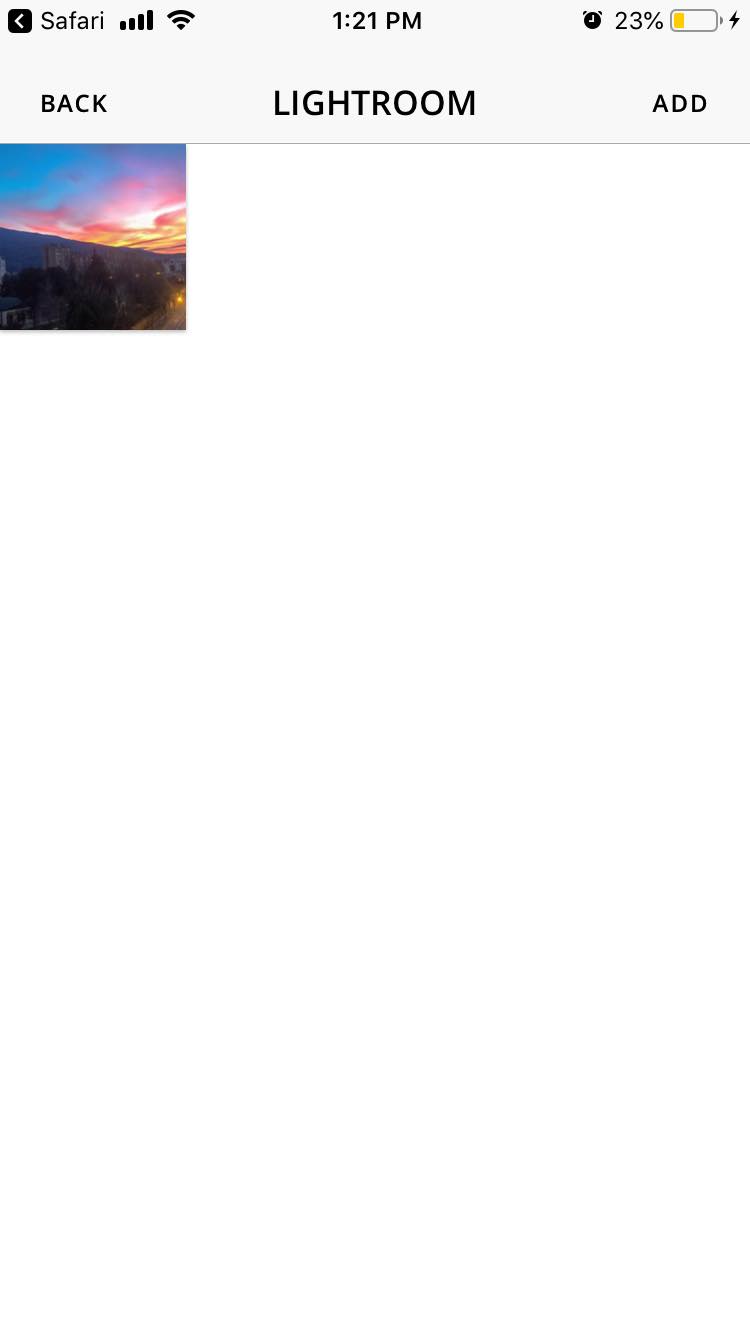
- Tap ‘Upload’.
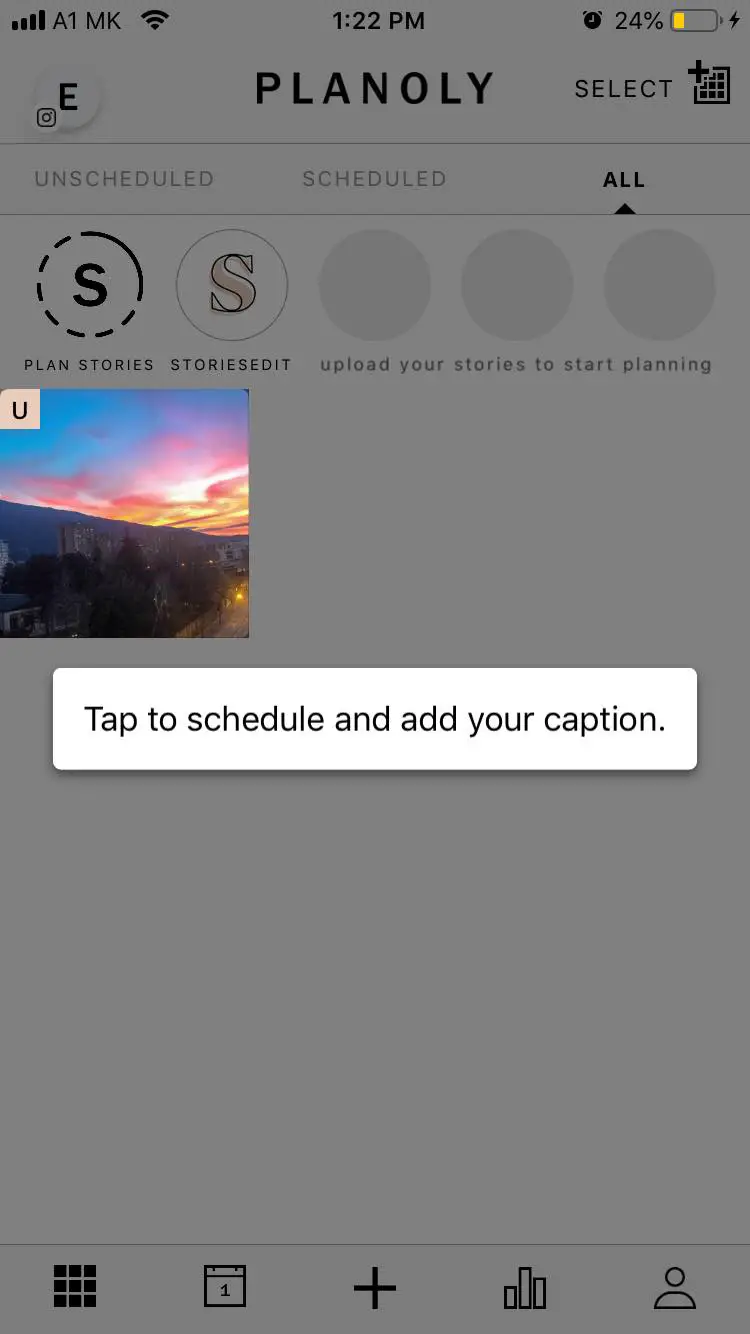
Next, you will see how your Instagram greed will look once you upload the images. Additionally, users can rearrange the multiple photos with drag and drop and choose which arrangement they like most.
Once satisfied, users can also use this app to schedule the images in that order.
2. Preview App
Similar to Planoly, the Preview App allows users to schedule and arrange their photos in a way that suits them the most.
The app is available for both iOS and Android users and has free and paid plans. Additionally, Preview App has a built-in editing tool that helps users adjust the image design if they feel like one image differs from another.
Here is how you can arrange your Instagram content with Preview App.
- Tap on the plus sign in the upper right corner.
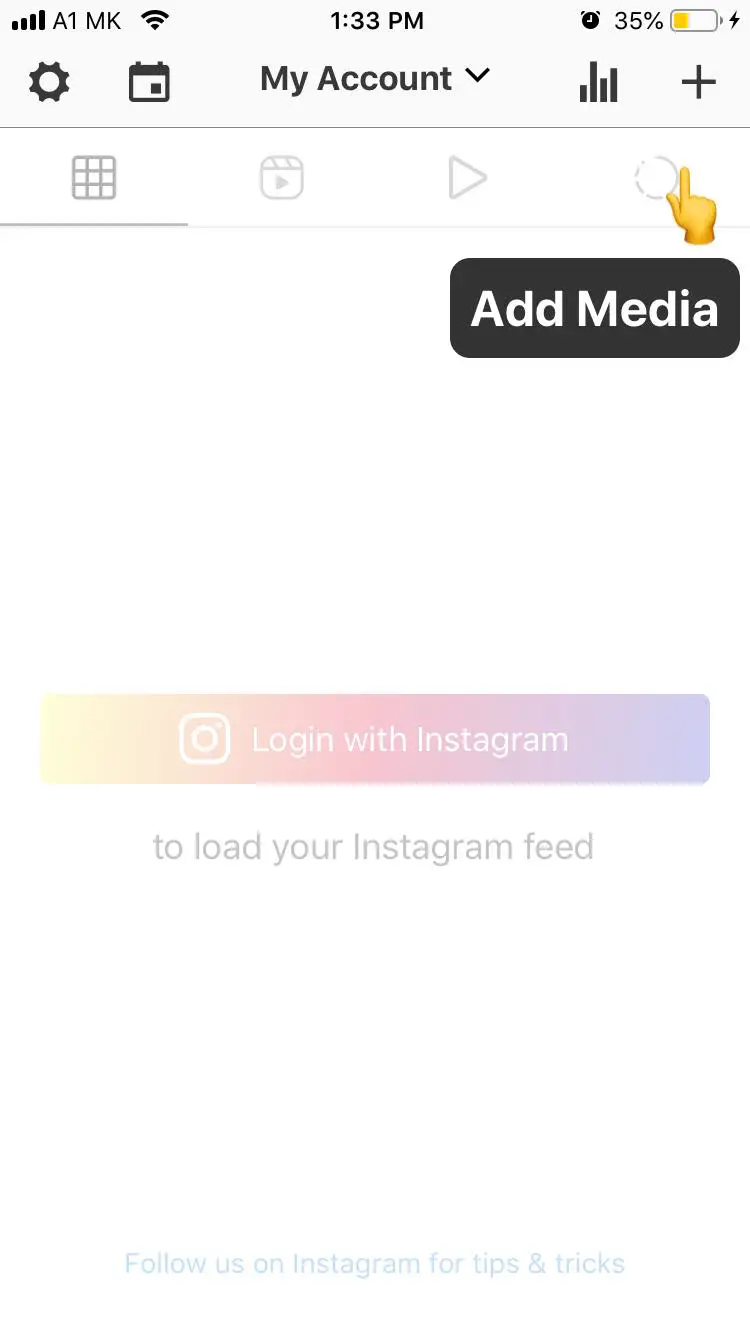
- Select ‘Library’.
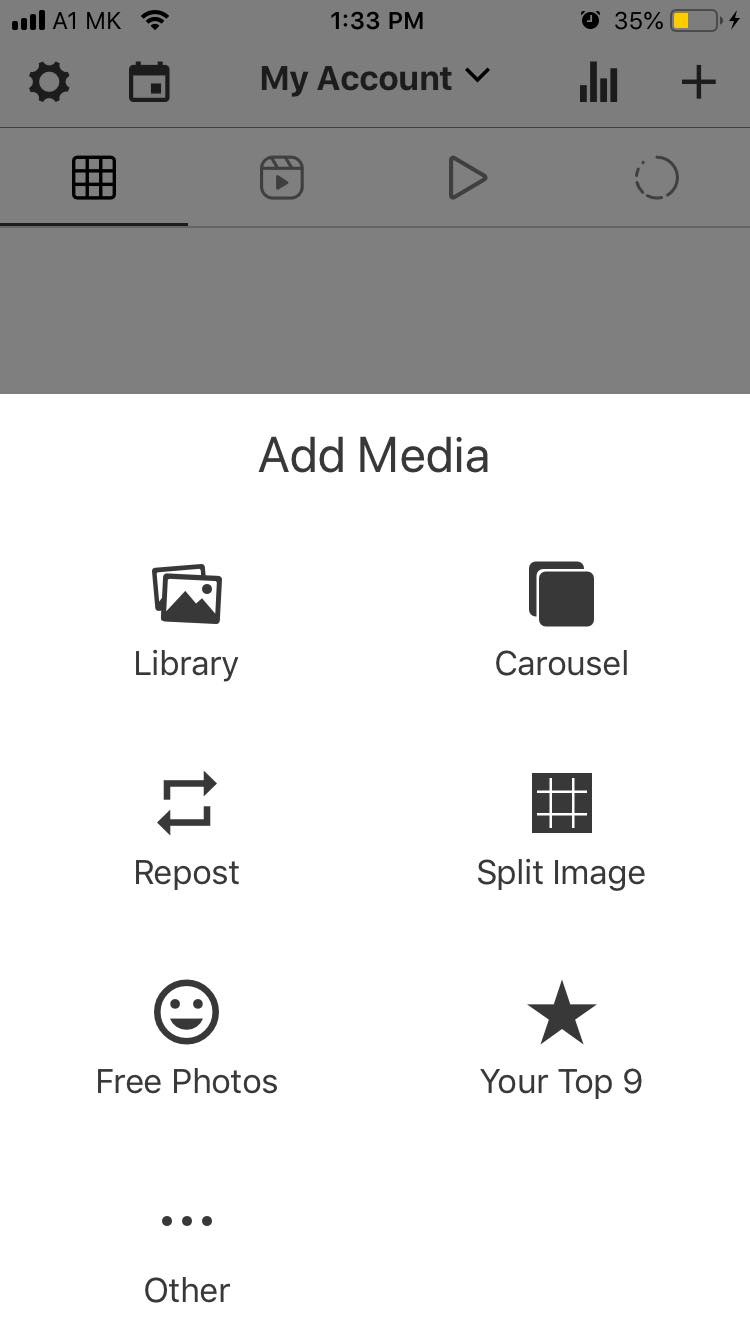
- Select the photos you want to upload.
- Hold the image and drag it to rearrange the photo order.
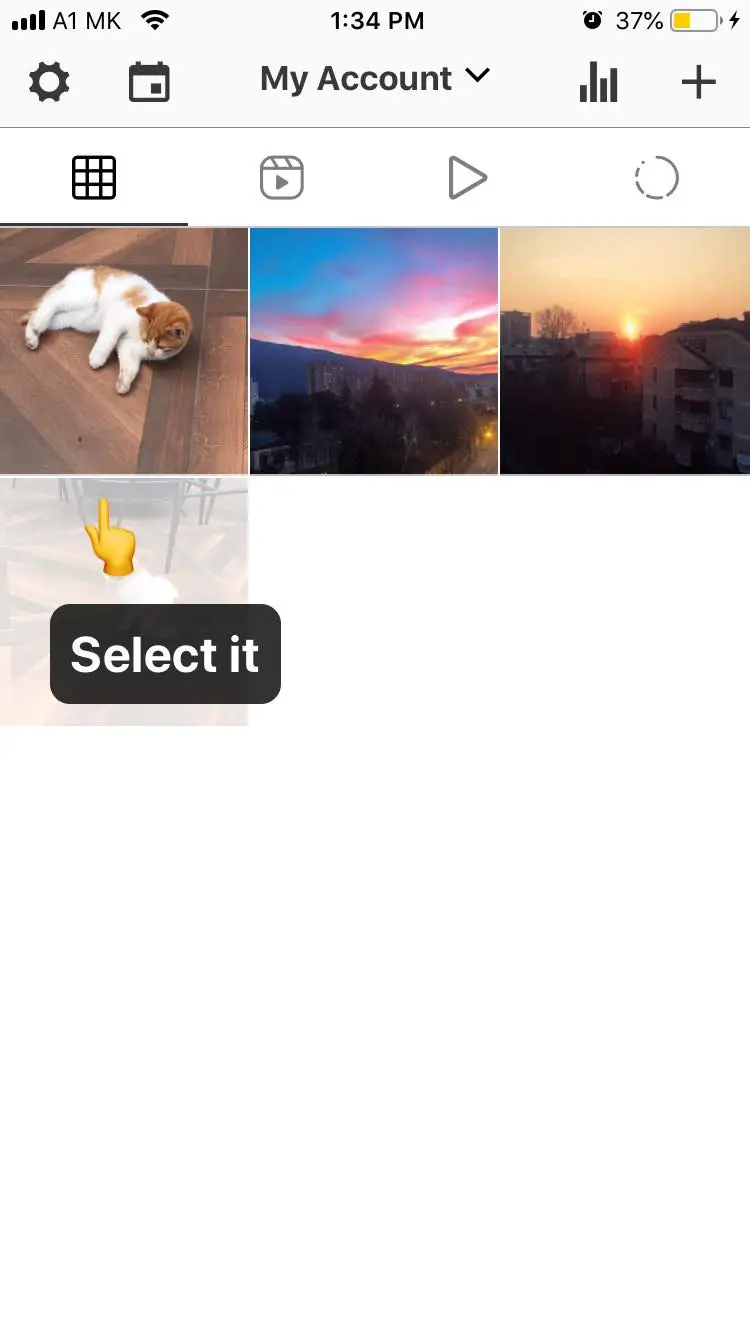
Users can schedule each post by tapping on the image and clicking on the note icon at the bottom right corner of the screen.
3. UNUM
Unum is a popular Instagram scheduler from back in the day. Many digital marketers used this app due to its simplicity and the ability to view how their grid will look before posting the photos.
UNUM is available for both iOS and Android users and can use the free or the paid version of the app.
Here is how you can arrange your Instagram content with UNUM.
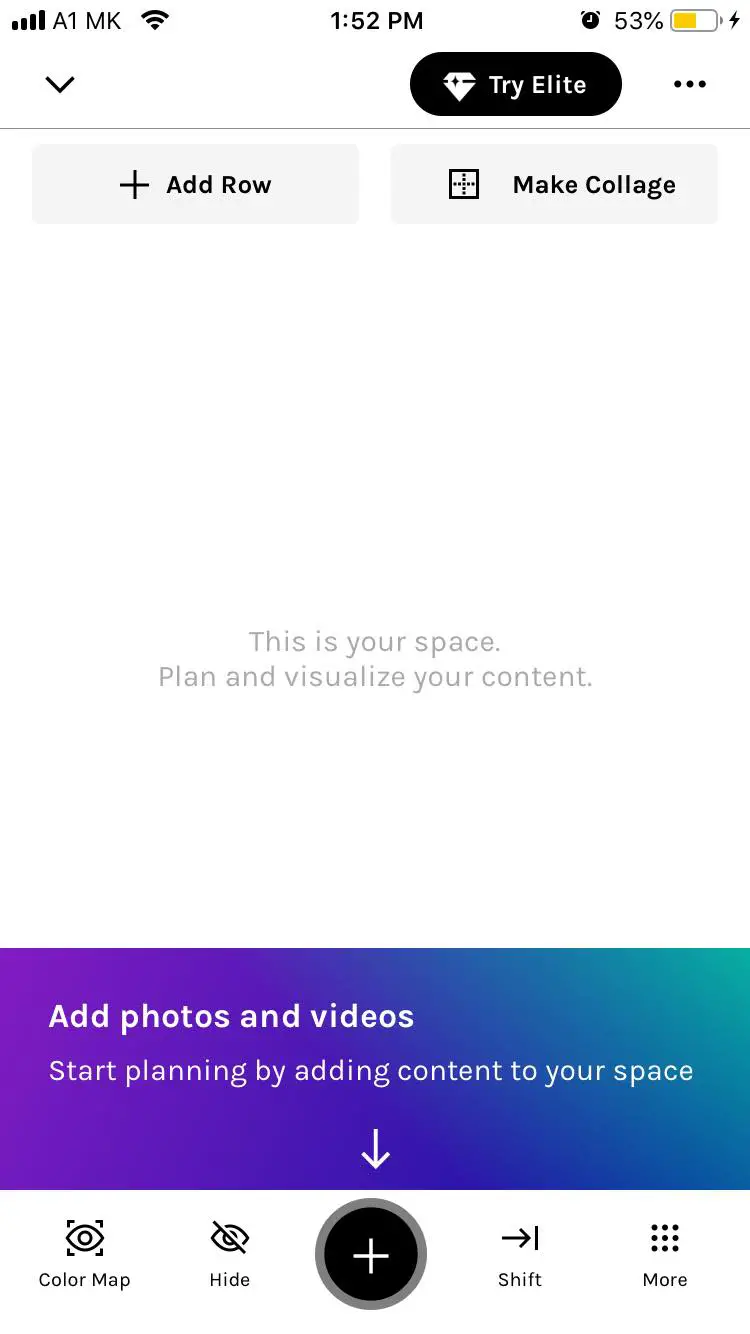
- Tap on the plus sign at the bottom of the screen.
- Tap on ‘Photos or Videos’.
- Once you have uploaded all the images, swap the images by first selecting them, then by tapping the ‘Shift’ option.
If your Instagram photo draft library has become a little bit crowded it may be time to do some tidying up by deleting some of your old drafts. Learn how to delete Instagram posts drafts.