How to See Hidden Information on Facebook Marketplace
It is evident that the social media platform Facebook is unlike other platforms. This is because they stood the test of time and are constantly evolving with the aim to fulfill the needs of an ever-changing audience.
With the aim to suit the needs of a large audience, back in 2016, Facebook launched Facebook Marketplace, offering users to buy and sell items online and this service has grown significantly during the pandemic. However, while many people enjoy this marketplace to buy and sell goods, others find it hard to use it because they are not so acquainted with some of its features.
One of the features that is very appealing to users is knowing how to see hidden information on Facebook Marketplace and in this article, we’ll learn all about that jazz.
What is Facebook Marketplace?
Facebook Marketplace is an online market for buying and selling products. Users are given the opportunity to search for different categories, ranging from used and unused goods such as electronics, furniture, clothes and even vehicles.
Another great thing is that you can make direct purchases from manufacturers and you can access this service from your mobile device (downloading the app) or through the desktop version.
You might also like to read: How to See and Delete Facebook Marketplace Messages
How to see hidden information on Facebook Marketplace (via mobile)
Because cyber safety is a big issue in today’s social media platforms, Facebook Marketplace has to hide the information that appears on people’s screens to protect the sellers’ confidential information. This feature was set to ensure protection of valuable information like phone numbers, email addresses, etc.
For your convenience, it is good to know how to see hidden information on the Facebook Marketplace, so stay tuned to find out how to do that.
- See hidden information by scrolling down
Note: The mobile app of the Facebook Marketplace offers users access to see hidden information (for example, the feature to call the seller if needed).
- First, launch the Facebook Marketplace app on your smartphone.
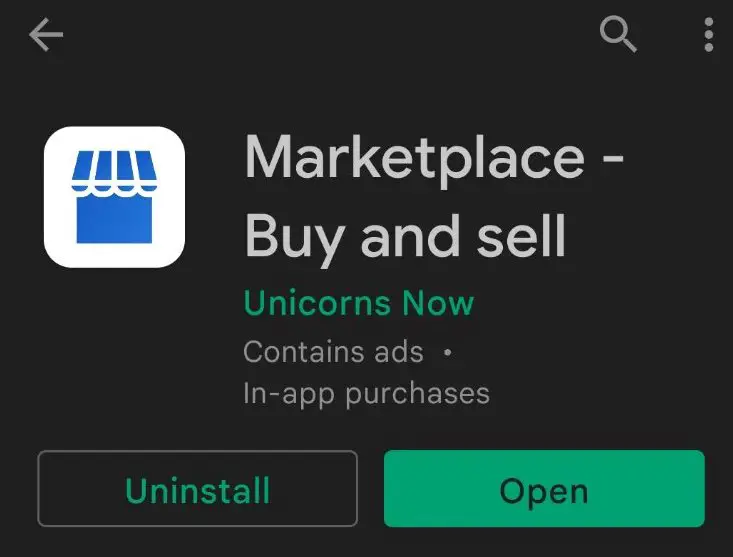
- The Facebook Marketplace section is located on the left side of your screen, below the option Memories.
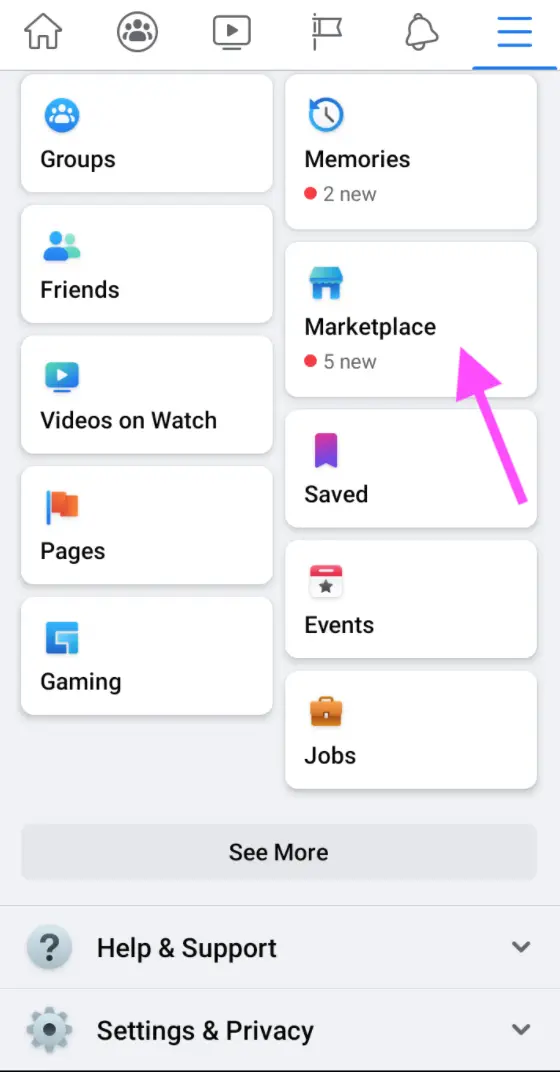
- Navigate to the item/product page that you want to see the hidden information about.

- Scroll down to see details of the product.
- See hidden information through the search bar
This is yet another approach on how to see hidden information on the Facebook Marketplace app. Keep on reading to find out how.
- Open the Facebook Marketplace app on your phone.
- In the search bar, find the item/product page that you want to buy and tap on the option Share (below the photo of the item).
- Proceed by choosing the option Copy link (from the pop-up window).
- Then, open a web browser and paste the link in the search bar.
Note: When the page opens, you will see that the hidden information statement does not appear, enabling you to see the required information from the seller.
Quick Tip: If you are still not able to find any of the required information, you can always DM the seller on Facebook Messenger.
Read also how to fix if Facebook Marketplace is not showing.
How to see hidden information on Facebook Marketplace (via web browser)
Even though some claim that the hidden information appears only to those using the mobile app version, you should know that it is also possible to see hidden information using your PC as well.
Follow the given steps to access this option:
- Navigate to your preferred web browser.
- Log in to your Facebook Marketplace account with your credentials.
- Click on the Marketplace option given on the left side of your screen.
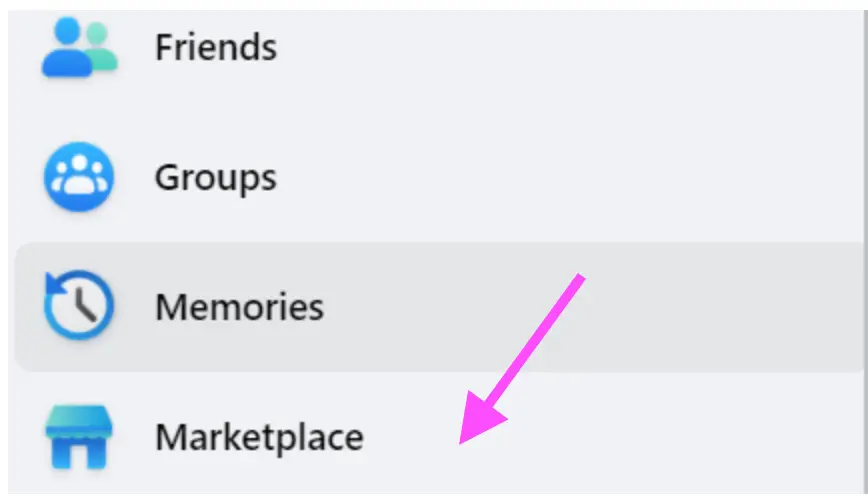
- Go to the item/products page that you are interested in.
- From the search bar, copy the given link.
- Go to a new tab and paste the link you copied.
- Remove ‘www’ and add ‘m’ in the link you copied.
Note: In fact, this will redirect the page to the mobile app version to the site with the product you were interested in. From there, you will have access to the confidential information that you want.
On another note, if you are only using Facebook and you want to explore other things there, you might as well check out what is the Facebook Messenger kids app. Or, if someone is annoying you on Facebook, you might as well learn how to report it.
