How to See What Someone Likes on Facebook
The ‘Like’ button was first introduced on Facebook in 2009 to allow people to interact with status updates, comments, photos and videos, links shared by friends.
It’s also a way to give your support and validate what people have posted and tell them you like their posts and photos. Apart from liking your friends' posts, you can also like pages on Facebook.
Note: Facebook pages now have both the ‘Like’ and ‘Follow’ options. You can unfollow a page, but still like it.
If you used Facebook a few years back, you might remember that there was a ticker on the right-hand side that featured a real-time activity feed of posts, photos and pages our friends liked. And we could just scroll down to see what someone liked on Facebook.
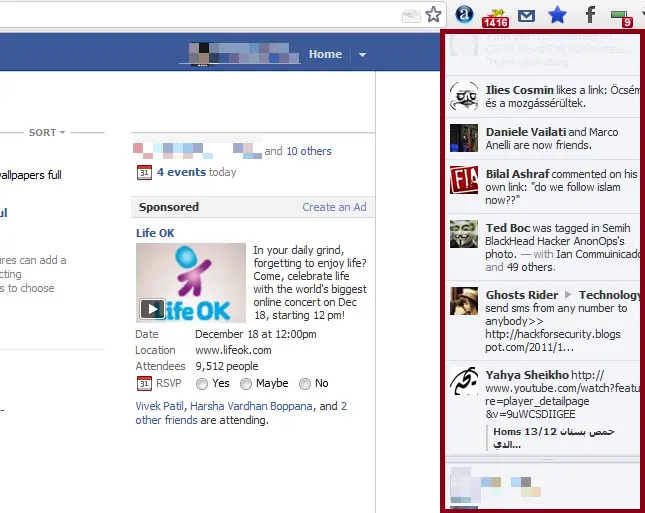
Unfortunately, that stream doesn’t exist anymore, nor does the option to see posts and photos our friends like. Unless we go to the likes section of a certain post and some of our friends happened to like it - in that case we can see which ones of our friends have liked it.
Luckily, you can still see your friends’ liked pages. And as pages are public accounts for celebrities, locations, services, public figures, bands, you can still see some information about what people like, provided they don’t have their privacy locked down.
This is especially helpful if you need to buy someone a present, for example, a coworker, but you don’t know them very well, and you want to discover what someone's interests are.
Read on to discover what someone likes on Facebook from a mobile phone or computer
How to see what someone likes on Facebook on a mobile phone
- Open the Facebook app on your phone.
- Tap on the magnifying glass icon at the top-right corner and type your friend’s name in the search bar.
- Click on your friend's name in the results to go to their profile.
- On your friend’s profile, scroll down and tap on the ‘See (name’s) About Info’.
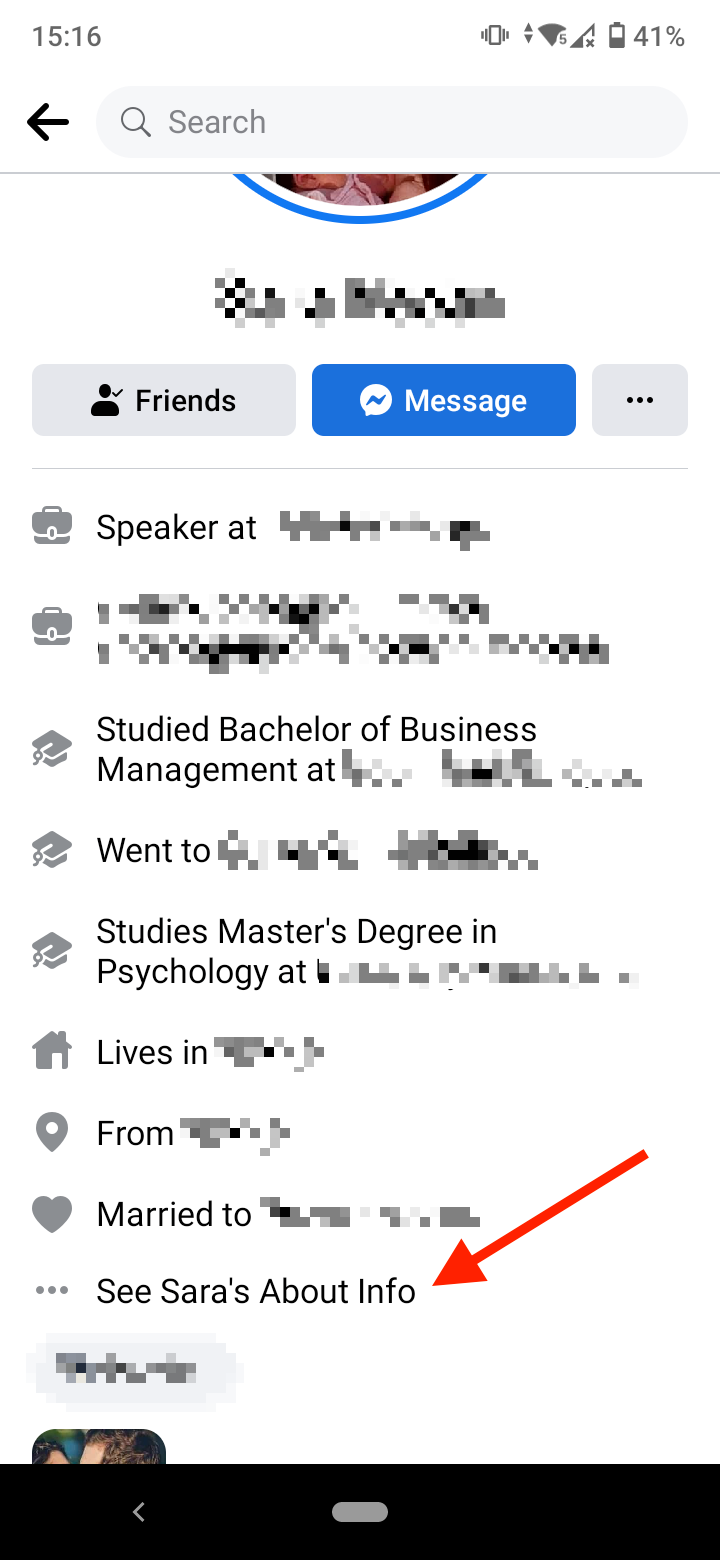
- Scroll down to the ‘Likes’ section and tap on the ‘See All’ button on the right.
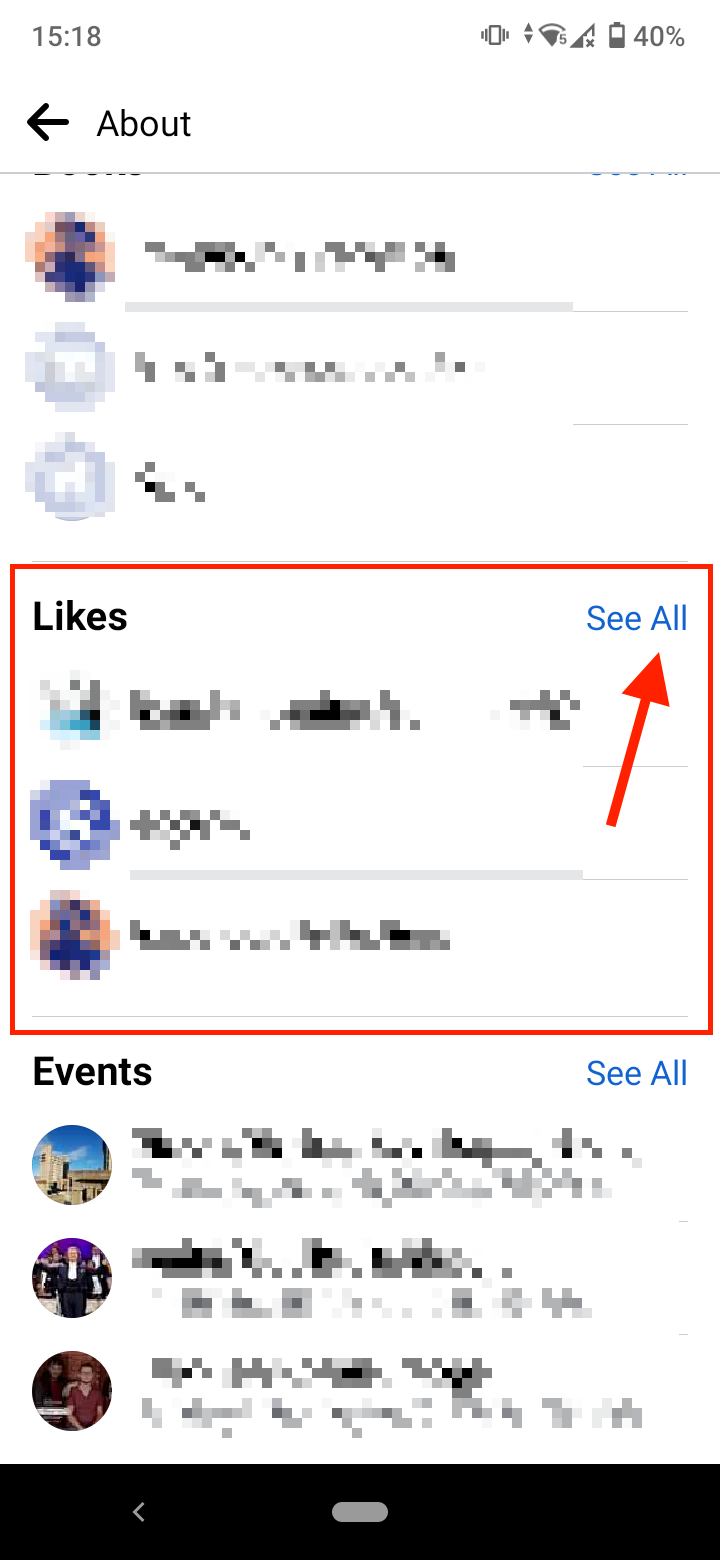
- On the Likes page, tap on the number next to ‘ALL LIKES’ to see a full list of all movies, TV shows, artists, books, sports teams, restaurants, and other types of pages your friend has liked on Facebook. Or you can scroll down and browse by categories through your friend’s likes.
How to see what someone likes on Facebook on a computer
- Go to Facebook's official website and log into your account.
- Go to your friend's profile by clicking on their name on your news feed or searching their profile in the search bar at the top of the page.
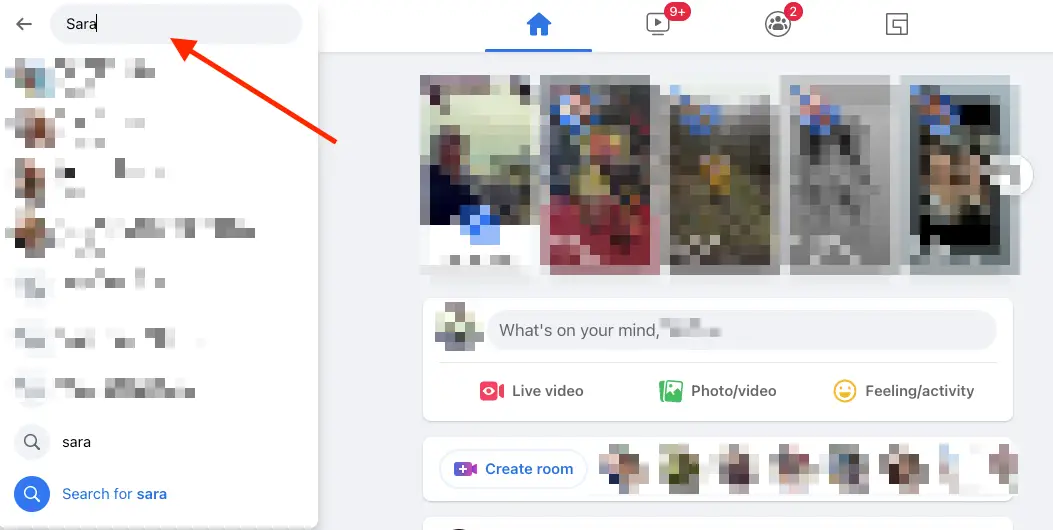
- Once on their profile, click on the ‘More’ button on the menu below their cover photo. A drop-down menu will appear.
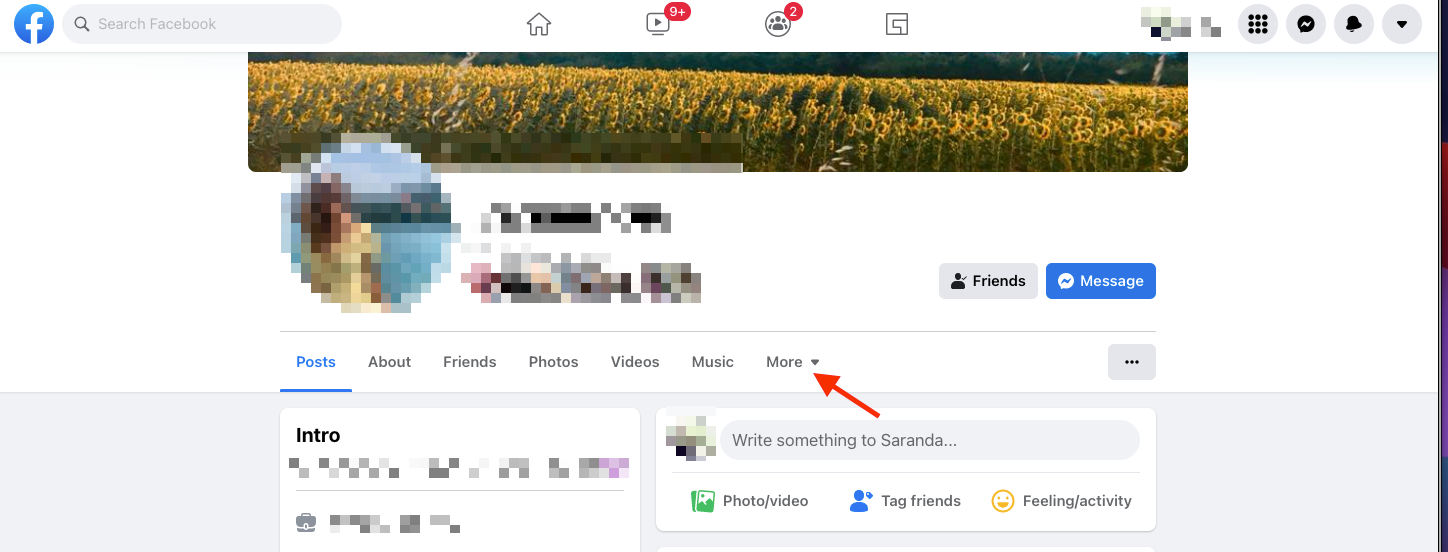
- Click on the ‘Likes’ tab. It will take you to your friend’s likes page where you’ll find a list of movies, TV shows, artists, books, restaurants, and other pages they've liked on Facebook.
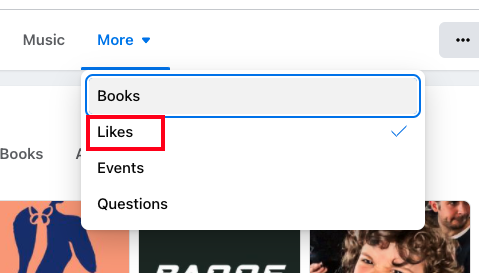
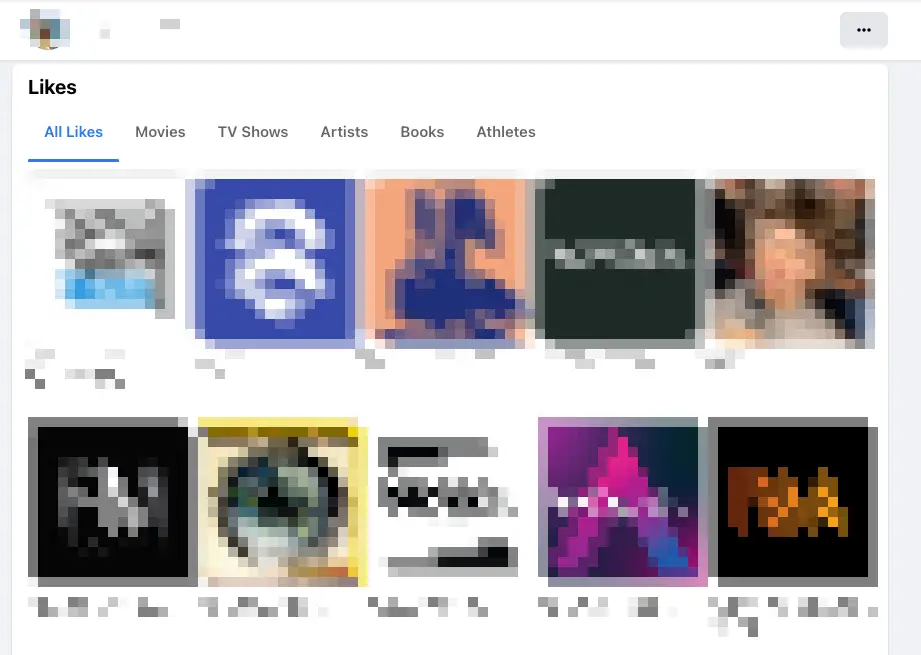
Note: If you can’t find the Likes section in your friend’s About section, they might have hidden some or all their likes.
If you want to hide your own liked pages on Facebook on a mobile:
- Tap on the three-line menu at the top-right or bottom-right corner.
- Scroll down, tap on ‘Settings & Privacy’, and tap on ‘Settings’.
- Navigate to the ‘Audience and Visibility section’.
- Tap on ‘Followers and Public Content’.
- Select ‘Who can see the people, Pages, and lists you follow?’ and then select ‘Only me’.
To hide your likes pages on a computer:
- Go to your profile and click on ‘More’ underneath your cover photo.
- Click on ‘Likes’.
- Click on the three horizontal dots at the top-right corner.
- Select ‘Edit the privacy of your likes’. Here you can manage the visibility of each category you’ve liked.
- To hide a section, click on the privacy icon (presented as a gray planet Earth) to the right of the section name, and select ‘Only me’.
- If you want to hide your likes altogether, click on the three horizontal dots on the Likes page and select ‘Hide Section’.
Check out also how to find your old posts on Facebook in several ways.
.jpg)