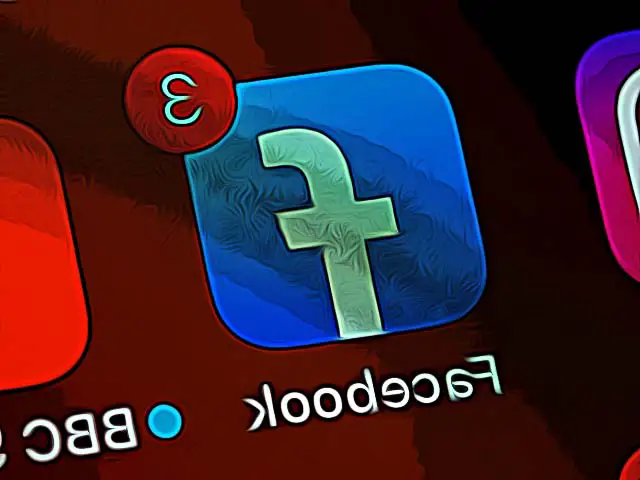How to Turn Off Comments on a Facebook Post
Having multiple Facebook users comment on your posts can be quite an overwhelming feeling. Therefore, the option for limiting the comments on your posts can be beneficial if you don’t want a profuse amount of comments to flood your Facebook posts.
While Facebook doesn’t have an option that will completely restrict comments on your posts, the tech company still allows you to control at least to some degree who can comment on your posts.
This post will teach you how to choose who can comment on your private Facebook profile, business page, and Facebook group.
How to limit comments on Facebook posts?
As Facebook explains by default anyone can comment on your public posts even people who are not following you, so to restrict “no-followers” from commenting on your public posts follow these steps:
- First click on the drop-down arrow in the upper right corner
- Click Settings and Privacy, then select Settings
- From the left-hand menu choose Public Posts
- In the public post comment section from the drop-down menu choose who can comment on your posts.
There are a few options you can choose from; public, friends, or friends of friends. The option that limits the number of people who can comment on your post the most is the “friends” option. This way, only people who are on your friends’ list, will have the opportunity to leave you a comment.
Limit comments on individual Facebook posts
For users who want to limit commenting on specific posts, the good news is that Facebook offers that kind of option.
- First, choose the public post from your Facebook timeline and click on the three dots in the upper right corner of the post
- Click on who can comment on your post and choose from the options
People who can see your public posts but can’t comment will not see the commenting option.
How to turn off post comments in Facebook groups?
Unlike post comments on private profiles and Facebook pages, comments on posts in Facebook groups can be completely turned off.
Keep in mind that only Facebook admins and moderators can use this option.
To completely disable commenting in Facebook group posts, follow the steps below:
- Click on the three dots of the post
- Click on turn-off commenting
Note: The comments left before using this option will remain visible. The only way to have Facebook posts without anyone’s opinions on them is to completely delete the comments.
How to limit comments on Facebook pages?
Unfortunately, Facebook doesn’t offer an option for limiting or completely deleting comments for business pages.
However, admins can filter certain offensive words from their pages. People who left a comment that contains a forbidden word will still be able to see their comments, but other users won’t.
On the plus side, Facebook doesn’t limit the number of forbidden words, so Facebook page owners can put as many words on their lists as they want.
Here is how to use the filtering option:
- Click on Settings
- Choose Page moderation and click on Edit
- Type in the words you don’t want to appear in your comments
Additionally, users can completely block specific profiles from commenting or even hide their comments from showing up on the page.
Now that you know how to turn off comments on Facebook, learn how to report a profile on Facebook as well.