How to Watch Netflix on FaceTime
Once COVID struck, resorting to online ‘date-nights’ was a necessity.
Hence, we all started finding ways to spend some quality time with friends and loved ones, even when they’re not close.
Since Netflix is still the No. 1 streaming service for shows and movies, if your friends and family are Apple users, you can choose to stream shows while being on the FaceTime app.
When the iOS 15 upgrade was introduced, a big number of new features were added - the Focus Mode, improved Face ID, Apple Wallet adjustments, and ultimately - SharePlay.
In order to be able to use the SharePlay feature, some requirements are a must - iPhones need to be running on a 15.1, which is the update that originally contained the SharePlay feature.
Hence, if you’d like to watch Netflix on FaceTime, check out the article below, and learn how to initiate the process, and enjoy some quality time with your loved ones!
What is SharePlay?
Similarly to how Zoom works, FaceTime now allows users to share their screens to the others in the call when using the feature called SharePlay. According to Apple, the main purpose of this feature is to allow iOS users to help each other during FaceTime calls, for example, while experiencing technical difficulties, showing games and videos, or browsing through apps together.
Additionally, the SharePlay feature works for other Apple devices besides the iPhones - iPads and MacBooks are a part of the list too.
However, in order to be able to use the SharePlay feature, you’ll need to have your iPhone running on 15.1 iOS, iPads on 15.1 iPadOS, and MacOS Monterey 12.1.
A bonus trick for those who hate small screens, you can cast the FaceTime call, even when the SharePlay feature is activated to your Apple TV, and watch your show/movie on a bigger screen.
Some of the streaming platforms that have already partnered with Apple for the SharePlay feature are Hulu, HBO Max, TikTok, ESPN Plus.
How do I activate the SharePlay feature?
SharePlay is surely one of Apple’s cool features, especially since it allows you to stream movies while on a video call.
As we mentioned, before starting the process of activating the SharePlay feature, make sure your device is running on appropriately updated software, as listed above.
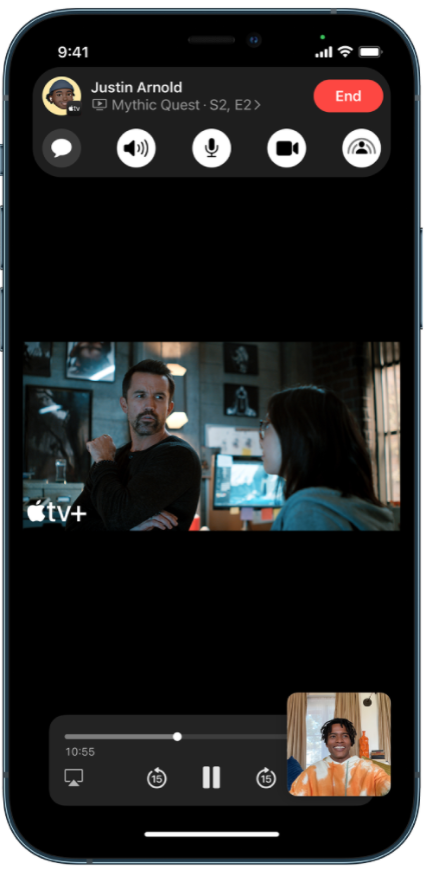
To allow screen-sharing with the SharePlay feature, follow these steps:
- Open the FaceTime app, and start a FaceTime call.
- Open one of the streaming apps of your choice, and play a title to start watching movies together.
- Make sure to click on the last button on the list of options in the FaceTime call - ‘Share Screen’.
Bear in mind, however, whichever app you’re streaming a title from, both parties are required to have the apps downloaded on their devices, and having an active subscription is a must as well.
Additional note: You can use SharePlay to listen to music with friends as well. After activating the feature, all parties that are included in the call will be able to pause, play, skip songs etc.
