Test : How to Make Your Phone Vibrate [Android and iPhone]
Smartphones have become so much more than just gadgets to make phone calls. We also use them for messaging, browsing the internet, setting reminders, productivity, and entertainment. Sometimes you might feel overwhelmed with all the calls, notifications, and pings. Thankfully, smartphones have the option to set to vibrate mode.
If you have a new phone, and you are confused about how to do that, this post will guide you on how to make your phone vibrate on Android and iPhone.
How to put your Android phone on vibration
Most Android phones have similar options to set them to vibrate mode. Keep in mind that the vibrate mode may be labeled differently depending on the Android model, for example, Touch vibration, Sound Profile, etc.
However, whatever Android model you have, there are several methods to make your smartphone vibrate.
Turn vibrate mode on in the notification panel on the home screen
This is the easiest way to make your Android phone vibrate.
Note: The steps below apply to a Samsung phone. If you have another Android model, the steps may differ.
- Swipe down from the top of your home screen to open the notification panel.

- Tap on the ‘sound’ icon, which is normally next to the Wi-Fi icon.
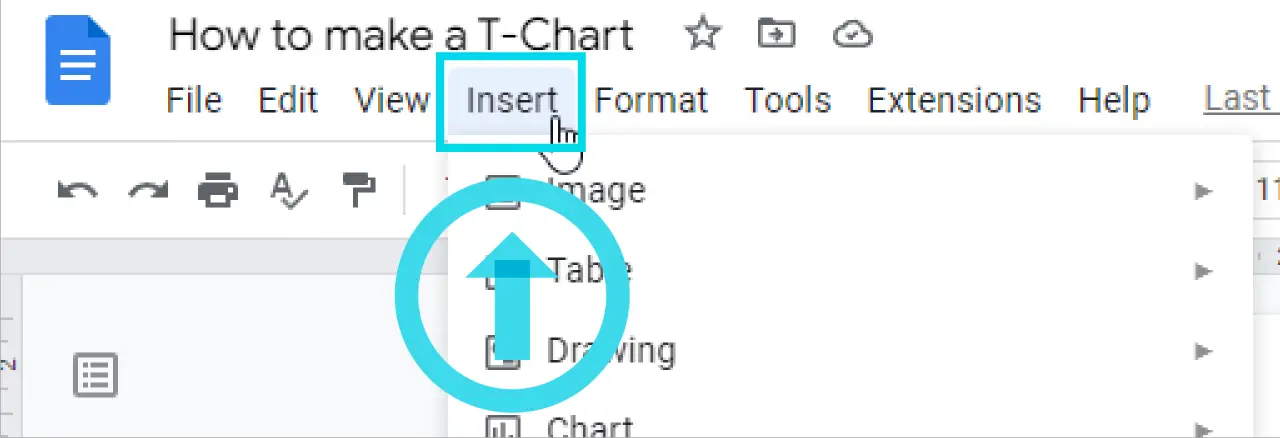
- If your phone sound is on, the icon will look like it’s emitting sound. Tap on the ‘sound’ icon until it turns into the ‘vibrate mode’ icon.
- You should feel your phone vibrate, indicating it’s in vibrate mode.
And that’s it! Your smartphone is in vibrate mode.
Turn vibrate mode on with the volume keys
Another way to enable vibrate mode on your Android phone is by pressing the volume buttons on the side of the phone.
Just press and hold down the ‘volume down’ button until you feel your phone vibrate. Make sure you are putting the system sound to vibrate and not the media sound. Follow the steps below to do it:
- Press the volume down button on the side.
- The soundbar will appear. Swipe down the soundbar to display the Audio Shortcuts.
- Toggle off the ‘Use Volume keys for media’ button.
Now use the volume down key to put your phone system sound to vibrate.
Turn vibrate mode on in Settings
The last way you can make your smartphone vibrate is through the phone’s Settings.
- Swipe down from the top of your home screen to access the notification panel.
- Tap on the ‘Settings’. If your phone doesn’t have Settings in the notification panel, open the Settings app on your phone.
- Select ‘Sounds and vibration’.
- Select ‘Sound mode’.
- Tap on ‘Vibrate’.
The vibration options may differ from one Android phone to another. Your phone may also have a slider with the label ‘Ring & notification volume’ you need to slide left in order to turn on vibrate mode.
How to put your iPhone on vibration
To set an iPhone to vibrate mode, you need to put it into silent mode too. Here’s how to do it:
- Open Settings.
- Tap on ‘Sounds & Haptics’.
- Toggle on the ‘Vibrate on silent’ option.
After turning on this option, your iPhone will be in vibrate mode when you set it to silent with the volume down button.
How to customize vibration on iPhone
You can also customize the vibration on your iPhone for different apps and functions, such as ringtone, messages, reminders, and AirDrop. You can do this in the Sound and Vibrations Patterns settings.
- Open Settings.
- Scroll down and open to Sound and Vibrations Patterns.
- Tap on the app or feature that you want to customize the
![Test : How to Make Your Phone Vibrate [Android and iPhone]](https://thebestideas.online/sites/7/8/how-to-make-a-t-chart-on-google-docs.png)