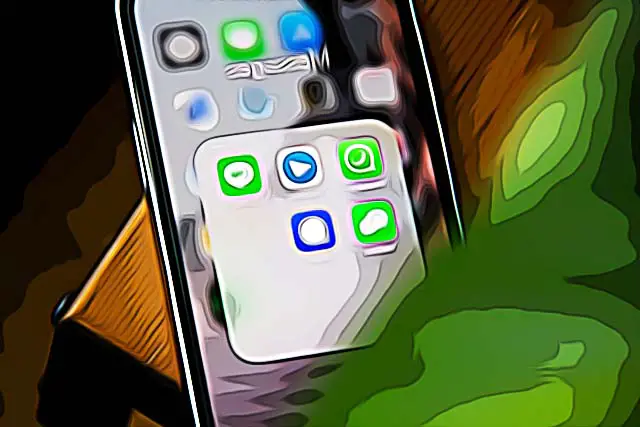What is the New Encrypted Messaging App Signal?
The name ‘Signal’ started getting popular just earlier this year. The not-so-new text messaging app kicked off the most after Tesla’s CEO, Elon Musk shared a tweet giving advice to the public ‘to use Signal’. The app after Musk’s tweet counted 1.3 million downloads in a single day.
So, the question remains, what is and how to use Signal the app?
What is Signal?
Signal is an app which was created several years back. The founders, Moxie Marlinspike and Brian Acton (who is also the co-founder of WhatsApp), created the app back in 2018. Signal is currently offering the most secure text messaging platform on the market.
None of the messages or calls that go through your phone can be seen by anyone other than you and the person you’re talking to. Your messages are not being saved at any time, and not even Signal as a company can take a sneak-peak into your chats, yet alone your network provider.
All that this app collects is your phone number. The app is free, has no ads, and is founded by the non-profit Signal Foundation.
If you’re having second thoughts about which app to use, between Telegram, WhatsApp and Signal, if what you’re going for is security and privacy - go for Signal.
Following the scandals revolving Telegram and WhatsApp, Signal’s popularity among people has spiked significantly, so making the decision to ultimately switch to Signal should be a no brainer for you.
How to use Signal the app, and which features it offers?
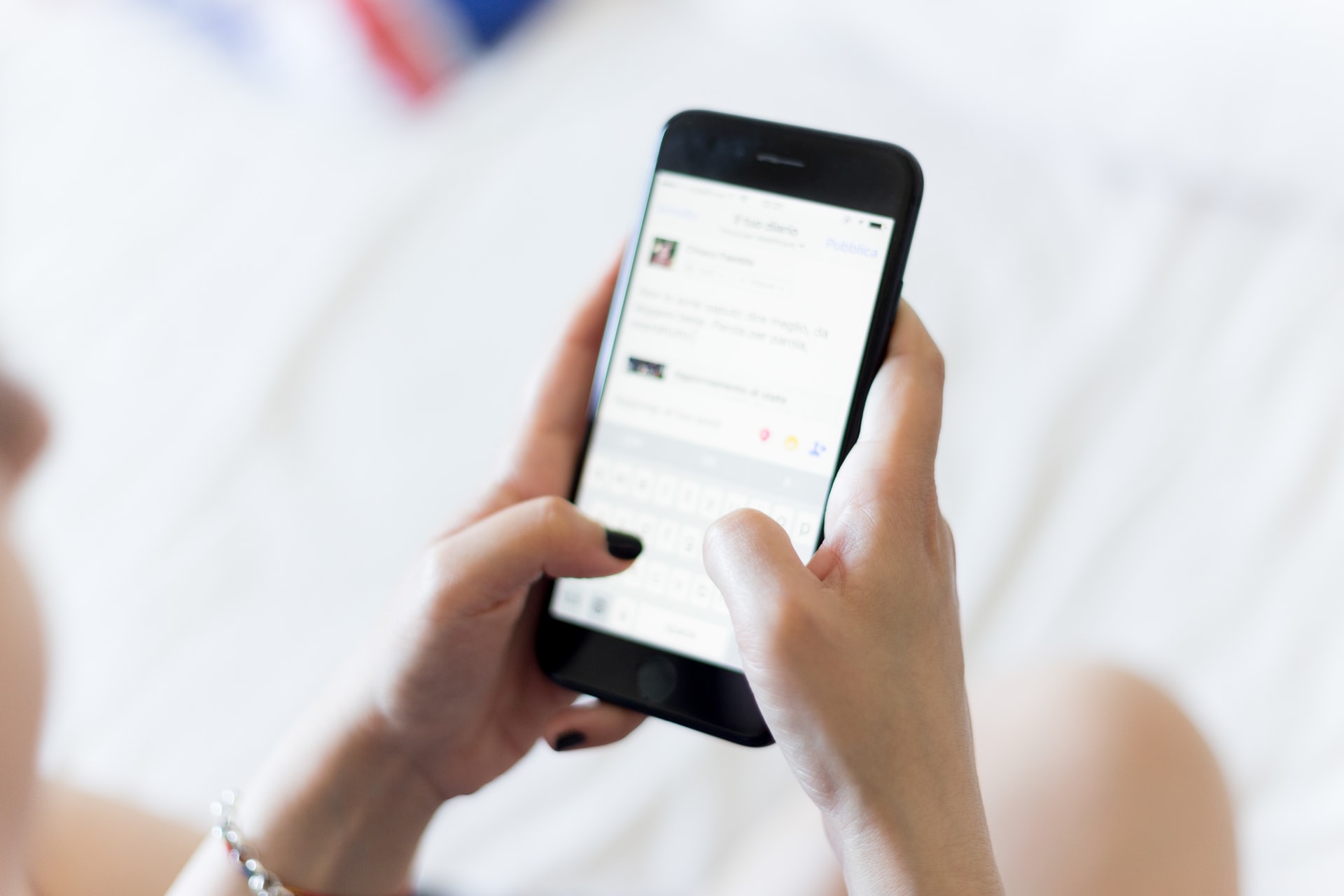
Up until now, Signal’s main features have remained unchanged. The app offers secure text messaging, video calls, group messaging and group video calls, but the limit was up to 5 users in a group chat. Recently, Signal increased the limit from 5 to 8 people in a group chat, so you can now invite more friends to a group chat.
If the primary manner of keeping your messages safe is not enough for you, Signal also offers disappearing text messages, which are gone for both you and the other person after they’ve been read.
Signal is easy to use, no features it has are complicated, thus making it easy for you to communicate safely with friends and family.
Since the app’s main purpose and goal is to be primarily safe and to protect your privacy, you shouldn’t expect shiny details and funny stickers. Still, the app is well optimized, offers everything you need for basic communication.
How to download and set up Signal?
Signal is currently available for all types of devices - iOS, Android, macOS, Windows and even has a version for Linux.
Downloading and setting up is extremely easy, simple and fast.
Downloading and setting up Signal for iOS users
Follow these steps to get Signal up and running on your iPhone:
- Go to the App Store, and search for Signal.
- After downloading, open the app. You will be asked to type in your phone number and select the country you’re from.
- After filling in these fields, a confirmation code will be sent via SMS to your phone to verify your phone number.
- Type in the 6 digit code into the new field that’s opened on the app.
- You will be asked to set up a 4 digit PIN, this is purely for your own safety.
- In the next field, you can type in your name and change your profile picture.
- After you’ve finished setting up, your Signal account is ready.
In case you wish to keep your app even more secure, you can lock the app, so everytime you need to open it it will ask for a PIN or Face ID.
Downloading and setting up Signal for Android users
Follow these steps to get Signal up and running on your Android device:
- Go to Google Play Store, and search for Signal.
- After downloading, open the app. You will be asked to type in your phone number and select the country you’re from.
- After filling in these fields, a confirmation code will be sent via SMS to your phone to verify your phone number.
- Type in the 6 digit code into the new field that’s opened on the app.
- You will be asked to set up a 4 digit PIN, this is purely for your own safety.
- In the next field, you can type in your name and change your profile picture.
- After you’ve finished setting up, your Signal account is ready.
The same security options are offered for Android users as well, you can keep your account safe by having your app locked. You can open it with your fingerprint, or a pin, this is similar to what your screen lock offers.
How to use Signal on a Desktop computer
In order to be able to use Signal from your PC, you’ll need to connect your device with your phone.
- Open Signal on your phone, and click on your profile in the upper left corner to get to the ‘Settings’ section.
- In the ‘Settings’ section, click on ‘Linked Devices’ (Android) or ‘Link New Device’ (iOS).
- Use your phone to scan the QR code on the device you want to use.
After this step, your Signal app will be ready for use on your PC as well.
If you have archived messages on Signal and want to delete them completely, learn how to retrieve and delete archived messages on Signal.