Why Does My Phone Keep Downloading Apps by Itself
Do you ever wonder why your phone seems to be downloading apps on its own?
You're not the only one.
Many people, especially Android users, have been asking this question, and there's a lot of speculation about why it might be happening.
But so far, there haven't been any definitive answers.
In this post, we'll take a look at some of the theories that are out there and some possible solutions to the problem.
Stay tuned.
Why is my Android phone installing apps by itself?
One reason apps are automatically downloading on your phone is that some developers write scripts that allow apps to download when you visit a particular website.
The more downloads they make, the more money they will earn.
So, that would probably sum up the main answer to this question.
Nevertheless, users can later delete these apps; however, automatic app installations on your Android device always come across as odd.
Here are a few steps you need to take in order to disable future automatic app installation on your Android device.
Block Installation from unknown sources
A feature of Android called 'Unknown sources' allows users to download apps from sources other than the Play Store automatically.
Users may resolve the automatic app download issue by disabling this feature.
Depending on the device you are using, these steps may be different, nevertheless, you can search for the installation for unknown sources feature in your setting search bar.
- Open ‘Settings’.
- Go to 'Apps & notifications'.
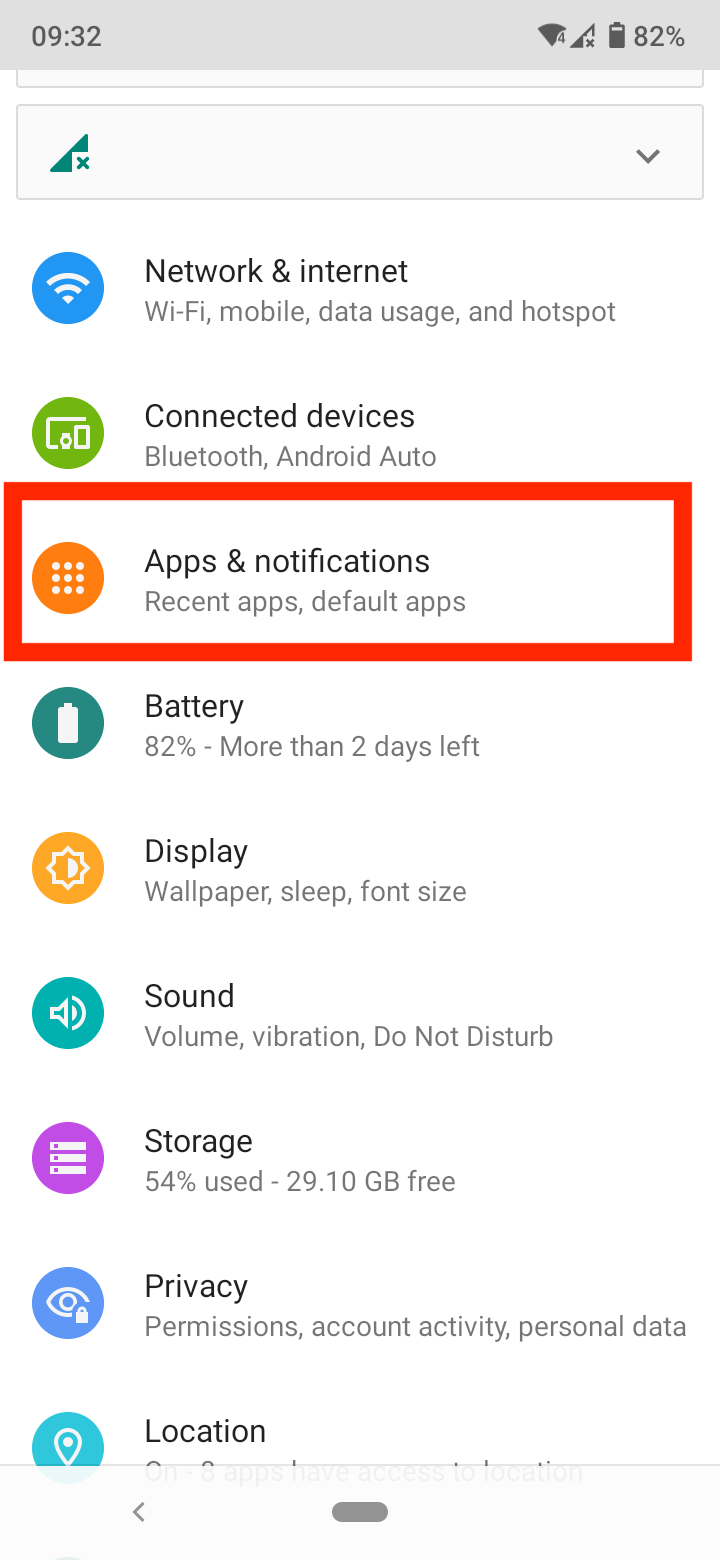
- Tap on 'Special app access'.
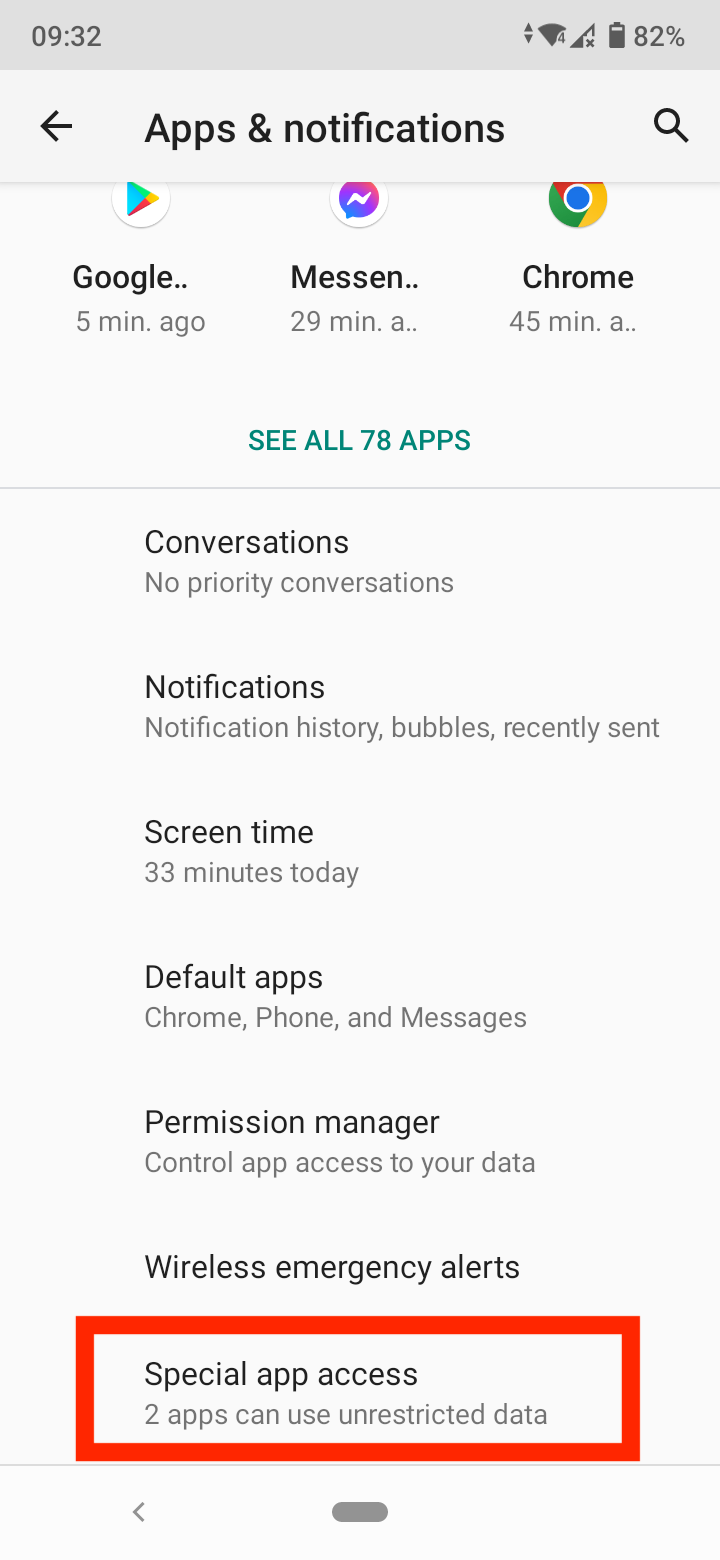
- Depending on the device you are using you can either Uncheck the ‘Installation from unknown sources’ option under the security section, or you can tap on the apps (as shown in the screenshot below) to allow which apps make downloads to your phone.
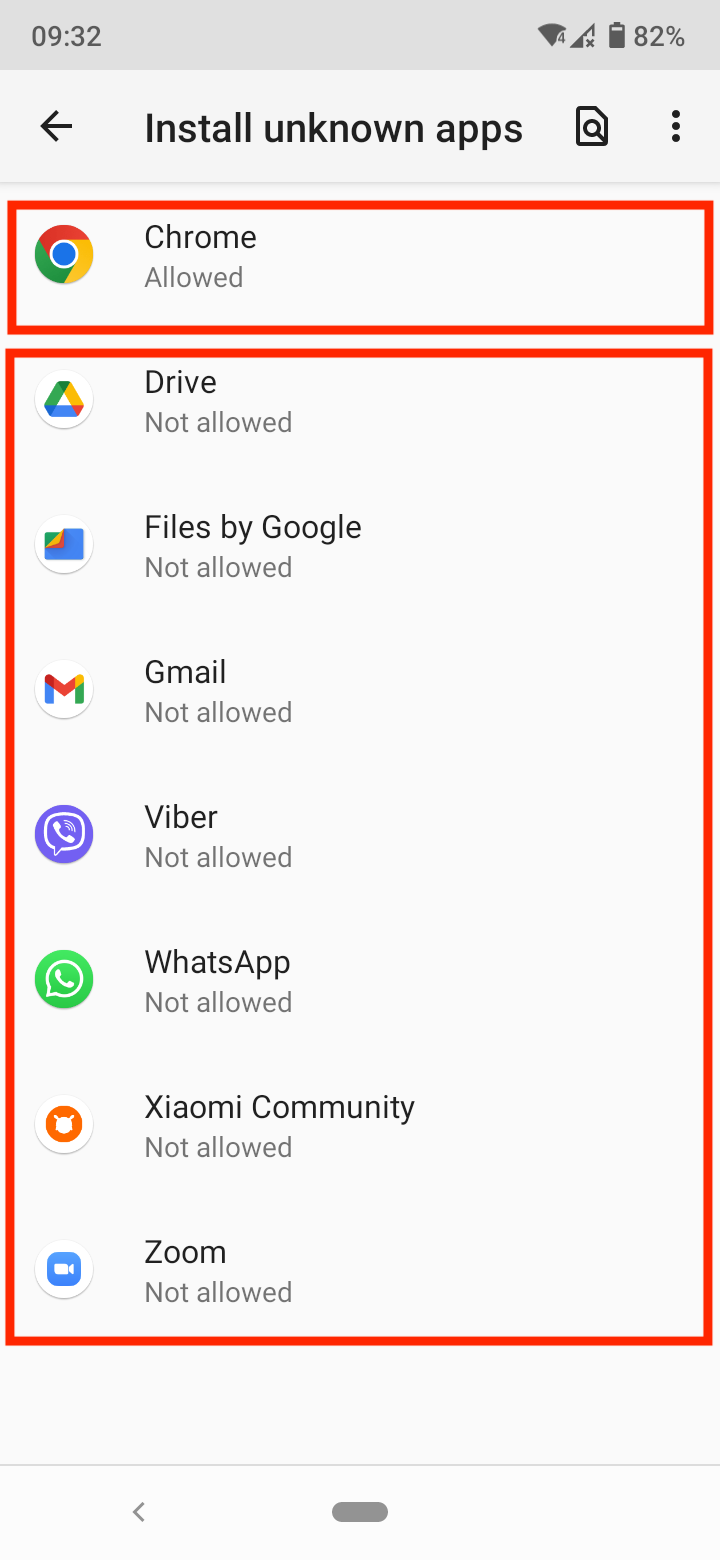
Delete suspicious apps
There are times when harmful and damaging malware is attached to apps that many users believe are safe.
They are disguised as updates, leading users to download them and causing damage to their devices as a result.
The best thing to do when you are suspicious of an app is to delete it immediately in order to avoid later trouble.
Also read: How to Change the Size of Icons on Android
Disable auto-updates
Disabling auto-updates is another way to ensure that updates will not occur without permission.
- Open the Play Store app on your Android device and tap on the Menu icon.
- Tap on the ‘Settings’.
- Tap on the ‘Auto-update’ apps option.
- Select ‘Do not auto-update apps’.
Revert your ROM and Flash
If you're using a custom ROM on your Android smartphone, this is also likely why the issue with apps automatically installing themselves has occurred.
To fix the auto app download problem, you should install the default Stock ROM available for your Android smartphone.
When you install Stock ROM on your Android device, you will not be able to install third-party applications, which is common with custom ROMs.
Restrict background data
Malicious applications can use your background data/WiFi connection to download apps automatically or upload logs and passwords.
Disabling or restricting the background data might help you prevent automatic app downloads on your Android device.
- Launch ‘Settings’ and then tap on the ‘Data usage’ option.
- Tap on the ‘Restrict app background data’ option.
- Tap on the ‘OK’ button.
Factory reset
Last but not least, the factory reset on your phone might also be a good solution to prevent unwanted apps from automatically downloading on your Android device.
It is important to remember that a factory reset will erase all of the files and settings on your Android device, so make sure you have a backup of your Android device.
Why is my iPhone installing apps by itself?
Occasionally, iPhone users experience automatic app installation. In most cases, this is caused by two factors - The Automatic Downloads option is enabled or a compromised Apple account.
Disable automatic downloads
The Automatic downloads feature comes in handy for users who need to use the same apps on multiple Apple devices.
However, if you want to clear up some device storage, you can easily disable this option.
- Tap on the Settings app on your iPhone or iPad.
- Tap the iTunes & App Store option.
- Turn off the switch next to Apps (located underneath the Automatic Downloads section).
Keep in mind that you will need to go through these steps manually on each Apple device to disable the automatic downloads.
Compromised Apple account
A compromised Apple account can also result in the automatic installation of apps on your iPhone.
This means that a third party has signed in to your Apple account and downloaded different apps.
To make sure that everything is in order, take a look at the Apple devices that are connected to your account.
Start by tapping your Apple ID within the Settings app on your phone, and then scroll down the Apple ID screen. Delete any unfamiliar devices listed there.
Also, make sure to change your password as soon as possible by going to Apple ID > Password and Security > Change Password.
Wrapping Up
If you are still experiencing this issue on your device, please follow the troubleshooting steps outlined in this guide.
We hope that by following these instructions, you will be able to fix the problem and prevent it from happening again in the future.
