How to Get Rid of Quick Add on Snapchat
One of the most fun things on Snapchat is taking snaps and sending them to your friends. In fact, one of the factors that influence your Snap score is the number of snaps you’ve sent and received.
Another factor that plays a role in your Snapchat score is how many friends you have. Naturally, you’d want to add as many friends as possible. To help its users find and connect with friends, Snapchat has created several ways to add friends.
Besides searching friends by username, searching for mutual friends, or scanning the Snapcode, an additional way to add friends on Snapchat is with Snapchat’s Quick Add feature.
Basically, the Quick Add feature suggests people with similar interests or contacts to users. Just like you see random people on your Quick Add list, your name may appear on someone else’s Quick Add list if you and that person share mutual friends.
However, the feature’s algorithm is not so clear, and this is why not all suggestions in Quick Add are relevant.
Fortunately, Snapchat allows you to disable the feature if you don’t want to end up in other people’s Quick Add. Also, you can also turn off friend suggestions notifications in Snapchat to receive fewer suggestions in Quick Add.
In this article, we’ll cover how to do this.
How to disable you showing up in other people’s Quick Add
If you don’t want to receive too many friend requests from random people, this is how you can turn off the option that shows you on other people’s Quick Add:
- Open Snapchat and tap on your profile picture/Bitmoji.
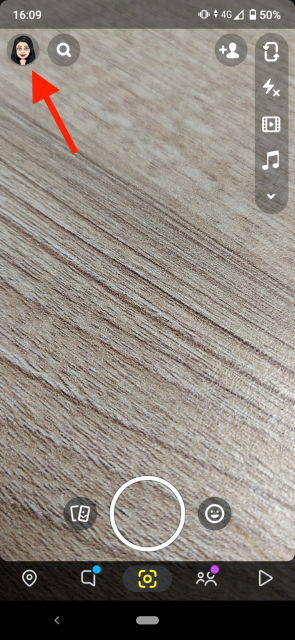
- Tap on the ‘Settings (gear) icon’.
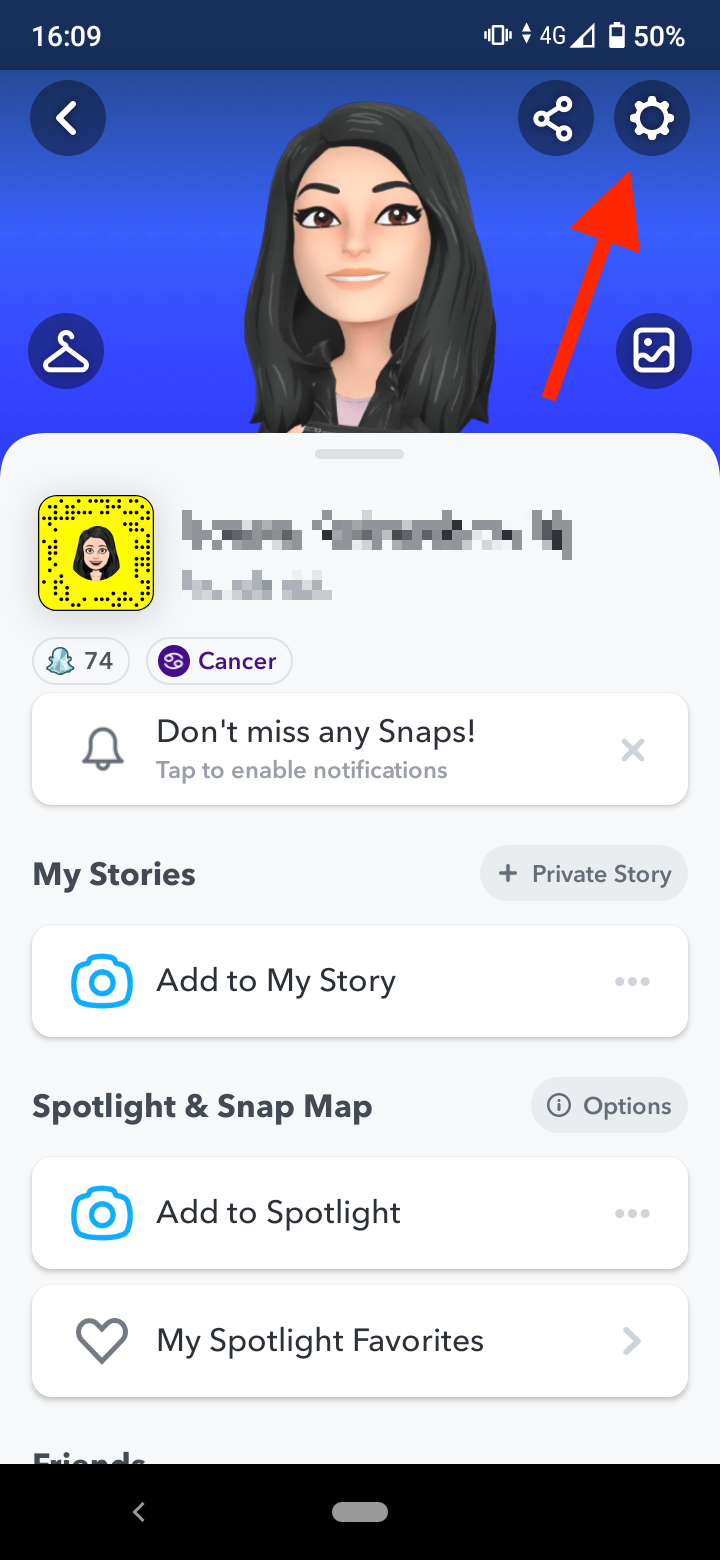
- Scroll down to the ‘Who Can’ section.
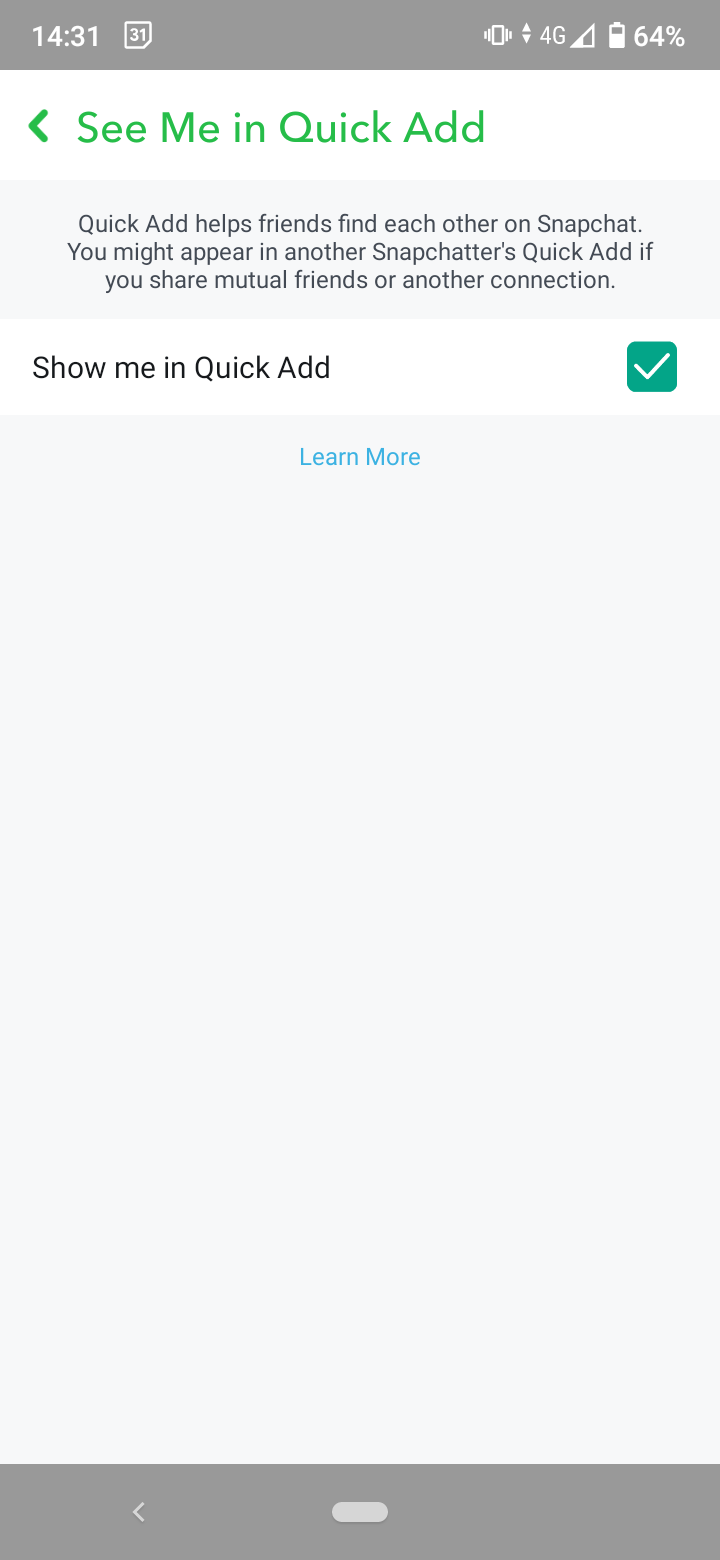
- Select ‘See Me in Quick Add’.
- Uncheck the box next to Show me in Quick Add.
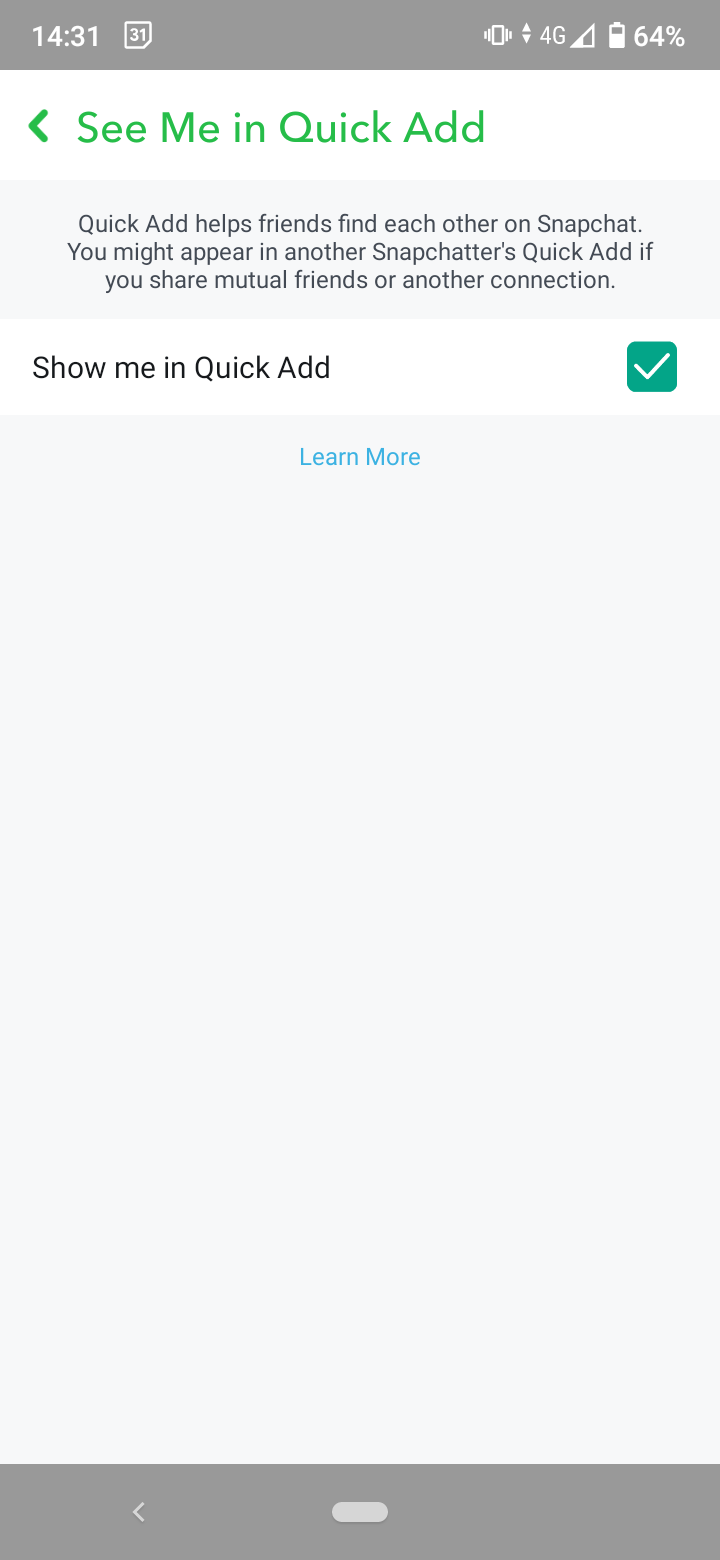
Quick Note: Keep in mind that unchecking this option only prevents your account from showing up in other people’s Quick Add lists. But it won’t prevent Snapchat from showing you suggestions for other people to add in the Quick Add feature.
Additionally, any friend requests already sent to you via the Quick Add feature won’t be blocked if you restrict the ‘Contact Me’ option to ‘My Friends’.
How to disable friend suggestions notifications
There’s a more efficient way to stop receiving friend suggestions notifications than just tapping on the ‘X’ next to the suggested profile.
If you want to stop receiving so many friend suggestions, you can change the permissions in the notifications section of your account.
- Open Snapchat and tap on your profile picture/Bitmoji.
- Tap on the ‘Settings (gear) icon’.
- Go to ‘Notifications’.
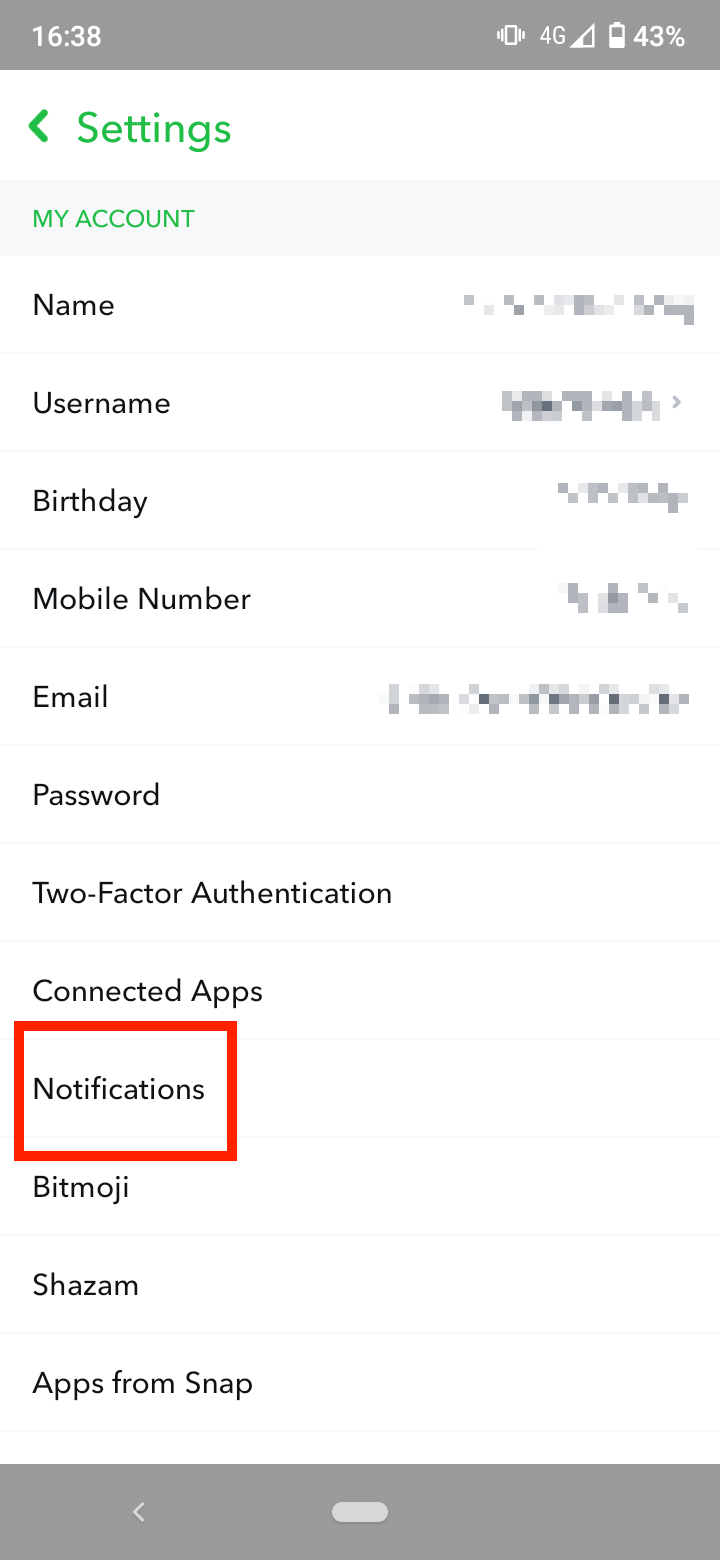
- Uncheck the box next to ‘Friend Suggestions’.
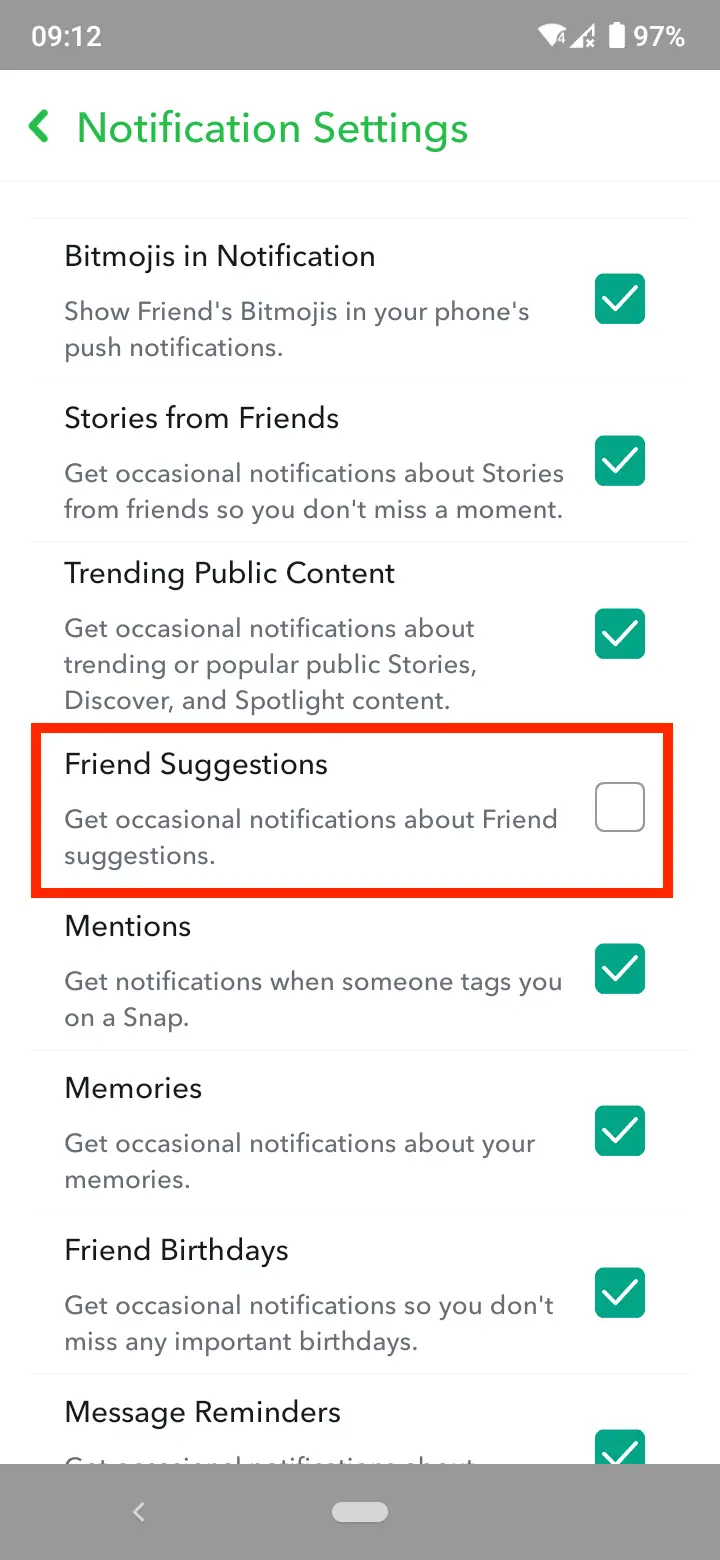
Unfortunately, there’s no specific option to turn off Quick Add suggestions. However, since all friend suggestions appear as notifications, the theory is that turning off all Friends Suggestions notifications should also stop the Quick Add suggestions notifications.
How does Snapchat decide which people to suggest in Quick Add?
The exact factors that go into play in the Snapchat algorithm that suggest people with the Quick Add feature are unclear.
However, there are several telltale signs that obviously influence the algorithm. For example, if you have someone’s phone number in your contact list but you don’t have them in your Snapchat friends list, that person may appear as a friend suggestion in your Quick Add list.
Also, friends of friends may also appear in your Quick Add suggestions. As well as people with whom you are in the same groups, even though you may not communicate with each other directly, and you may not have mutual friends with them.
Bonus privacy tip
The ‘Who Can Contact Me’ option allows you to set restrictions regarding who can send you Snaps and messages.
You can choose between ‘Everyone’ and ‘My Friends’. If you are more of a private person, select ‘My Friends’. But if you are more open to meeting new people, you can select ‘Everyone’.
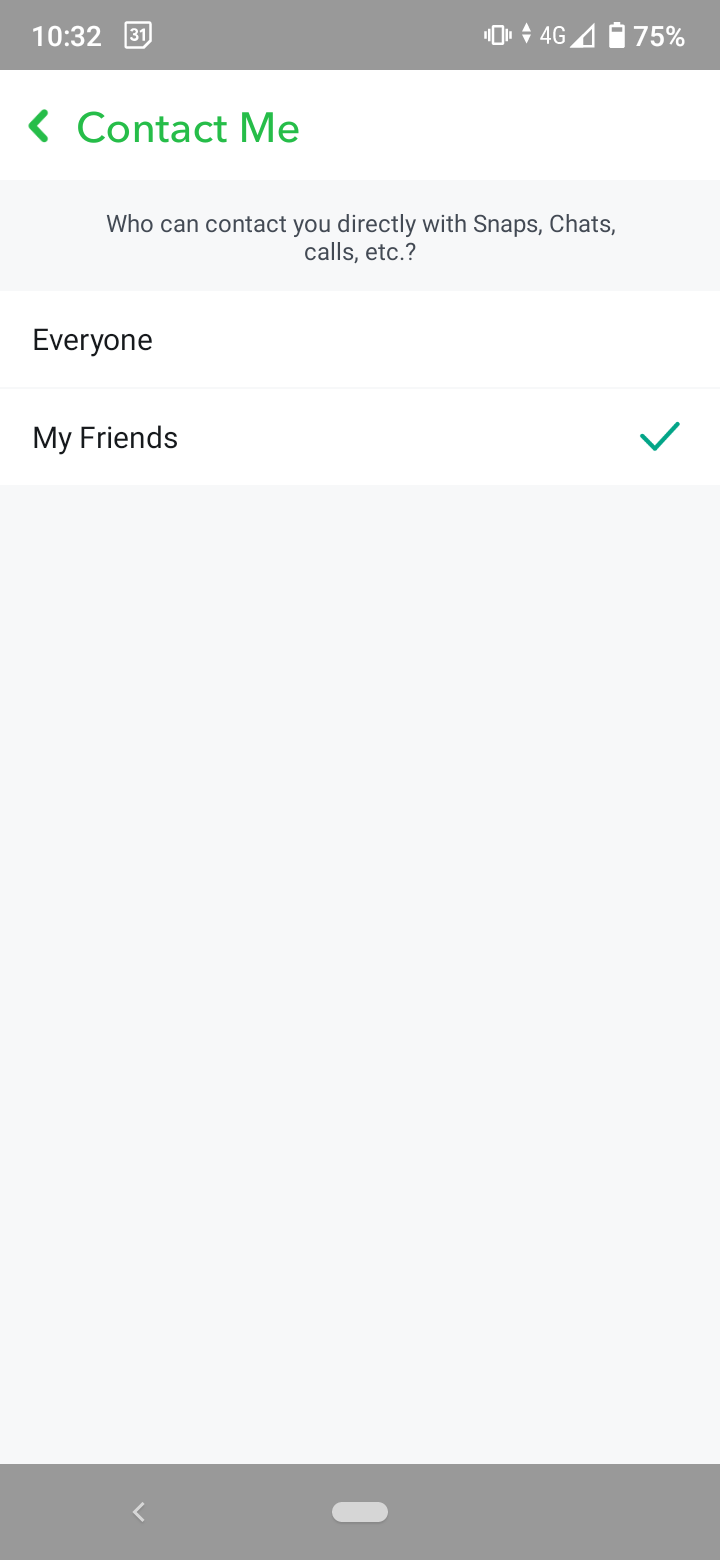
With the second option, anyone that sees your snaps or comments can send you a request, a Snap, and a group invite.
Bonus: Explore if and how you can hide your Snap Score.